Loading ...
Loading ...
Loading ...
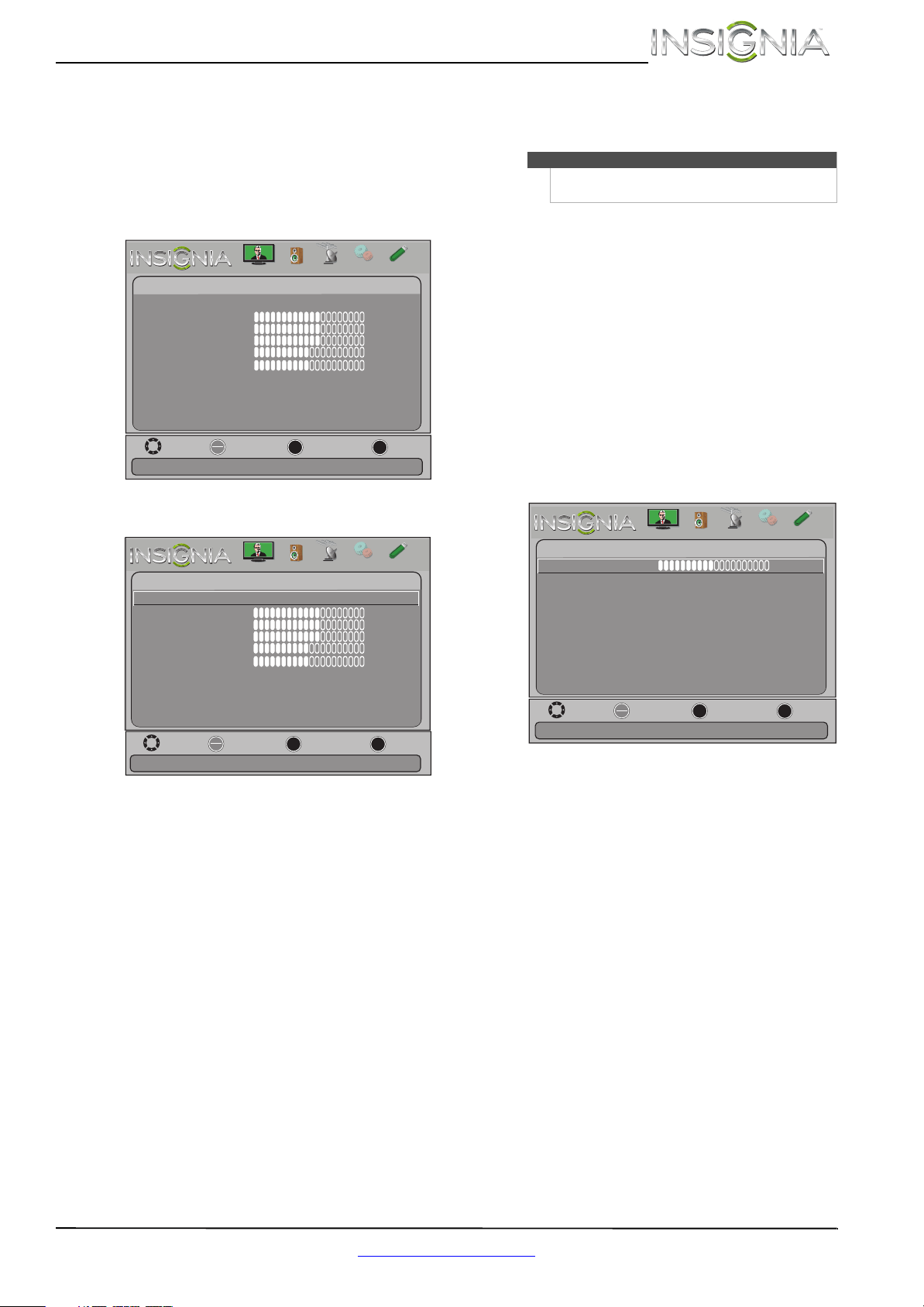
31
Insignia 32"/46" LCD TV
www.insigniaproducts.com
Adjusting the picture
Adjusting the TV picture
To adjust the TV picture:
1 Press MENU. The on-screen menu opens with
the Picture menu displayed.
2 Press
T or ENTER to access the menu.
3 Press
S or T to highlight an option, then press
ENTER to access the option. You can select:
• Picture Mode—Selects the picture mode. You
can select:
• Vivid—(a bright and vivid picture).
Significantly increases the contrast,
brightness, and sharpness. This selection is
good for video games, animation, and in
bright light environments.
• Standard—(a standard picture).
Moderately increase the contrast,
brightness, and sharpness. This selection is
good for standard TV broadcasts.
• Theater—(a finely detailed picture).
Adjusts the brightness and contrast and
lowers the sharpness for a more realistic
picture. This selection is good for watching
the highest quality video such as Blu-ray
Discs, DVDs, and HDTV.
• Energy Savings—(the backlight
brightness is decreased). Your TV has a
backlight that provides light for displaying
a picture. By reducing the amount of light,
your TV uses less energy.
• Custom—(customized picture). Lets you
manually adjust picture settings such as
brightness, contrast, and sharpness.
• Brightness—Adjusts the brightness of the
dark areas of the picture.
• Contrast—Adjusts the brightness of the light
areas of the picture.
• Color—Adjusts the color intensity of the
picture. A low setting may make the color look
faded. A high setting may make the color look
artificial.
• Tint—Adjusts the color balance of the picture.
Use this control to make skin tones look more
natural.
• Sharpness—Adjusts the color detail of
images. If you set this control too high, dark
images may appear with light or white edges.
• Advanced Video—Opens the
Picture-Advanced Video menu where you can
adjust additional video options.
• Backlight—Sets the overall brilliance of
the screen. When Dynamic Backlight
(DCR) is turned on, you cannot change the
Backlight setting.
Move
OK
ENTER
MENU
EXIT
Exit
Previous
Select
Adjust settings to affect picture quality
Picture
Picture Mode
Brightness
Contrast
Color
Tint
Custom
60
Sharpness
Advanced V
ideo
Re s
et Picture Settings
60
60
0
50
Picture
Channels
Settings
PhotosAudio
Picture
Channels
Settings
PhotosAudio
Move
OK
ENTER
MENU
EXIT
Exit
Previous
Select
Adjust picture mode to change picture appearance
PICTURE
Picture Mode
Brightness
Contrast
Color
Tint
Custom
60
Sharpness
Advanced Video
Reset Picture Settings
60
60
0
50
Note
You can also press PICTURE to select the picture
mode.
Move
OK
ENTER
MENU
EXIT
Exit
Previous
Select
Adjust to control overall brilliance of the screen
Picture-Advanced Video
Aspect Ratio
Auto
Adaptive Contrast
Dynamic Backlight (DCR)
Backlight
15
Overscan
On
Color Temperature
Normal
Noise Reduction
Middle
Off
Off
Picture
Channels
Settings
PhotosAudio
Loading ...
Loading ...
Loading ...