Loading ...
Loading ...
Loading ...
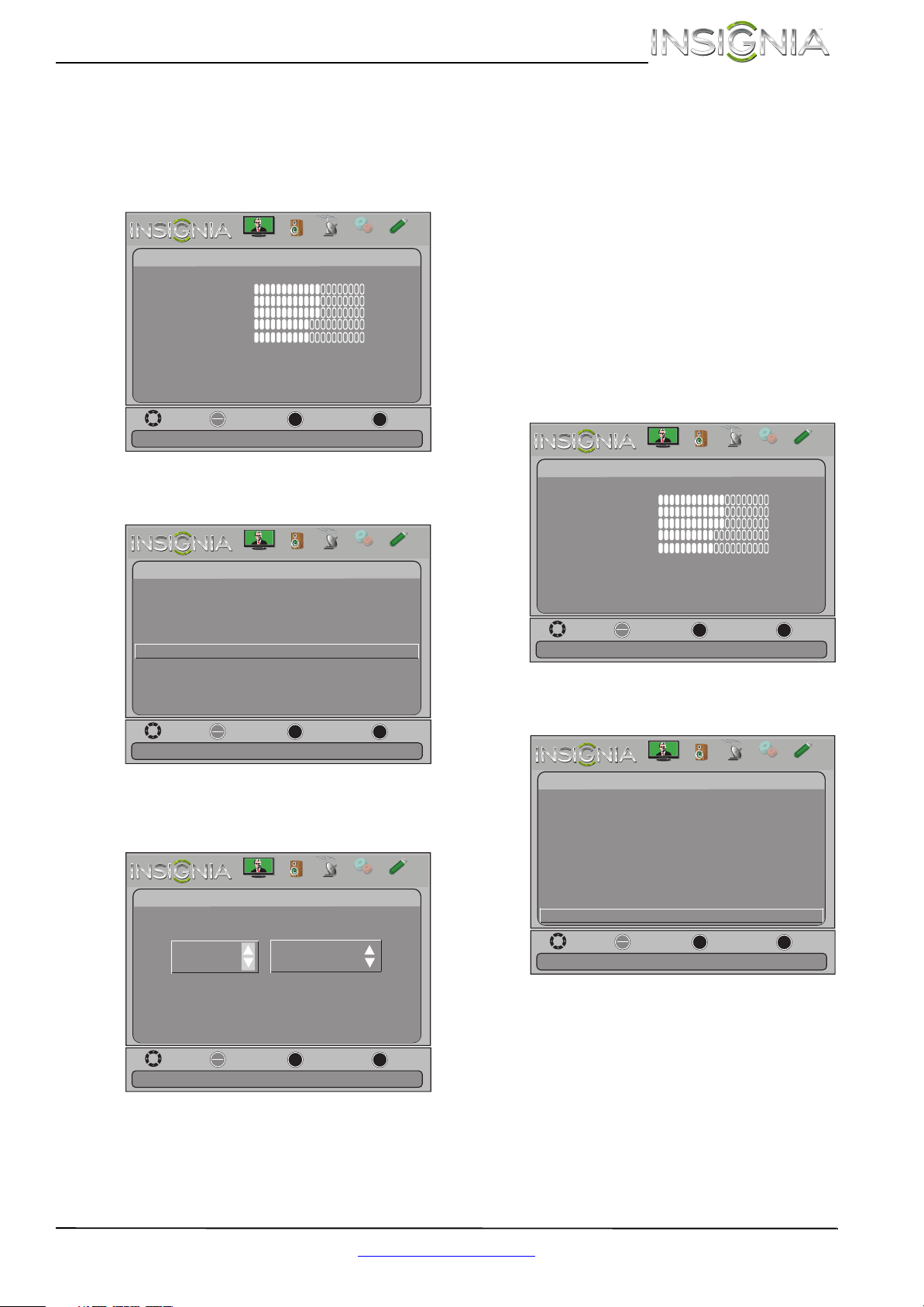
48
Insignia 32"/46" LCD TV
www.insigniaproducts.com
Labeling an input source
You can add a label to an input source to make it
easier to identify.
To label an input source:
1 Press MENU. The on-screen menu opens.
2 Press
W or X to highlight Settings, then press T
or ENTER. The Settings menu opens.
3 Press
S or T to highlight Input Labels, then
press ENTER. The Settings-Input Labels screen
opens with the input source field highlighted.
4 Press
S or T to select the input source you want
to label, then press X to move to the custom
label field.
5 Press
S or T to select a character, then press
W or X to move to the previous or next character
position. Repeat this step to enter additional
characters. You can enter as many as 10
characters.
6 When you have completed the label, press
ENTER.
7 Press MENU to return to the previous menu or
press EXIT to close the menu. The next time you
press INPUT, your label appears in the INPUT
SOURCE list.
Restoring settings to the defaults
When you restore default settings, all the settings
you have customized (except the password and
parental rating) are reset.
To restore settings to the defaults:
1 Press MENU. The on-screen menu opens.
2 Press
W or X to highlight Settings, then press T
or ENTER. The Settings menu opens.
3 Press
S or T to highlight Reset to Default, then
press ENTER. A menu opens.
4 Press
S or T to highlight Power on in Vivid
Mode, then press ENTER.
5 Press
S or T to highlight On (when you turn on
your TV, it will be in Vivid picture mode) or Off
(when you turn on your TV, it will be in the
picture mode it was in before you reset to
defaults), then press ENTER.
6 Press
S or T to highlight Retail Banner, then
press ENTER.
Move
OK
ENTER
MENU
EXIT
Exit
Previous
Select
Adjust settings to affect picture quality
Picture
Picture Mode
Brightness
Contrast
Color
Tint
Custom
60
Sharpness
Advanced V
ideo
Re s
et Picture Settings
60
60
0
50
Picture
Channels
Settings
PhotosAudio
Move
OK
ENTER
MENU
EXIT
Exit
Previous
Select
Create labels for the devices connected to your TV
Settings
Parental Controls
Closed Caption
Time
Menu Language English
Auto Input Sensing Off
Input Labels
INlink
Computer Settings
System Info
Reset to Default
Picture
Channels
Settings
PhotosAudio
Move
OK
ENTER
MENU
EXIT
Exit
Previous
Select
Create your own label name
Settings-Input Labels
TV
TV
Picture
Channels
Settings
PhotosAudio
Move
OK
ENTER
MENU
EXIT
Exit
Previous
Select
Adjust settings to affect picture quality
Picture
Picture Mode
Brightness
Contrast
Color
Tint
Custom
60
Sharpness
Advanced V
ideo
Re s
et Picture Settings
60
60
0
50
Picture
Channels
Settings
PhotosAudio
Move
OK
ENTER
MENU
EXIT
Exit
Previous
Select
Change power on options or reset TV to factory default
Settings
Parental Controls
Closed Caption
Time
Menu Settings English
Auto Input Sensing Off
Input Labels
INlink
Computer Settings
System Info
Reset to Default
Picture
Channels
Settings
PhotosAudio
Loading ...
Loading ...
Loading ...