Loading ...
Loading ...
Loading ...
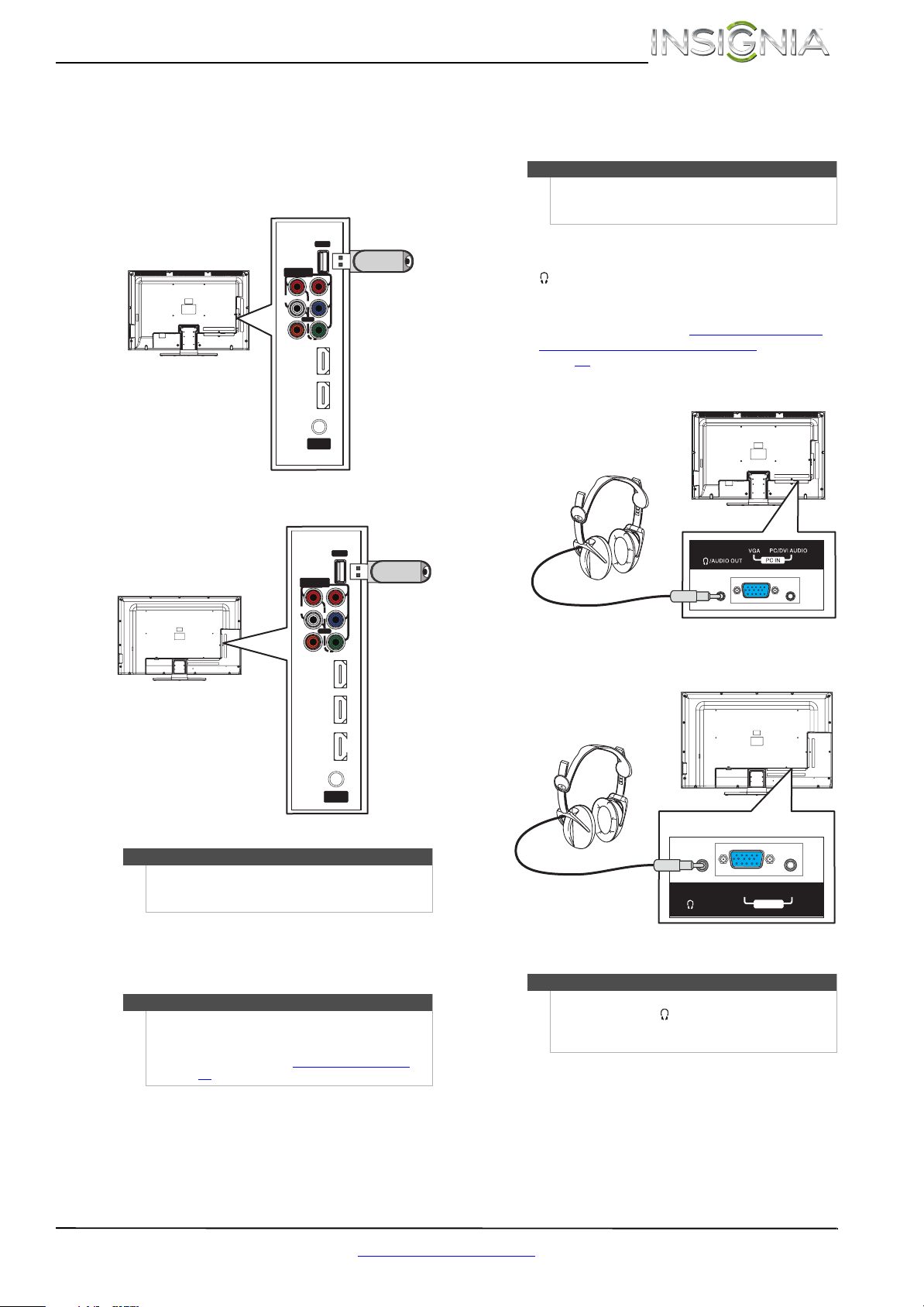
23
Insignia 32"/46" LCD TV
www.insigniaproducts.com
Connecting a USB flash drive
To connect a USB flash drive:
1 Plug a USB flash drive into the USB port on the
side of your TV.
NS-32L120A13/NS-32L240A13
NS-46L240A13
2 Turn on your TV.
3 Press INPUT to open the INPUT SOURCE list.
4 Press
S or T to select USB, then press ENTER.
Connecting headphones
The TV speakers are muted when headphones are
attached.
To connect headphones:
• Connect the headphones to the
/AUDIO OUT jack on the back of your TV.
When you connect headphones, a screen
opens that lets you select the headphones. For
more information, see “Selecting the device
connected to the AUDIO OUT jack” on
page 34.
NS-32L120A13/NS-32L240A13
NS-46L240A13
Caution
Do not remove the USB flash drive or turn off the TV
while using the USB flash drive. You may lose data or
damage the USB flash drive.
Note
The JPEG picture viewer only supports JPEG format
images (with “.jpg” file extensions) and not all JPEG
files are compatible with your TV.
For more information, see “Using a USB flash drive
”
on page 53
.
IN
HDMI 2
ANT/
CABLE IN
DIGITAL
OUTPUT
USB
(ARC)
HDMI 1
(DVI)
(COAXIAL)
VIDEO
AUDIO
L
R
COMPONENT
IN
P
B
P
R
Y
AV IN
USB flash
drive
Side of TV
IN
HDMI 3
ANT/
CABL E IN
DIGITAL
OUTPUT
USB
HDMI 1
(DVI)
(COAXIAL)
VIDEO
AUDIO
L
R
COMPON ENT
IN
P
B
P
R
Y
AV IN
HDMI 2
(ARC)
Side of TV
USB flash
drive
Warning
Loud noise can damage your hearing. When using
headphones, use the lowest volume setting on your
headphones that still lets you hear the sound.
Note
You can connect an amplifier, home theater system,
or sound bar to the /AUDIO OUT jack. If you want
to connect an amplifier, home theater system, or
sound bar, you need to disconnect the headphones.
Back of TV
PC IN
VGA
PC/DVI AUDIO
/AUDIO OUT
Back of TV
Loading ...
Loading ...
Loading ...