Loading ...
Loading ...
Loading ...
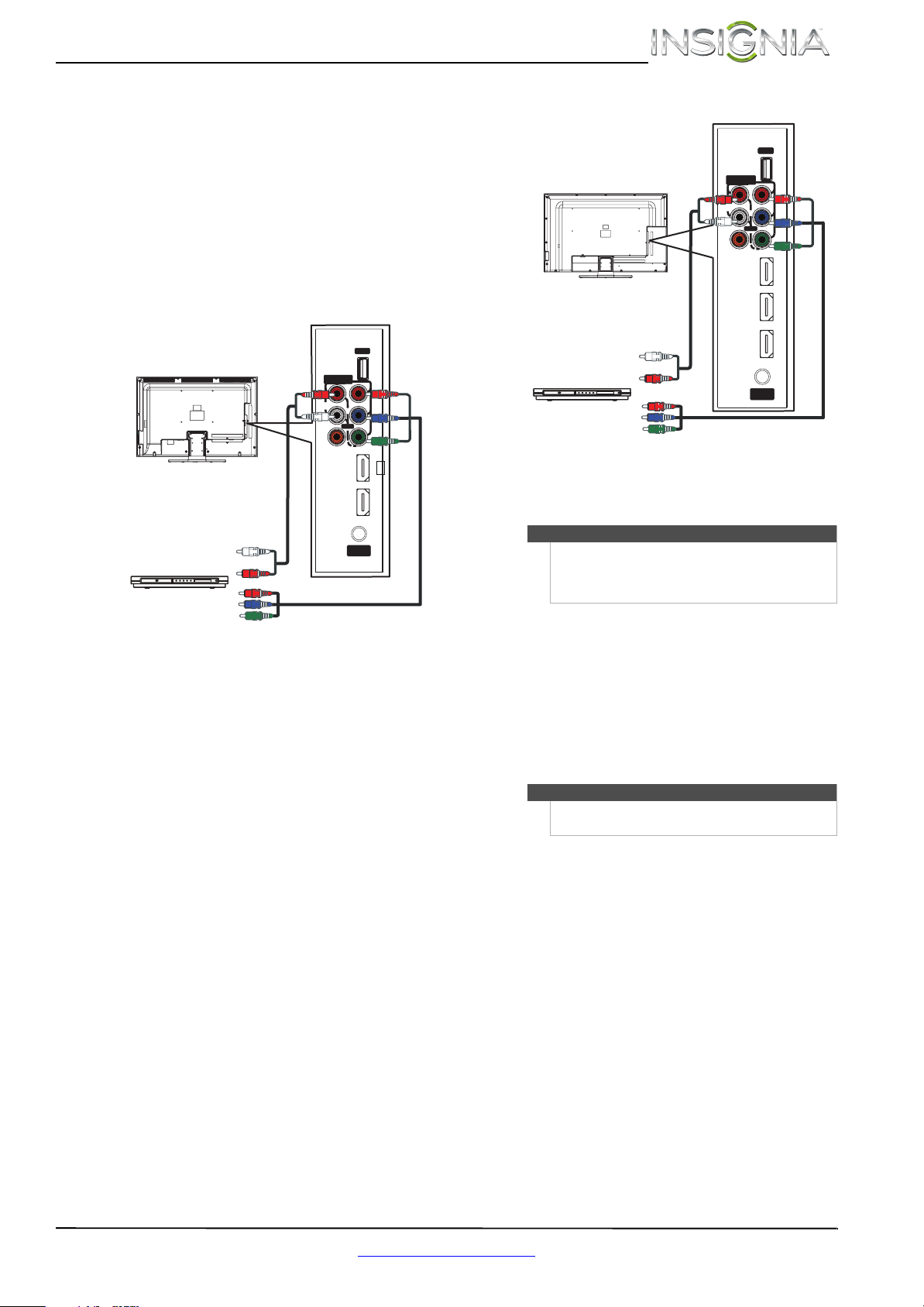
18
Insignia 32"/46" LCD TV
www.insigniaproducts.com
Using component video (better)
To connect a DVD or Blu-ray player using
component video:
1 Make sure that your TV’s power cord is
unplugged and the DVD or Blu-ray player is
turned off.
2 Connect a component video cable (not
provided) to the COMPONENT IN Y/P
B/PR jacks
on the side of your TV and to the COMPONENT
OUT jacks on the component video device.
NS-32L120A13/NS-32L240A13
NS-46L240A13
3 Connect an audio cable to the L/R AUDIO jacks
on the side of your TV and to the L/R AUDIO
OUT jacks on the DVD or Blu-ray player.
4 Plug your TV’s power cord into a power outlet,
then turn on your TV.
5 Turn on the DVD or Blu-ray player, then set it to
the correct output mode. For more information,
see the documentation that came with the
player.
6 Press INPUT to open the INPUT SOURCE list.
7 Press
S or T to select COMP/AV, then press
ENTER.
IN
HDMI 2
ANT/
CABLE IN
DIGITAL
OUTPUT
USB
(ARC)
HDMI 1
(DVI)
(COAXIAL)
VIDEO
AUDIO
L
R
COMPONENT
IN
P
B
P
R
Y
AV IN
Component video cable
Audio cable
Cables are often color-coded
to match color-coded jacks.
DVD or Blu-ray player
Side of TV
Notes
•The COMPONENT IN video jacks share the
audio jacks with the AV IN VIDEO jack.
• When you connect the audio using the
L/RAUDIO jacks, the audio output is analog.
Note
You can also press VIDEO to select the DVD or Blu-ray
player.
I
N
HDMI 3
ANT/
CABL E IN
DIGITAL
OUTPUT
USB
HDMI 1
(DVI)
(COAXIAL)
VIDEO
AUDIO
L
R
COMPON ENT
IN
P
B
P
R
Y
AV IN
HDMI 2
(ARC)
Cables are often
color-coded to
match
color-coded jacks.
Side of TV
Audio cable
Component video cable
DVD or Blu-ray player
Loading ...
Loading ...
Loading ...