Loading ...
Loading ...
Loading ...
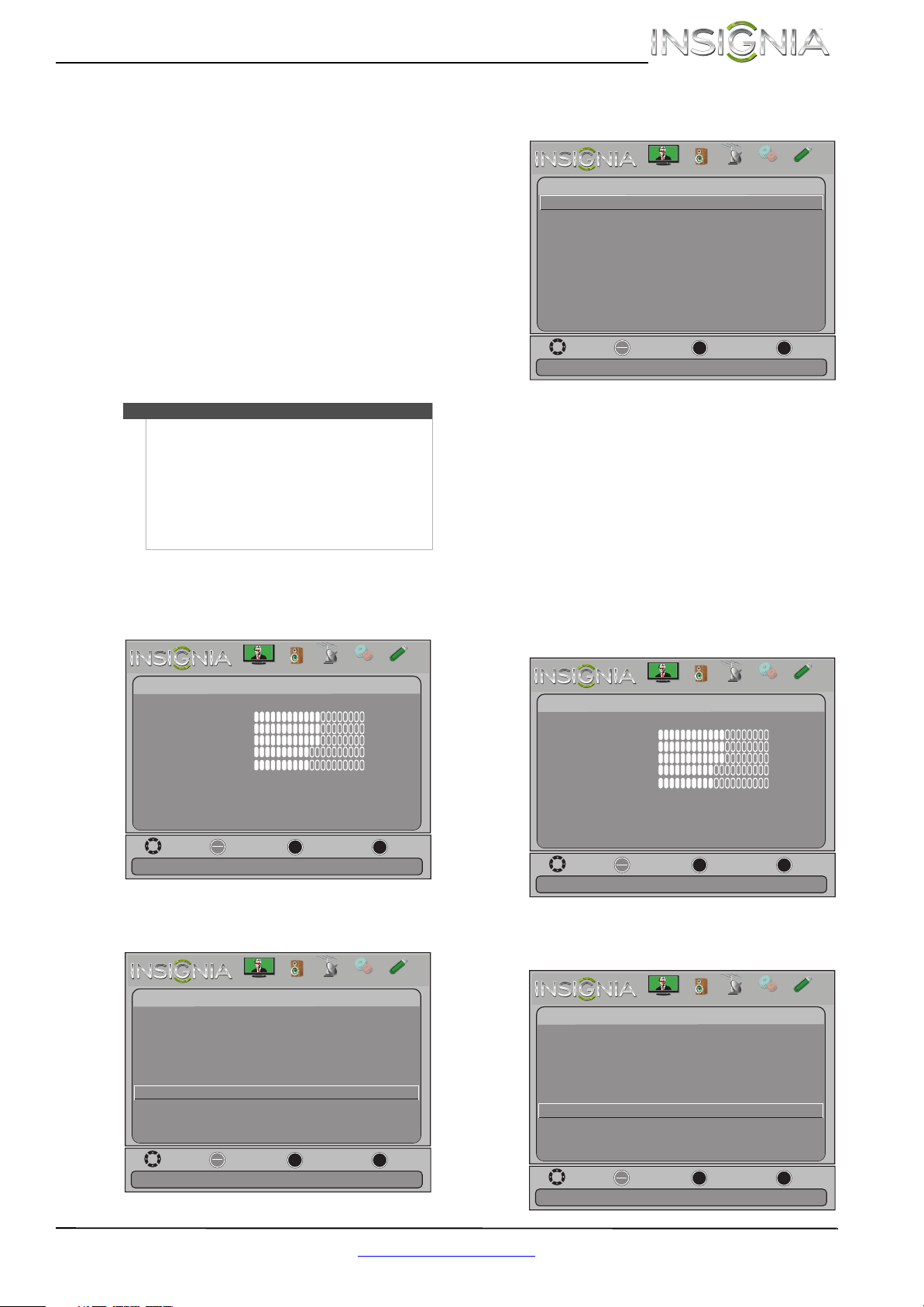
49
Insignia 32"/46" LCD TV
www.insigniaproducts.com
7 Press S or T to select On (displays an electronic
banner on the screen) or Off (does not display
an electronic banner), press ENTER.
8 Press
S or T to highlight Reset to Default, then
press ENTER.
9 Press
W or X to select Ye s (to reset) or No (to not
reset), then press ENTER.
10 Press MENU to return to the previous menu, or
press EXIT to close the menu.
Using INlink
INlink lets you control HDMI CEC-compatible
devices connected to the HDMI jacks on your TV
using the remote control that came with your TV. To
use INlink, you must set the INlink Control setting
on the Settings-INlink menu to On.
Turning INlink on or off
To turn INlink on or off:
1 Press MENU. The on-screen menu opens.
2 Press
W or X to highlight Settings, then press T
or ENTER. The Settings menu opens.
3 Press
S or T to highlight INlink, then press
ENTER. The Settings-INlink menu opens.
4 Press
S or T to highlight INlink Control, then
press ENTER.
5 Press
S or T to highlight On or Off, then press
ENTER.
6 Press MENU to return to the previous menu, or
press EXIT to close the menu.
Turning Device Auto Power Off on or off
When Inlink is turned on, Device Auto Power Off
turns off HDMI CEC devices when you turn off
your TV.
To turn Device Auto Power Off on or off:
1 Press MENU. The on-screen menu opens.
2 Press
W or X to highlight Settings, then press T
or ENTER. The Settings menu opens.
Note
• HDMI cables must be used to connect HDMI
CEC-compatible devices to your TV.
• The connected device’s HDMI CEC feature must
be turned on.
• If you connect an HDMI device that is not HDMI
CEC-compatible, all the INlink Control features
do not work.
• Depending on the connected HDMI device, the
INlink Control feature may not work.
Move
OK
ENTER
MENU
EXIT
Exit
Previous
Select
Adjust settings to affect picture quality
Picture
Picture Mode
Brightness
Contrast
Color
Tint
Custom
60
Sharpness
Advanced V
ideo
Re s
et Picture Settings
60
60
0
50
Picture
Channels
Settings
PhotosAudio
Move
OK
ENTER
MENU
EXIT
Exit
Previous
Select
Allow the TV to automatically control CEC devices connected to
Settings
Parental Controls
Closed Caption
Time
Menu Language English
Auto Input Sensing Off
Input Labels
INlink
Computer Settings
System Info
Reset to Default
the TV via HDMI
Picture
Channels
Settings
PhotosAudio
Move
OK
ENTER
MENU
EXIT
Exit
Previous
Select
Settings-INlink
INlink Control
Device Auto Power Off
TV Auto Power On
Audio Receiver
Off
Off
Off
Allow the TV to automatically control CEC devices connected to
INlink Device Lists
Connect
Root Menu
Off
the TV via HDMI
Picture
Channels
Settings
PhotosAudio
Move
OK
ENTER
MENU
EXIT
Exit
Previous
Select
Adjust settings to affect picture quality
Picture
Picture Mode
Brightness
Contrast
Color
Tint
Custom
60
Sharpness
Advanced V
ideo
Re s
et Picture Settings
60
60
0
50
Picture
Channels
Settings
PhotosAudio
Move
OK
ENTER
MENU
EXIT
Exit
Previous
Select
Allow the TV to automatically control CEC devices connected to
Settings
Parental Controls
Closed Caption
Time
Menu Language English
Auto Input Sensing Off
Input Labels
INlink
Computer Settings
System Info
Reset to Default
the TV via HDMI
Picture
Channels
Settings
PhotosAudio
Loading ...
Loading ...
Loading ...