Loading ...
Loading ...
Loading ...
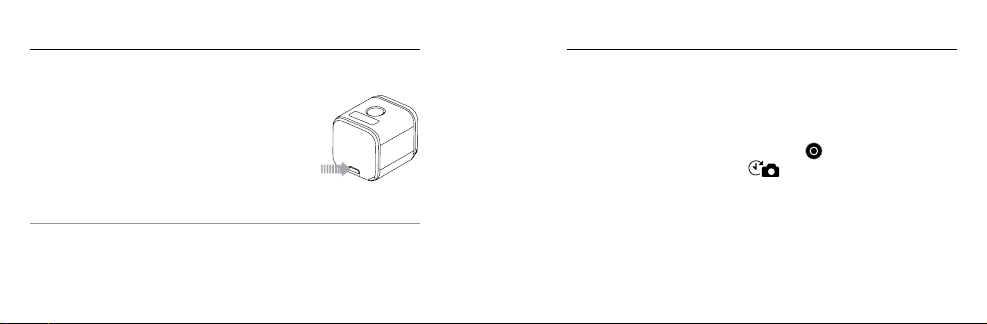
18 19
HILIGHT TAGGING
You can mark specific moments in your video as
they happen with HiLight Tags. HiLight Tags make
it easy to find the best moments to share.
Note: HiLight Tags are visible during playback on the GoPro App or in
GoPro Studio.
To Add HiLight Tags During Recording:
Short press the Info/Wireless button.
PRO TIP: You can also add HiLight Tags during recording with the
GoPro App or the Smart Remote.
/ Capturing Video and Time Lapse Photos / Capturing Video and Time Lapse Photos
CAPTURING TIME LAPSE PHOTOS
The default interval for Time Lapse is 0.5 second. To select a different
interval, see Changing Video and Time Lapse Settings (page 21).
To Start Capturing Time Lapse Photos:
Press and hold the Shutter/Select button [
] for about three seconds
until the Time Lapse photo icon [
] appears on the camera status
screen. Your camera powers on, emits two beeps, and automatically
begins capturing Time Lapse photos. The camera status lights blink
while the camera is capturing photos.
Loading ...
Loading ...
Loading ...