Loading ...
Loading ...
Loading ...
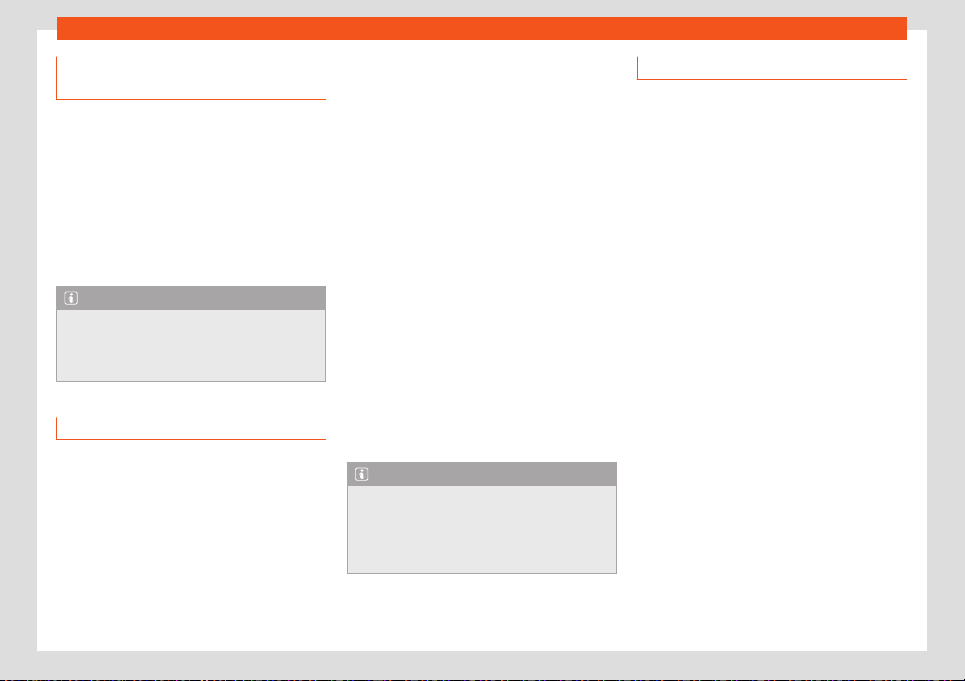
Infotainment operation
Start route guidance using contact
det
ails
Start route guidance with the saved address
dat
a of a contact. Contacts saved without
address data cannot be used for route guid-
ance.
Start navigation
●
Press .
●
Press on the contact you want.
●
Press R
oute.
Note
If the address details of a contact are ob-
sol
ete, the route guidance will nevertheless
take you to the registered address. Check
that the contact address is updated.
Traffic information
The infotainment system receives detailed
tr
affic information automatically if the Inter-
net connection is established. This informa-
tion is shown with symbols and highlighting
the road network in colour on the map.
Traffic incidents
Traffic incidents, for example, traffic jams or
congested traffic, are shown on the naviga-
tion map using symbols.
With an active route guidance, traffic inci-
dents that are on the current route are shown
in the route details. Such traffic incidents can
be avoided
›››
page 207.
Hazard information
Hazard information is shown on the naviga-
tion map with symbols in the same way as
traffic incidents. In this case, the source of this
information is another vehicle that has detec-
ted the hazard and has uploaded the infor-
mation to the service provider.
The hazards shown are: accident, broken
down vehicle and slippery road surface.
Traffic flow indication
The navigation map shows traffic flow ac-
cording to current traffic events, highlighting
the road network in colour.
●
Orange: Slow traffic.
●
Red: Traffic jam.
Note
Traffic information receipt is subject to the
priv
acy settings. In maximum Privacy
mode, no traffic information is received.
Tracking or Location level setting is neces-
sary.
Function descriptions
Route details
The r
oute details contain information on all
incidents, for example, the starting point,
stopovers, traffic events, POIs and destina-
tion, provided the navigation has such data.
If you press on an incident, an additional win-
dow opens providing more options. The avail-
able options depend on the incident and the
current settings.
Open and close the route details
●
To open, press
|
or s
wipe it.
●
To close, press
|
or swipe it.
Edit route guidance
To edit route guidance, move the stopovers to
the destination in the TripView view.
●
Hold the desired destination pressed until it
is visibly highlighted.
●
Move the destination to the desired posi-
tion.
●
Remove your finger from the screen. The
route will recalculate.
Avoid traffic incidents
The details of the route show the current traf-
fic incidents if the navigation has such data.
»
207
Loading ...
Loading ...
Loading ...