Loading ...
Loading ...
Loading ...
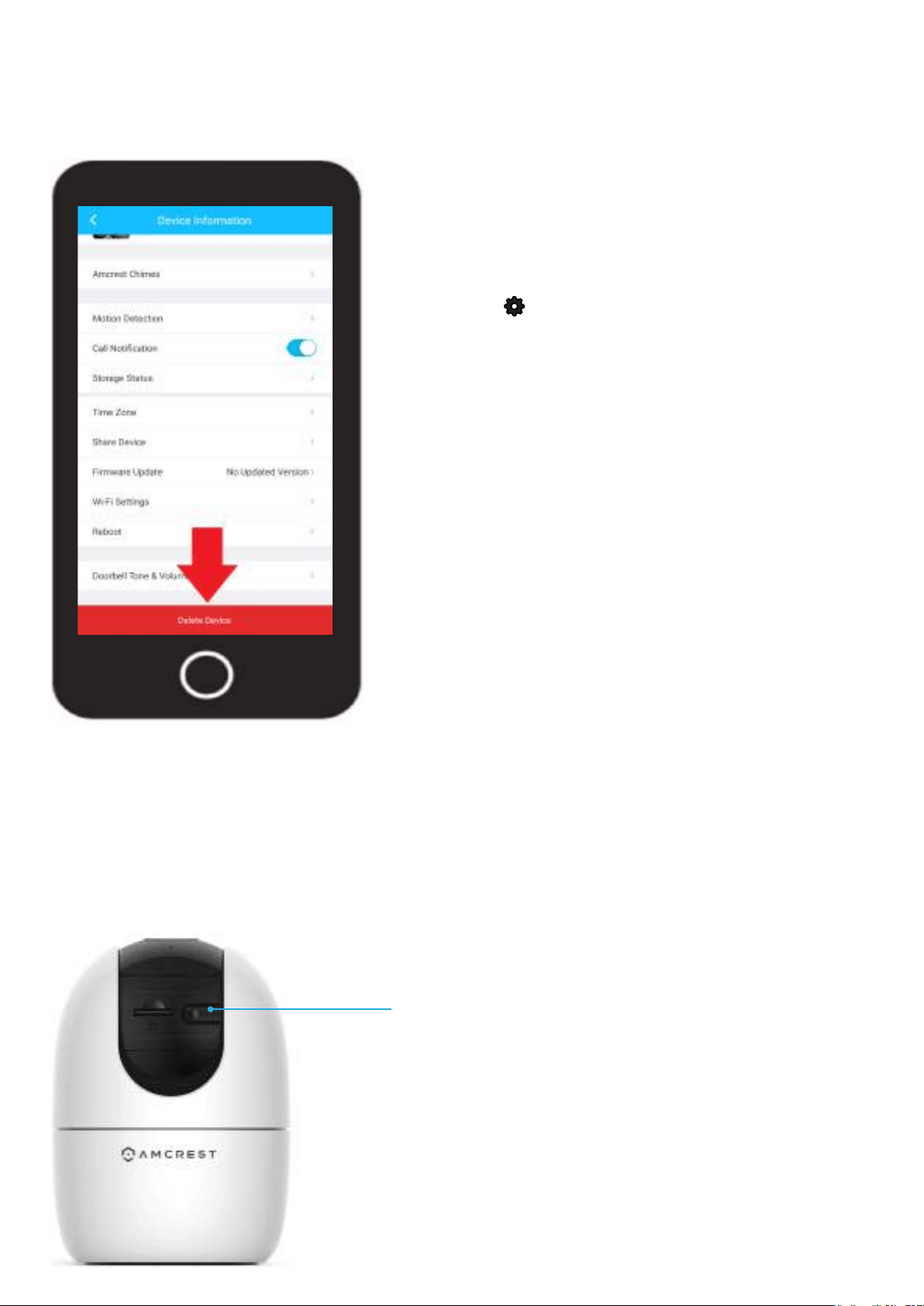
33
Delete Device
The delete device option allows you to unbound and remove the device from your Amcrest
Smarthome account. This option is useful if performing a factory reset on the device or setting up
the device in a new location.
To access the Delete Device option for your device, tap on the
settings icon ( ) on the live view screen.
Scroll down to the bottom of the settings menu and tap on the
Delete Device option. A prompt will appear asking if you are sure
you would like to delete the device. If any cloud recordings are
present on your accont for this device you can choose to keep
the recordings stored or remove them once the device is deleted.
By default, cloud recordings will be stored after the device is
deleted however, you can uncheck this option to delete cloud
recordings for this device.
Tap on Delete to delete the device from your account.
How to Perform a Factory Reset
Performing a factory reset on your camera will reset the device back to its original default settings.
Please make sure the camera is powered on while performing a factory reset. For more information on
how to factory reset your device, please refer to the information provided below:
Note: It is highly recommended to delete your device from your Amcrest Smart Home account before
performing a factory reset.
Reset Button
To perform a factory reset on your camera, raise the
camera upward and locate the reset button.
Press and hold the factory reset button for 45 to 60
seconds allowing the camera to reset. While resetting,
the device will rotate and the LED on the front of the
camera will blink green indicating it is ready to be
connected back to the app.
Loading ...
Loading ...
Loading ...