Loading ...
Loading ...
Loading ...
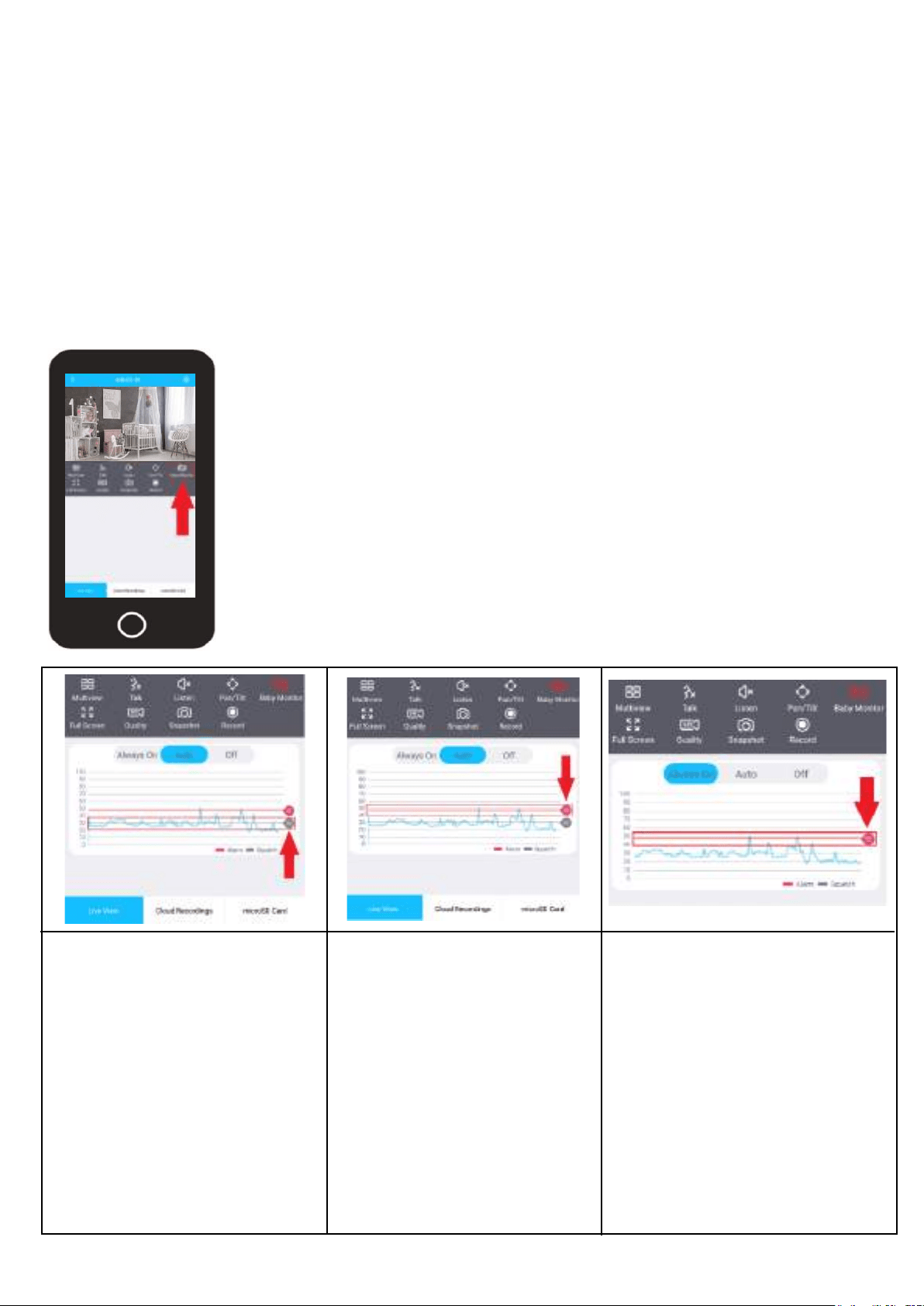
11
Baby Monitor Mode
The ASH21 camera comes equipped with a built-in baby monitor mode which allows you to use the camera
to keep track of babies or small children. Baby monitor mode provides an adjustable sound threshold in the
interface that allows the audio from the camera to always come through the app or to come through once
a certain threshold is met. For more information on how to use the baby monitor mode, please refer to the
information below.
Note: This is not a medical device, nor a device to prevent cases of Sudden Infant Death Syndrome (SIDS).
Do not solely rely on it for a baby's well being. It is important to regularly check on the baby in person.
If using the camera as a baby monitor the camera should be placed in an area with high visibility of the
child and free from obstruction. The baby monitor mode can be activated via the live view screen of your
camera.
Tap on the Baby Monitor icon to access the live view interface.
The baby monitor interface will display 3 options for baby monitor mode; Off,
Auto, and Always On. The "Off" mode will turn off baby monitor mode com-
pletely. The "Auto" mode will turn the baby monitor mode on but will only
produce sound once the set sound threshold (squelch) is met. The Always On
mode will have the camera produce sound even if the sound threshold is not
met, however, it will not provide an alarm to your mobile device unless the
alarm sound threshold is met.
Note: For the most accurate results it is highly recommended not to exceed 60
dBs. The higher the dB threshold the less likely the camera is going to detect
sound from the monitored area.
To activate Auto mode, tap on
the Auto button located in the
interface. A sound threshold in
baby monitor mode is measured
by the amount of dBs the
camera picks up. The threshold
can be adjusted in the Auto
mode menu by sliding the gray
"Squelch" line up and down the
graph. The amount of dBs the
line needs to reach to produce
a sound will be determined by
the numbers in the left column
which range from 0 - 100 dBs.
The red "Alarm" line is the
amount of dBs needed for the
camera to trigger an
alarm/notification to your
mobile device. Once the
graph reaches above the
alarm line an alarm/notifica-
tion will be sent to your
mobile device. This can be
adjusted by sliding the red
"Alarm" bar up or down the
graph.
Tap on the Always On tab to
access the Always On interface.
Since the app will always be
producing sound from the camera
the gray "Squelch" line will not be
available in this menu. The red
"Alarm" line however can be
adjusted up and down the graph
to determine when an alarm/noti-
fication will be triggered and sent
to your mobile device.
Using “Always On” Mode
Loading ...
Loading ...
Loading ...