Loading ...
Loading ...
Loading ...
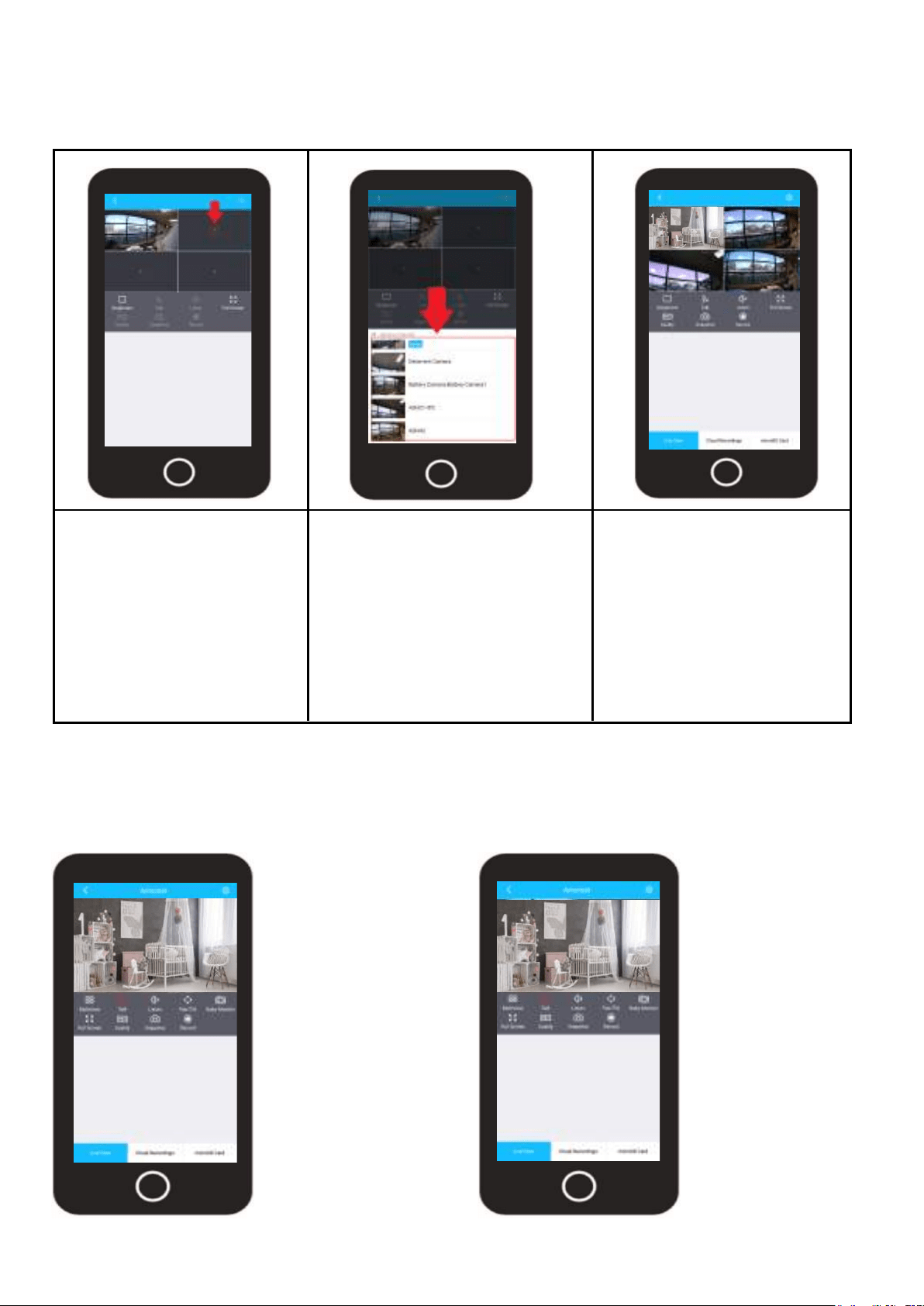
10
Multiview
The multiview option is used to view up to 4 devices simultaneously on the live view screen. To
access the multiview menu, tap on the Multiview icon located on the live view interface.
Tap on the ( + ) icon to begin
adding optional devices to
the live view screen.
Select your device from the
optional channels menu. The
interface can view up to 4
devices simultaneously.
Once added, a blue “Added”
display will be shown next to
the newly added device.
The added devices can now
be viewed simultaneously on
the live view screen. To exit
multiview, tap on the “Single
View” option located on the
live view interface.
Add a Device
Select your Device
View Your Devices
Talk/Listen
The talk button allows you to activate the microphone on your smartphone device to talk to your
camera. The talk button can be used together with the listen button to enable two way audio.
Tap the talk button to
activate the micro-
phone on your smart-
phone. You will hear
audio from the device
on your smartphone.
Tap on the listen
button to activate
the speaker on your
device. This will
enable two way
audio when activat-
ed with the talk
button.
Loading ...
Loading ...
Loading ...