Loading ...
Loading ...
Loading ...
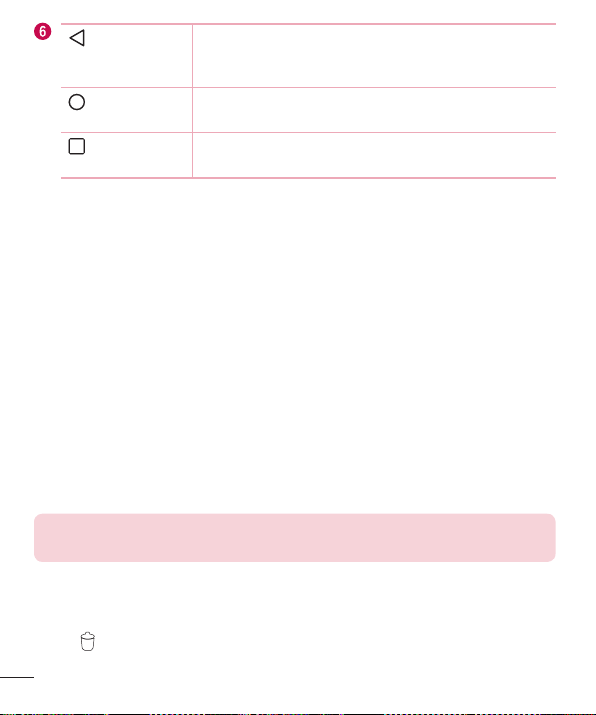
42
Your Home screen
Back Button
Returnstothepreviousscreen.Alsoclosespop-up
items,suchasmenus,dialogueboxesandtheon-screen
keyboard.
Home Button
ReturntotheHomescreenfromanyscreen.Touchand
holdtoaccesstheGoogleNowshortcut.
Recent Apps
Button
Displaysrecentlyusedapplications.Ifyoutouchandhold
thisButton,itopensamenuofavailableoptions.
Extended Home screen
TheoperatingsystemprovidesmultipleHomescreenpanelstoprovidemorespacefor
addingicons,widgetsandmore.
•
SlideyourfingerleftorrightacrosstheHomescreentoaccessadditionalpanels.
Customizing the Home screen
YoucancustomizeyourHomescreenbyaddingappsandwidgetsandchanging
wallpapers.
Adding items on your Home screen
1 TouchandholdtheemptypartoftheHomescreen.
2 IntheAddModemenu,selecttheitemyouwanttoadd.Youthenseethisadded
itemontheHomescreen.
3 Dragittothedesiredlocationandliftyourfinger.
TIP! To add an application icon to the Home screen from the Apps screen,
touch and hold the application you want to add.
Removing an item from the Home screen
•
WhileontheHomescreen,touchandholdtheiconyouwanttoremove>dragit
to .
Loading ...
Loading ...
Loading ...