Loading ...
Loading ...
Loading ...
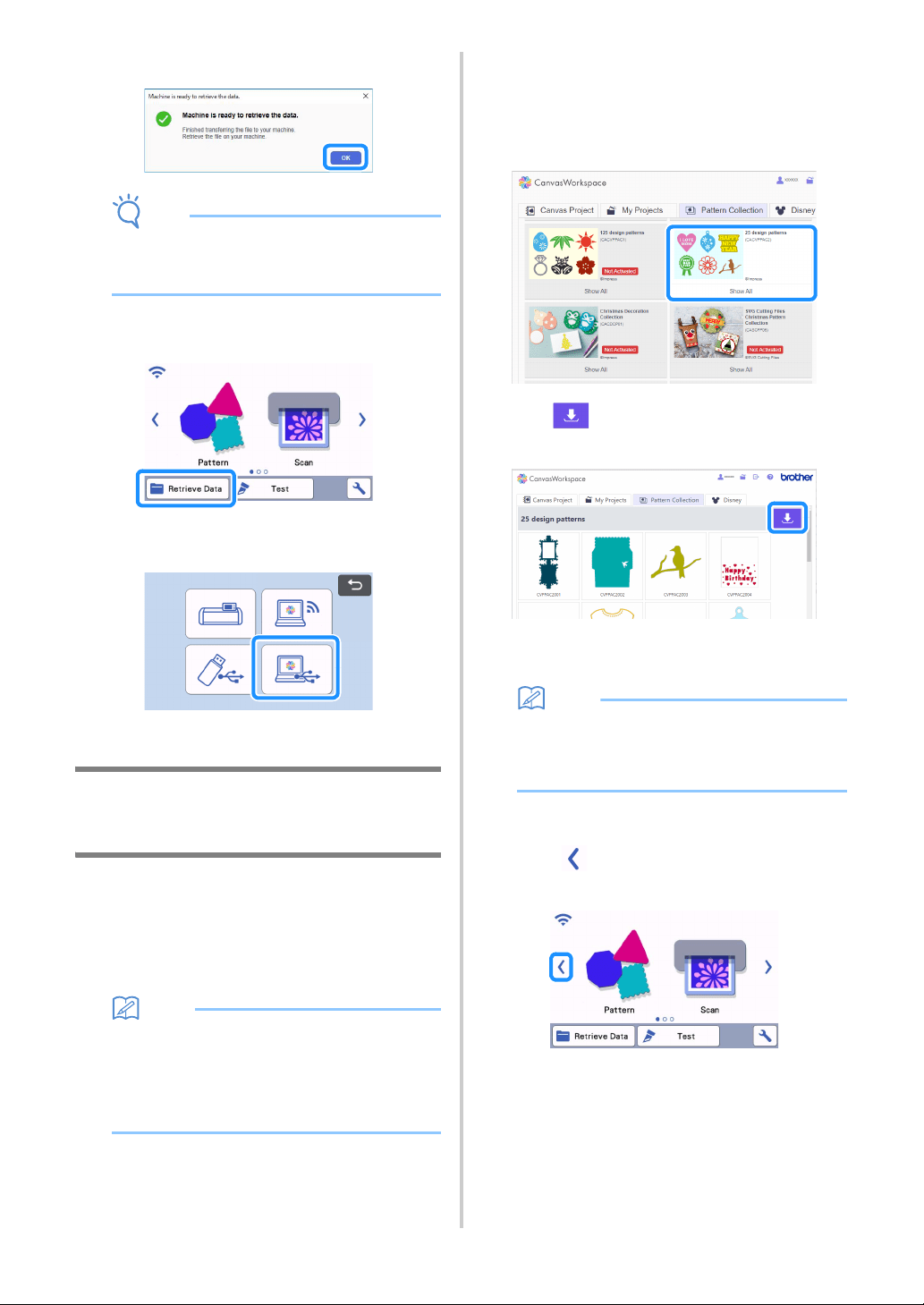
94
When the pattern data is saved to the machine,
the following message appears. Click [OK].
Note
• Only one pattern data can be transferred to the
machine. If data had already been transferred
to the machine, it will be overwritten.
d Touch the “Retrieve Data” key to display the
recall source selection screen.
e Select “Retrieve from CanvasWorkspace (using
a USB cable)”.
The mat layout screen appears.
Batch Download a Pattern Collection
from CanvasWorkspace (compatible
only with the Web version)
A feature has been added to CanvasWorkspace
(Web), allowing you to batch-download optional
pattern collections that have been activated. Save the
downloaded patterns to a USB flash drive, and
retrieve patterns in each collection from the “My
Collection” category on the machine.
Memo
The batch download function on the [Pattern
Collection] and [Disney] tabs displayed in the
following applications cannot be used.
• CanvasWorkspace (Windows/Mac)
• CanvasWorkspace (Web) accessed from a
mobile device
a Log in to CanvasWorkspace.
(http://CanvasWorkspace.Brother.com)
b From the [Pattern Collection] or [Disney] tab in
the main screen, select the category to be
batch-downloaded.
c Click in the upper-right corner of the
screen, and then download the ZIP file.
d Expand the downloaded ZIP file, and then save
the folder to a USB flash drive.
Memo
• Save the expanded folder directly to the USB
flash drive.
• Save the folder without changing its name or
contents.
e Insert the USB flash drive into the machine.
f Touch in the home screen to display the
following screen.
Loading ...
Loading ...
Loading ...