Loading ...
Loading ...
Loading ...
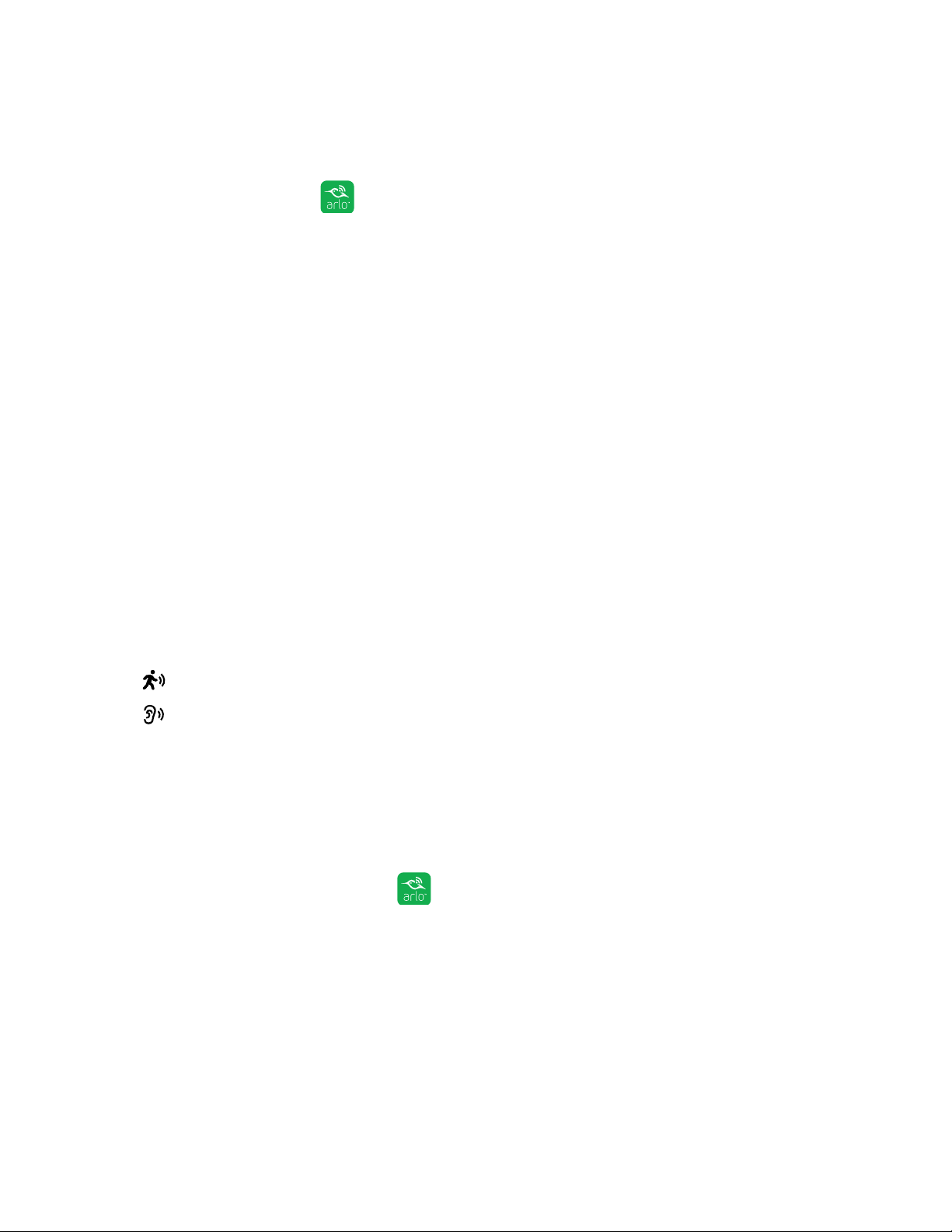
44
Modes, Rules, and Smart Alerts
Use the Arlo App Menus to Select a Mode
¾ To select a mode for a camera:
1. Tap the Arlo icon on your mobile device.
If you are using a computer, enter arlo.netgear.com in the address bar of a
browser.
The Devices page displays.
2. Tap or click Mode.
A list of cameras displays.
3. Tap or click the camera.
The Mode page displays.
4. Tap or click a mode to activate it.
The mode that you selected turns on immediately. The mode stays active until
you change it.
When you view the Devices page, the icons that display at the top of the camera
feed are based on the currently selected mode:
Motion. Motion detection is on.
Sound. Audio detection is on.
Use the 3D Touch Shortcut to Select a Mode
If you are using a mobile device that supports the 3D Touch feature, you can use
3D Touch to quickly select a mode.
¾ To use 3D Touch to select a mode for a camera:
1. Tap and hold the Arlo icon on your mobile device.
A menu displays listing the default mode selections: Armed, Disarmed, Scheduled,
and Geofencing.
2. Tap a mode in the menu to activate the mode.
The Mode page displays with the activated mode selected. The mode stays
active until you change it.
Loading ...
Loading ...
Loading ...