Loading ...
Loading ...
Loading ...
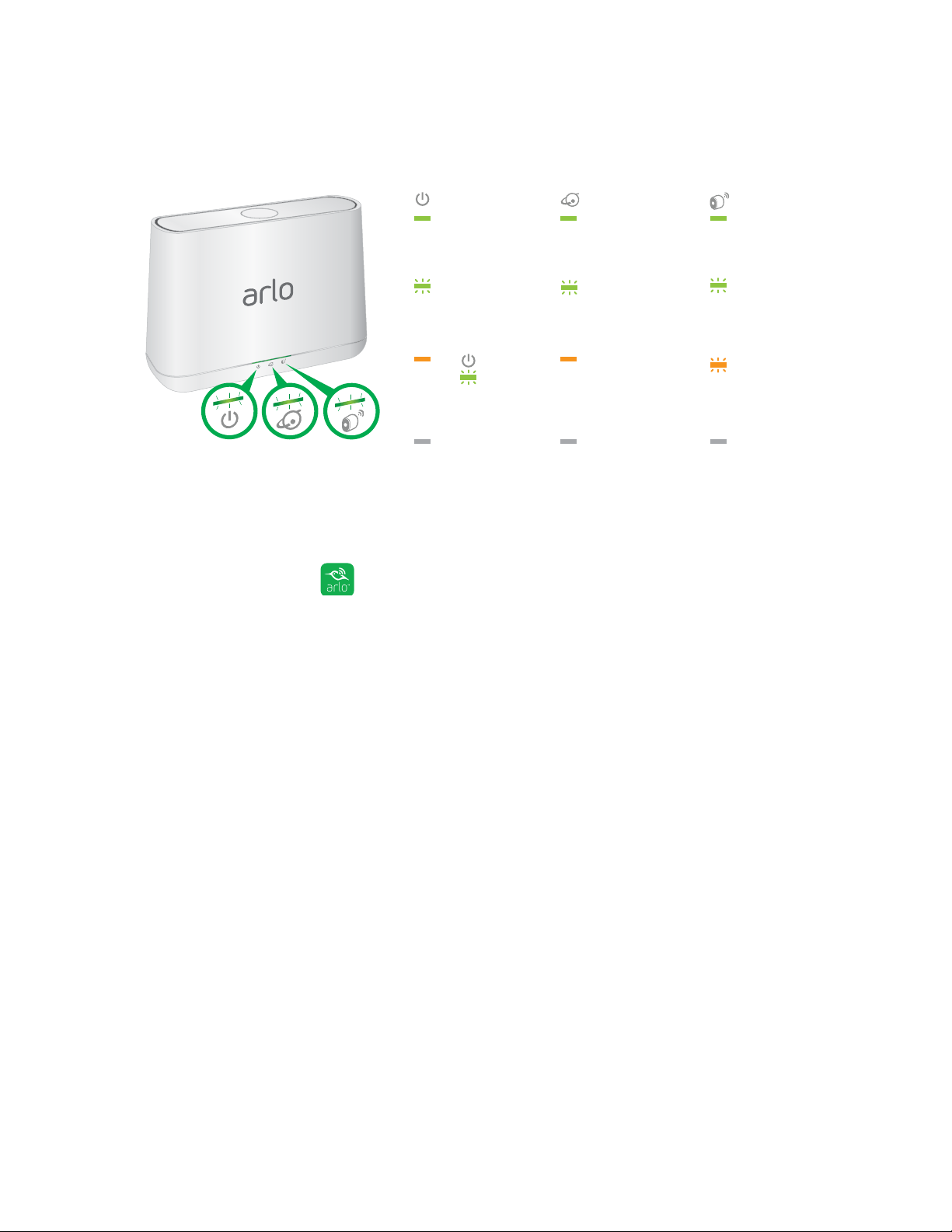
10
Set Up Your System
Base Station LEDs
See the following list for explanations for green, amber, and blinking LEDs:
Get an Account
¾ To set up an Arlo account:
1. Tap the Arlo icon on your mobile device.
If you are using a computer, enter arlo.netgear.com in the address bar of a
browser.
If you are using a mobile device that supports Touch ID
®
, you are prompted to
enable Touch ID or skip.
2. To use Touch ID, tap Enable Touch ID.
If you tap Skip, you can turn on the Arlo app fingerprint ID login later. See Turn
the Arlo App Fingerprint ID Login On and O on page 59.
3. Tap or click New to Arlo?.
4. Select Arlo (Wire-Free).
5. After the app discovers your device, select your base station’s serial number
from the menu.
6. Complete the required fields for account setup.
7. Tap or click Continue.
8. Select a subscription plan.
For more information, see Subscription Plans on page 69.
Green
The base station
is powered on.
Blinking green
A firmware update
is in progress. DO
NOT TURN OFF THE
BASE STATION OR
CAMERAS.
O
The base station
is powered o.
Green
The base station
is connected to
the Internet.
Amber
The base station is
connected to the
router but did not
get an Internet
connection.
O
The base station is
not connected to
your router.
Green
Cameras are
connected to the
base station.
Blinking green
The base station
is attempting
to sync with a
camera.
Blinking amber
A camera is too
far from the base
station. Signal
strength is weak.
O
No cameras are
detected.
Amber
The base station
is booting.
Power Internet Camera
Blinking green
The base station is
transmitting data.
Loading ...
Loading ...
Loading ...