Loading ...
Loading ...
Loading ...
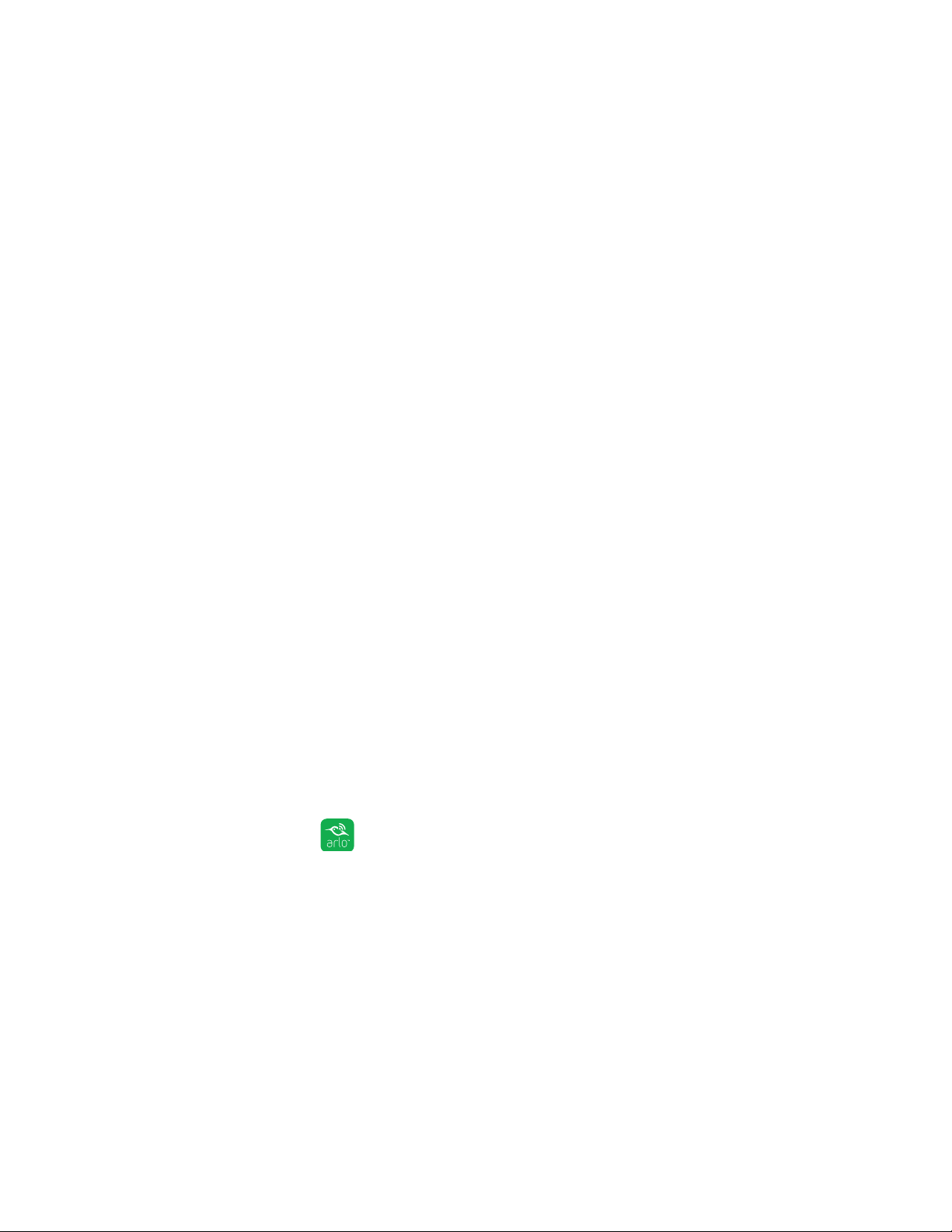
34
USB Device Storage With Arlo Pro 2
2. Tap or click Settings > My Devices.
The base station and a list of cameras display.
3. Tap or click the base station.
The Device Settings page displays.
4. Tap or click Local Storage.
The Local Storage page displays.
5. Tap or click Automatic Overwrite.
Format a USB Storage Device
The Arlo app displays a pop-up message to let you know if it is necessary to format
the USB storage device. The base station can format the USB storage device.
Warning: Do not use the base station to format storage devices with more than 2 TB of
storage capacity. The base station formats storage devices using the FAT32 file system,
which supports a maximum of 2 TB of storage space. The formatting process reduces the
capacity of larger storage devices to a maximum of 2 TB.
¾ To format a USB storage device:
1. If you want to save files on the USB storage device, make sure to save or copy
the files in another location before you format the USB storage device.
Formatting a USB storage device deletes files on the device.
2. Connect the USB storage device to a USB port on the base station.
For more information, see Connect a USB Storage Device on page 30.
3. Tap the Arlo icon on your mobile device.
If you are using a computer, enter arlo.netgear.com in the address bar of a
browser.
The Devices page displays.
4. Tap or click Settings > My Devices.
The base station and a list of cameras display.
5. Tap or click the base station.
Loading ...
Loading ...
Loading ...