Loading ...
Loading ...
Loading ...
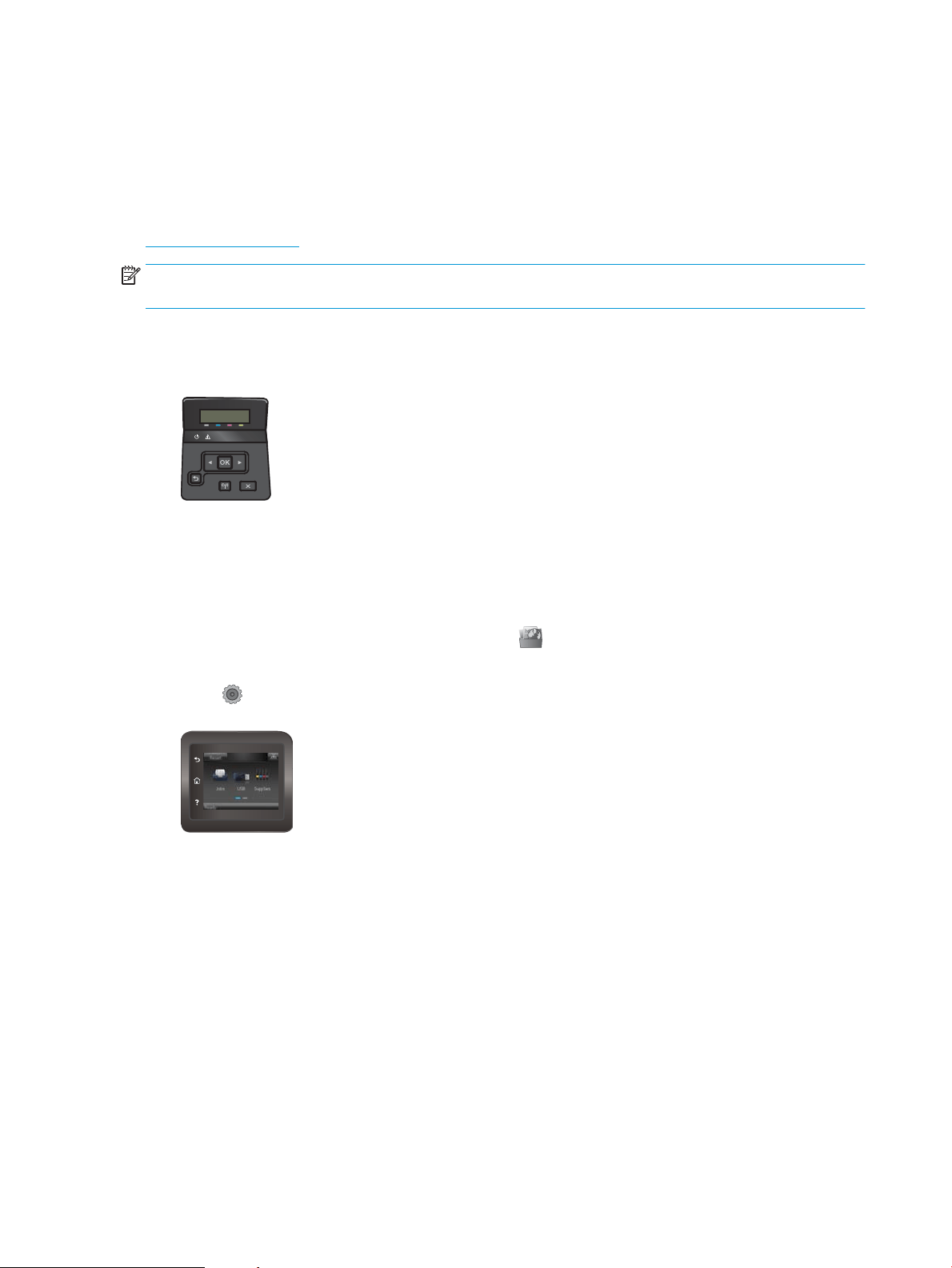
Use HP Web Services applications
HP Web Services applications provide useful content that can be automatically downloaded from the Internet
to the printer. Choose from a variety of applications including news, calendars, forms, and cloud-based
document storage.
To activate these applications and schedule the downloads, go to the HP Connected Web site at
www.hpconnected.com
NOTE: To use this feature, the printer must be connected to a wired or wireless network and have internet
access. HP Web Services must be enabled on the printer.
Enable Web Services (2-line control panels)
1. On the printer control panel, press the OK button.
2. Select the HP Web Services menu, and then press the OK button.
3. Select the Enable Web Services item, and then press the OK button.
Enable Web Services (touchscreen control panels)
This process enables both HP Web Services and the Apps button.
1. From the Home screen on the printer control panel, swipe until the Setup menu displays. Touch the
Setup icon to open the menu.
2. Touch HP Web Services.
3. Touch Enable Web Services.
4. To print the HP Web Services Terms of Use, touch Print.
5. Touch OK to complete the procedure.
After you download an application from the HP Connected Web site, it is available in the Apps menu on
the printer control panel.
58 Chapter 5 Manage the product ENWW
Loading ...
Loading ...
Loading ...