Loading ...
Loading ...
Loading ...
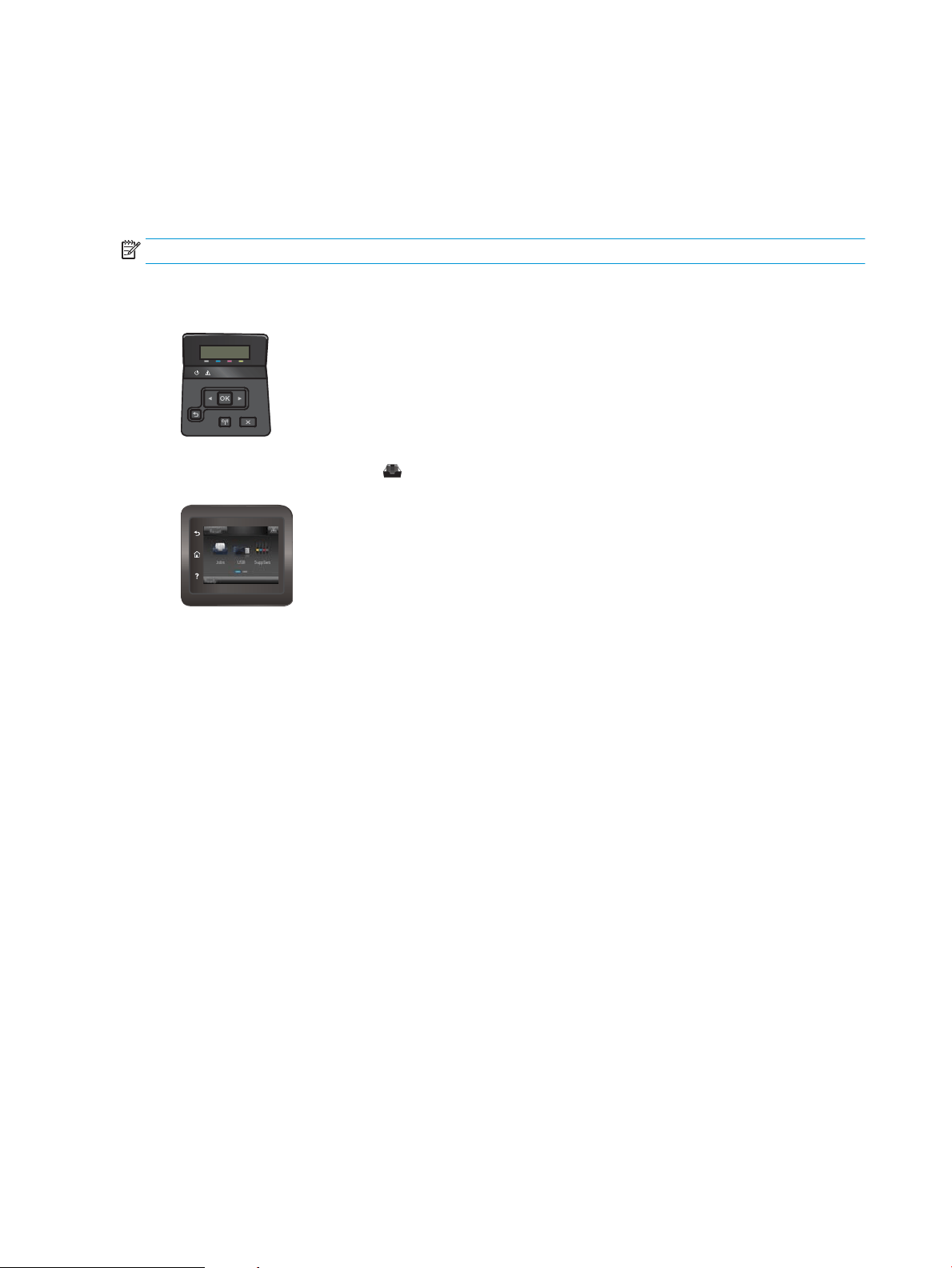
Delete a stored job
When you send a stored job to the printer memory, the printer overwrites any previous jobs with the same
user and job name. If the printer memory is full, the printer control panel displays a No more memory
message and existing stored jobs must be deleted before additional print jobs can be stored.
Use this procedure to delete a job that is stored in the printer memory.
NOTE: The steps vary according to the type of control panel.
1. 2-line control panels: On the printer control panel, press the OK button. Scroll to and select Job
Storage
.
Touchscreen control panels: From the Home screen on the printer control panel, swipe until the Jobs
menu displays. Touch the Jobs icon to open the menu.
2. From the Job Folders list, select a user name. A list of jobs stored under that user name displays.
3. Select the name of the job. If the job is private or encrypted, enter the PIN or password.
4. Select Delete, and then select OK to delete the job.
48 Chapter 4 Print ENWW
Loading ...
Loading ...
Loading ...