Loading ...
Loading ...
Loading ...
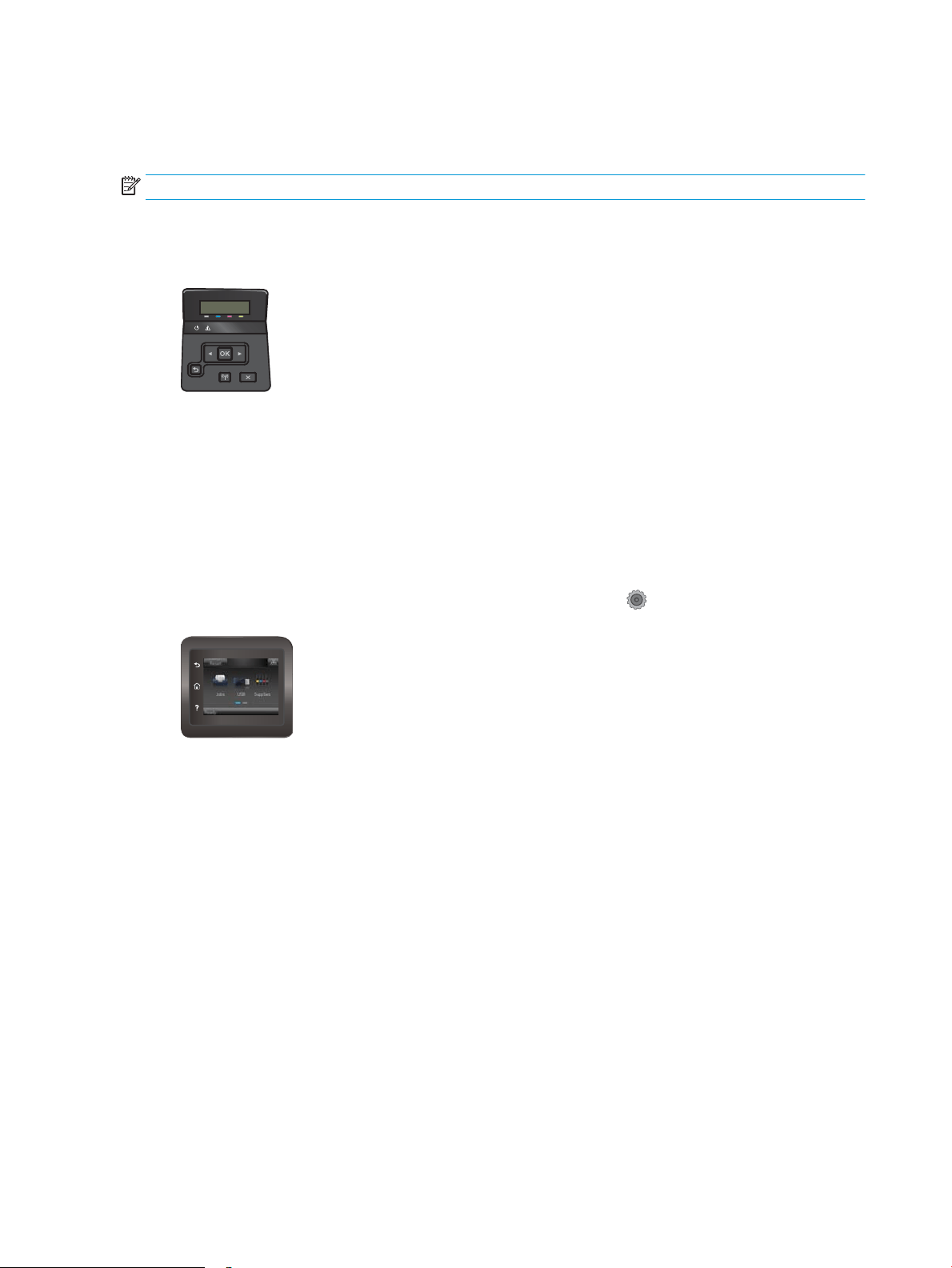
Clean the product
Print a cleaning page
NOTE: The steps vary according to the type of control panel.
2-line control panels
1. From the printer control panel, press the OK button.
2. Open the Service menu.
3. Use the arrow keys to select the Cleaning mode option, and then press the OK button.
The printer prints the rst side and then prompts you to remove the page from the output bin and reload
it in Tray 1, keeping the same orientation. Wait until the process is complete. Discard the page that
prints.
Touchscreen control panels
1.
From the Home screen on the printer control panel, touch the Setup button.
2. Touch the Service menu.
3. Touch the Cleaning Page button.
4. Load plain letter or A4 paper when you are prompted.
5. Touch the OK button to begin the cleaning process.
The printer prints the rst side and then prompts you to remove the page from the output bin and reload
it in Tray 1, keeping the same orientation. Wait until the process is complete. Discard the page that
prints.
Visually inspect the toner cartridge
Follow these steps to inspect each toner cartridge.
1. Remove the toner cartridge from the printer.
2. Check the memory chip for damage.
3. Examine the surface of the green imaging drum.
106 Chapter 6 Solve problems ENWW
Loading ...
Loading ...
Loading ...