Loading ...
Loading ...
Loading ...
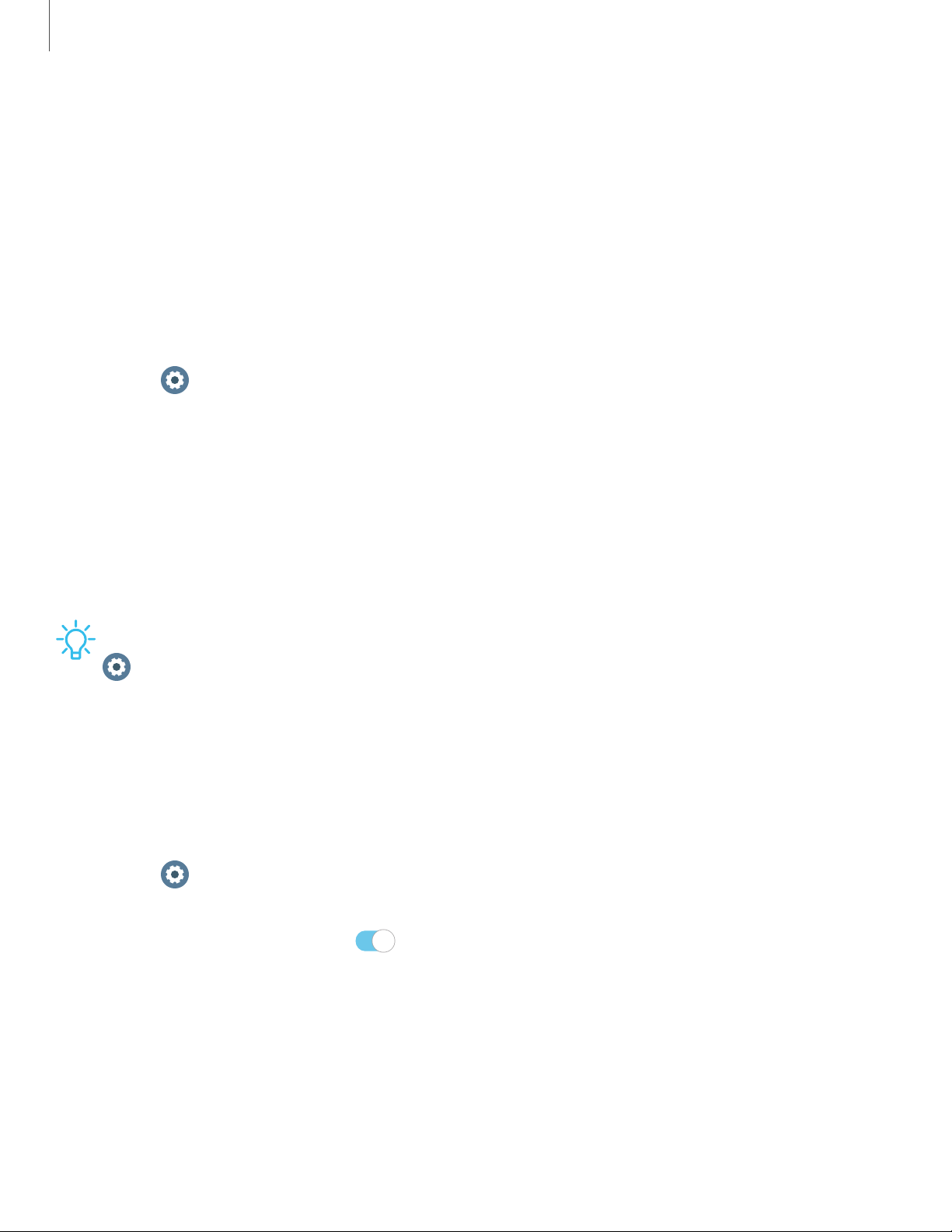
0
0
C)
Settings
76
Security and privacy
Set a screen lock | Permission manager
You can secure your device and protect your data by setting a screen lock.
Set a screen lock
It is recommended that you secure your device using a screen lock.
1.
From
Settings, tap Security and privacy > Lock.
2. Tap Type to select a screen lock type:
• Pattern: Create a pattern that you draw on the screen to unlock your device.
• PIN: Set a PIN to use for unlocking the device when it is removed from your
wrist and the screen is turned off.
• None: Do not lock the screen.
3. Tap Use for to select when your lock screen will be used.
TIP View helpful information about using the screen lock feature from
Settings >
Security and privacy > Lock, tap Help.
Permission manager
Apps might access features of your watch that you permit them to (like the sensors,
microphone, or location) when they are running in the background, not just when you
are using the app. You can set your watch to notify you when this happens.
1
.
From
Settings, tap Security and privacy > Permission manager.
2. Tap a category, then tap an app to select which permissions you want to be
notified about by tapping
.
Loading ...
Loading ...
Loading ...