Loading ...
Loading ...
Loading ...
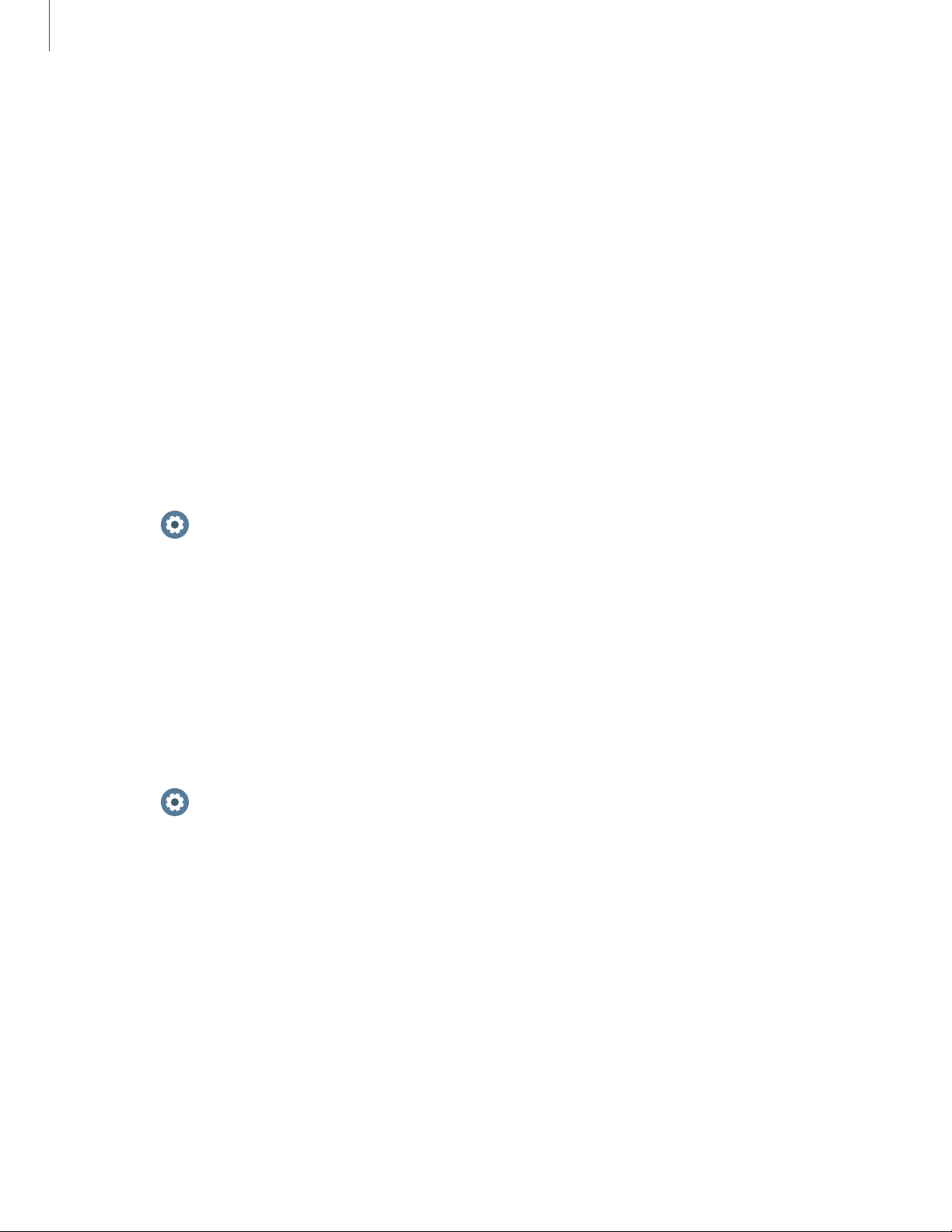
0
0
Settings
74
Accessibility
Screen Reader | Visibility enhancements | Hearing enhancements | Advanced settings | Text
to speech
Accessibility services are special features that make using the device easier for those
with certain physical disabilities.
For more information about Accessibility for Samsung products, please contact us at
accessibility@sea.samsung.com.
Screen Reader
Use special controls and settings that let you navigate without needing to see the
screen.
◌
From Settings, tap Accessibility > Screen reader for the following options:
•
Voice Assistant: Receive spoken feedback when using your device, such as
what you touch, select, or activate.
•
Tutorial: Learn how to use Voice assistant.
•
Settings: Configure Voice assistant to better assist you.
Visibility enhancements
You can configure Accessibility features to assist with visual aspects of your device.
◌
From Settings, tap Accessibility > Visibility enhancements for the following
options:
•
Triple tap magnify: Triple tap to zoom in and out. After zooming out, drag
two fingers apart or together to adjust the zoom level.
•
Grayscale: Remove all colors from the display, and use shades of gray.
•
Negative colors: Reverse the display of colors from white text on a black
background to black text on a white background.
•
Color lens: Adjust the screen colors if you have difficulty reading the text.
Loading ...
Loading ...
Loading ...