Loading ...
Loading ...
Loading ...
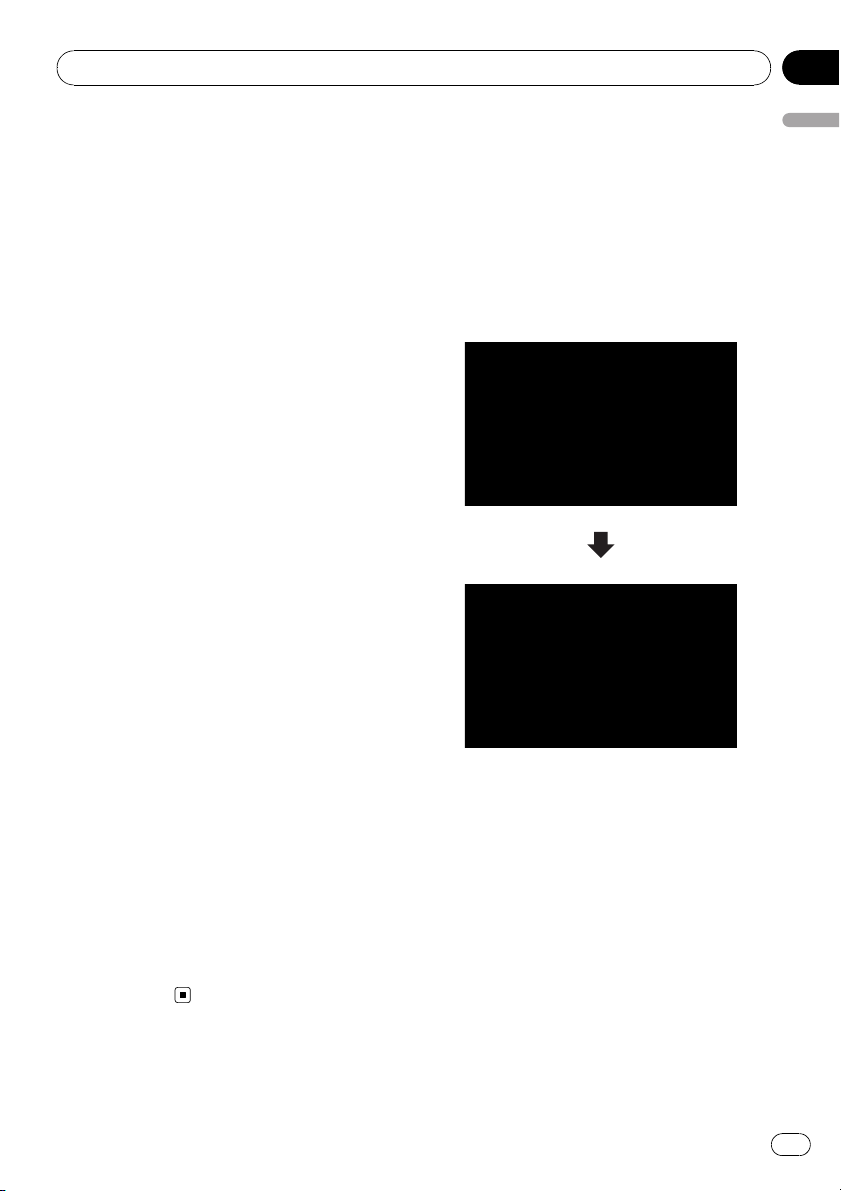
1 Touch [Battery Status] on the “System
Settings” menu.
= For details, refer to Displaying the “System
Settings” menu on page 91.
2 Touch [On] or [Off] to activate or deacti-
vate “Battery Power Indication”.
Setting the low battery caution
You can select whether to display or refrain
from displaying a warning message when bat-
tery power decreases.
1 Touch [Battery Status] on the “System
Settings” menu.
= For details, refer to Displaying the “System
Settings” menu on page 91.
2 Touch [On] or [Off] to activate or deacti-
vate “Low Battery Caution”.
Checking the version information
1 Touch [Service Information] on the
“System Settings” menu.
= For details, refer to Displaying the “System
Settings” menu on page 91.
2 Check the version information.
Turning off the screen
By turning off the backlight of the LCD screen,
you can turn off the screen display without
turning off the voice guidance.
% Touch [Screen Off] on the “System Set-
tings” menu.
= For details, refer to Displaying the “System
Settings” menu on page 91.
The screen is turned off.
p To turn on the screen, touch anywhere on
the screen.
The options on the “AV
Settings” menu
Displaying the “AV Settings” menu
1 Press MENU button to display the “Top
Menu”, and then touch [Settings].
2 Touch [AV Settings].
The “AV Settings” menu appears.
p Only when selecting the AV source with
video, you can adjust [Wide Mode].
p Only when the AV source is “OFF”,[MUTE
Input/GUIDE] can be adjusted.
Setting video input (AV)
You can switch this setting according to the
connected component.
p This setting is effective for mini-jack input
on front panel.
% Touch [AV Input] on the “AV Settings”
menu.
= For details, refer to Displaying the “AV Set-
tings” menu on this page.
Customizing preferences
En
95
Chapter
13
Customizing preferences
Loading ...
Loading ...
Loading ...