Loading ...
Loading ...
Loading ...
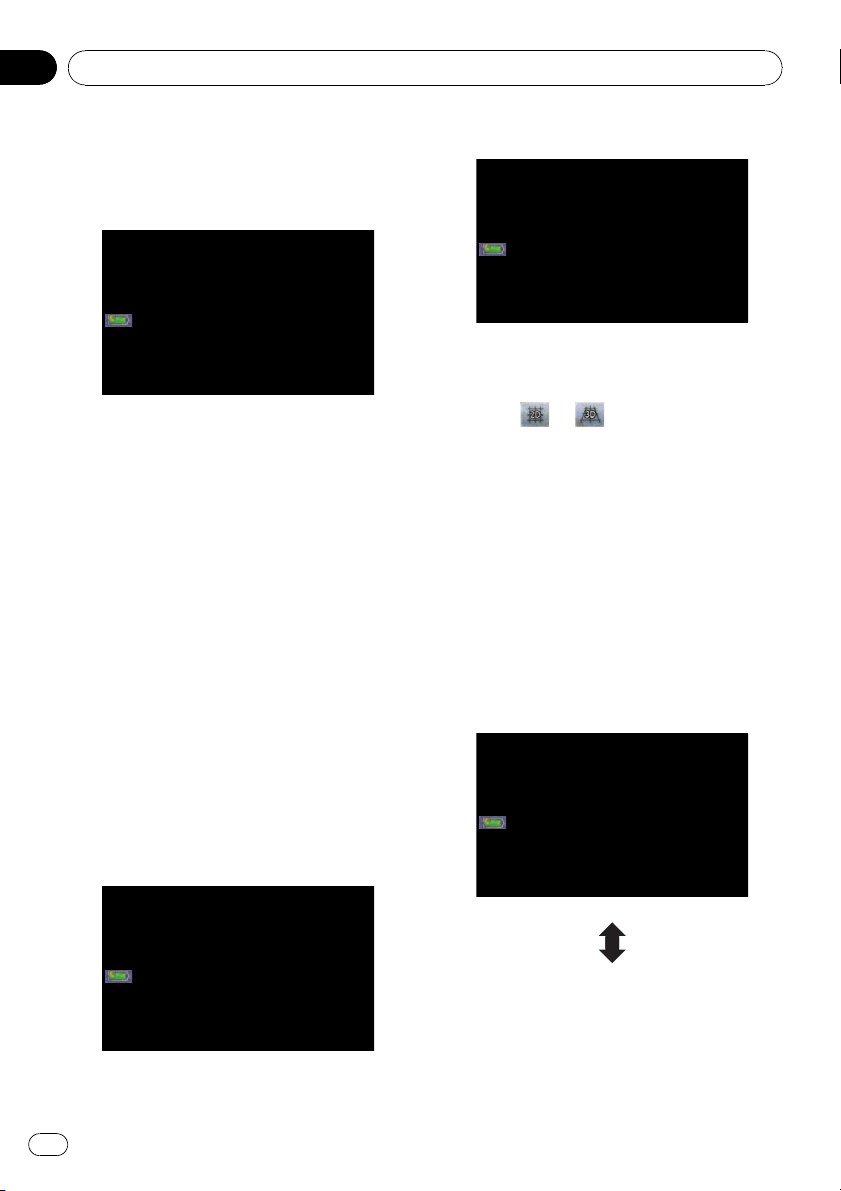
When you drive on a multi-lane road
Appears where multi-lane roads exist when
you are driving on your route. The highlighted
lane indicates the recommended lane.
p This information is based on the map data-
base. Thus, the information may be differ-
ent from what actual condition exists. Use
it as just a directional reference for your
driving.
Note regarding the route highlighted
in purple
p A route highlighted in purple on the map
indicates that your route includes a road
not matching your preference on the fol-
lowing settings in “Route”; “Unpaved
Roads”, “Highways”, “Ferries”, “U-turns”,
“Permit Needed”, “Toll Roads”.
For your safety, please review and obey all
local traffic rules along the highlighted
route.
Switching the map between 2D
and 3D
2D map screen
3D map screen
1 Press MAP button to display the navi-
gation map screen.
2 Touch
or to switch the map
mode.
Changing the scale of the map
1 Press MAP button to display the navi-
gation map screen.
2 Move MULTI-CONTROL down or up to
zoom in or out.
Moving MULTI-CONTROL upward or down-
ward once allows you to change the map
scale one step at a time. Holding MULTI-CON-
TROL while moving it up or down allows you
to change the scale sequentially.
Basic operation
En
20
Chapter
02
Loading ...
Loading ...
Loading ...