Loading ...
Loading ...
Loading ...
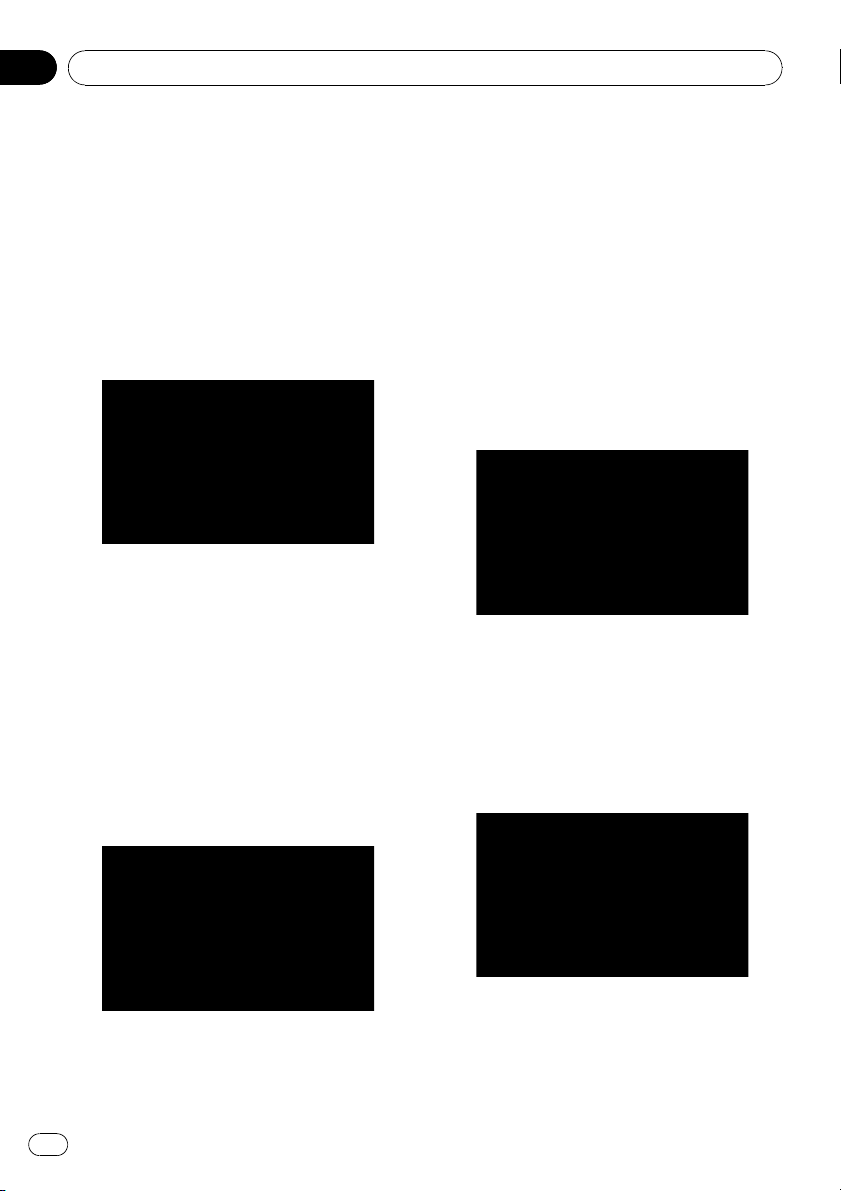
p If the custom POI is found on an external
storage device (USB, SD), the navigation
system will show a POI list which includes
them.
1 Touch [Visual] on the “Navi Settings”
menu.
The “Visual Settings” screen appears.
2 Touch [Manage POI].
3 Touch the desired category.
If there are more detailed categories within the
selected category, repeat this step as many
times as necessary.
If there aren’t anymore detailed categories, a
blank list appears. In this case, touching
[New Group] allows you to create a new cate-
gory.
4 Touch [New Group] at the screen where
you want to create a new category.
5 Enter the category name and touch
[Done] to complete the entry.
Editing your customized POI
If you have already stored the customized POI,
you can edit the POI property.
p If the custom POI is found on an external
storage device (USB, SD), the navigation
system will show a POI list which includes
them.
1 Touch [Visual] on the “Navi Settings”
menu.
The “Visual Settings” screen appears.
2 Touch [Manage POI].
3 Touch the desired category for editing.
If there are more detailed categories within the
selected category, repeat this step until the de-
sired POI appears.
4 Touch the desired POI.
The “Edit POI” screen appears.
5 Touch the desired key to customize it.
Available options;
! “Group:”
Customizing preferences
En
88
Chapter
13
Loading ...
Loading ...
Loading ...