Loading ...
Loading ...
Loading ...
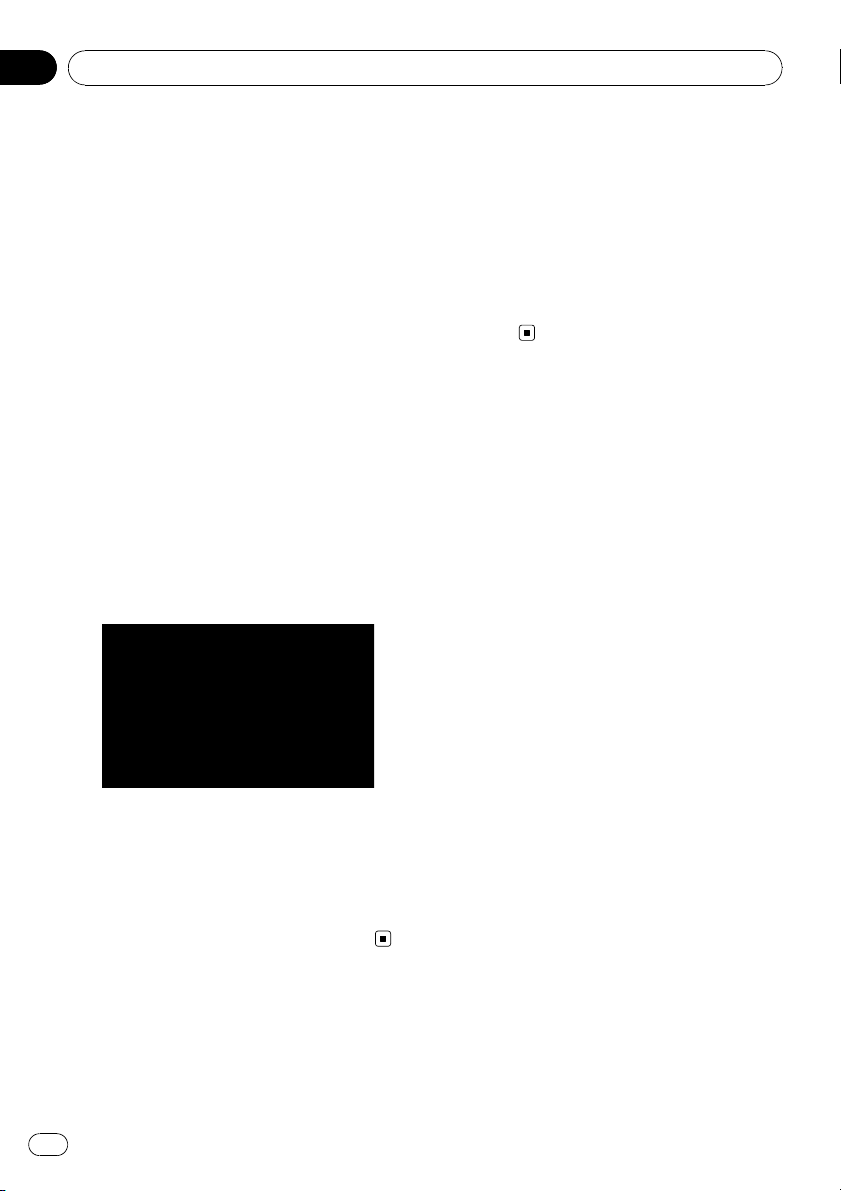
Storing the location in
“Favorites”
Storing your favorite locations as “Favorites”
provides you with the opportunity to save the
time and effort of re-entering this information.
Stored items can be made available on “Fa-
vorites” later.
= For more details concerning the operation,
refer to Selecting a location stored in “ Fa-
vorites” on page 32.
p “Favorites” can store up to 30 locations.
1 Search for a location or position the
cursor on the desired area by scrolling the
map and displaying the “Map Confirmation
Screen”.
2 Touch [Save as...] on the “Map Confir-
mation Screen”.
3 Touch [Add Favorite].
4 Touch the desired entry.
Selecting an item that has already been stored
allows you to overwrite it.
5 Enter the desired name and then touch
[Done] to complete the entry.
Storage has been completed and the item is
available as a preset entry on “Favorites”.
Deleting an entry in
“Favorites”
All entries in “Favorites” can be deleted at
once.
1 Touch [Destination] on the “Top Menu”,
and then touch [Favorites].
2 Touch [Clear All].
A message will appear asking you to confirm
the deletion.
3 Touch [Yes].
p Because deleted data cannot be restored,
take extra care not to mistakenly delete
item.
After the location is decided (Map Confirmation Screen)
En
40
Chapter
04
Loading ...
Loading ...
Loading ...