Loading ...
Loading ...
Loading ...
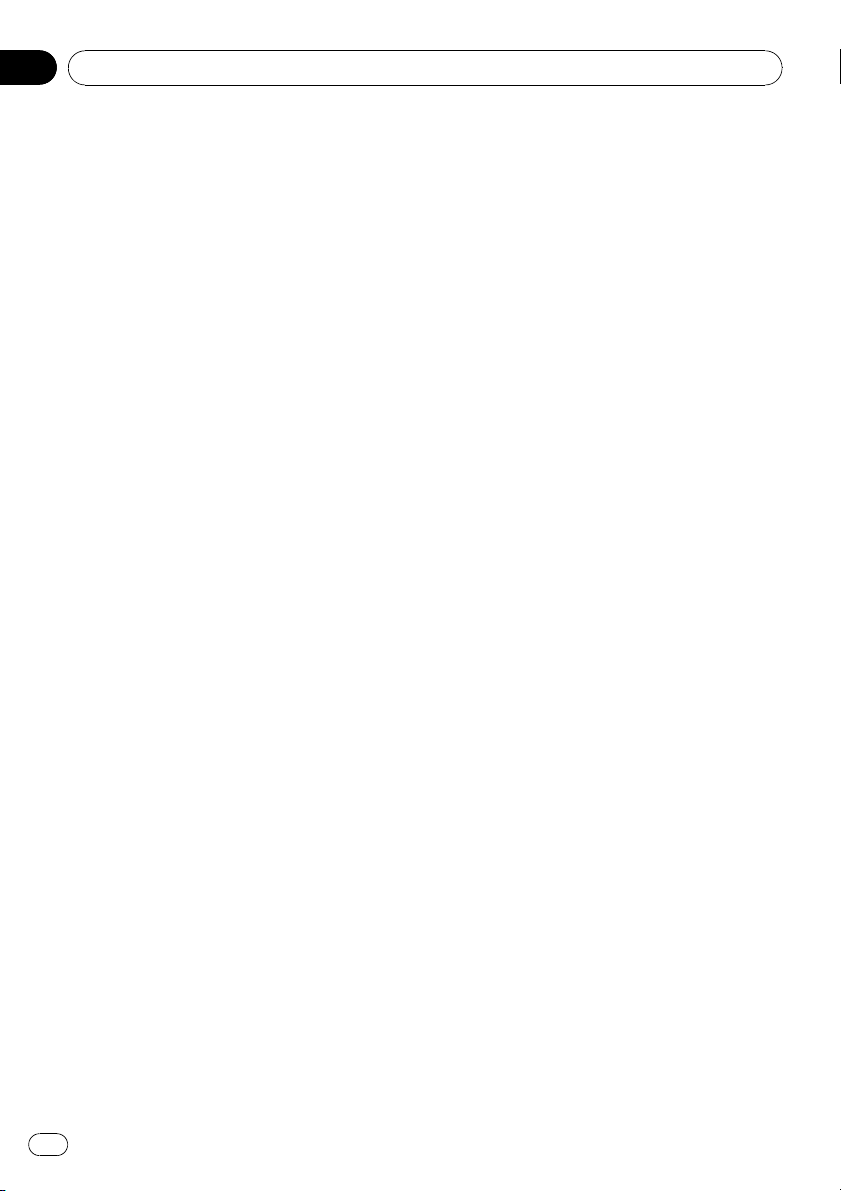
[After 3 seconds]: Answers after three sec-
onds
[After 6 seconds]: Answers after six seconds
[After 10 seconds]: Answers after ten sec-
onds
Setting the automatic rejection
function
If this function is on, the navigation system
automatically rejects all incoming calls.
1 Touch [Phone Settings] on the “Phone
Menu”.
= For details, refer to Displaying the Phone
Menu on page 52.
2 Touch [Refuse All Calls].
Touching [Refuse All Calls] switches between
[On] and [Off].
p If both the automatic reject and automatic
answer functions are set to [On], automatic
reject is prioritized and all incoming calls
are automatically rejected.
p If the [Refuse All Calls] is set to [On], re-
jected incoming calls will not be stored in
the missed call list.
Echo canceling and noise reduction
When you are operating hands-free phoning
in the vehicle, you may hear an undesired
echo. This function reduces the undesired
echo and noise while you are doing hands-free
phoning, and maintains a certain sound qual-
ity.
1 Touch [Phone Settings] on the “Phone
Menu”.
= For details, refer to Displaying the Phone
Menu on page 52.
2 Touch [Echo Cancel].
Touching [Echo Cancel] switches between
[On] and [Off].
Setting the automatic connection
When an automatic connection is active, the
navigation system will automatically establish
a connection with a registered phone when it
comes into range. Using this feature will re-
lease you from all of the processes for estab-
lishing a connection.
p With some cellular phones, it may not be
possible to perform automatic connection.
p This unit does not initiate an automatic
connection to your registered phone while
you are operating in the “Function” menu
for hands-free phoning.
1 Touch [Phone Settings] on the “Phone
Menu”.
= For details, refer to Displaying the Phone
Menu on page 52.
2 Touch [Auto Connect].
Touching [Auto Connect] switches between
[On] and [Off].
p Automatic connection is performed in the
registration number order.
p Some cellular phones do not support auto-
matic connection.
Editing the device name
You can change the device name to be dis-
played on your cellular phone. (Default is
[Pioneer Navi].)
1 Touch [Phone Settings] on the “Phone
Menu”.
= For details, refer to Displaying the Phone
Menu on page 52.
2 Touch [Edit Name].
The keyboard to enter the name appears.
Using hands-free phoning
En
62
Chapter
08
Loading ...
Loading ...
Loading ...