Loading ...
Loading ...
Loading ...
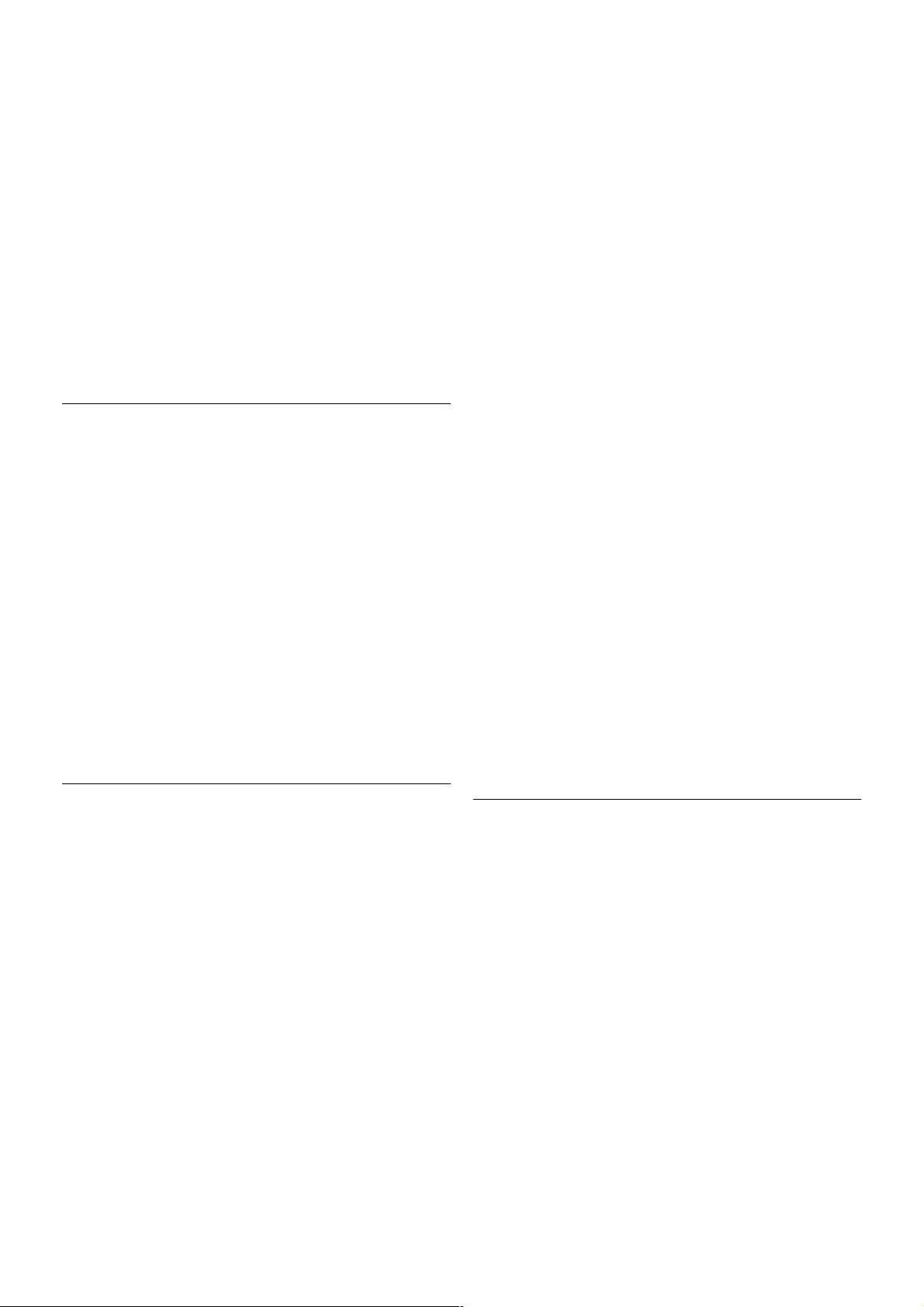
To make a secured WPS connection with a PIN code, select
WPS pin and press OK. Write down the 8-digit PIN code
shown and enter it in the router software on your PC. Return
to the TV and press Connect. Consult the router manual on
where to enter the PIN code in the router software.
Step 8 - A message will be shown when the connection is
successful.
Network configuration
If the connection fails, you can check the DHCP setting of the
router. DHCP should be set to On.
Alternatively, if you are an advanced user and want to install
your network with static IP addressing, set the TV to Static IP.
To set the TV to Static IP, press h and select S Setup and
press OK. Select Network settings > Network configuration
> Static IP. With Static IP selected in the menu, you can set
the IP address and other necessary settings in Static IP
configuration in the same menu.
Network problems
Wireless network not found or distorted
• Microwave ovens, DECT phones or other Wi-Fi 802.11b/g/n
devices in your proximity might disturb the wireless network.
• Make sure that the firewalls in your network allow access to
the TV's wireless connection.
• If the wireless network does not work properly in your home,
try the wired network installation.
Internet does not work
• If the connection to the router is OK, check the router
connection to the Internet.
The PC and Internet connection are slow
• Look in your wireless router's user manual for information on
indoor range, transfer rate and other factors of signal quality.
• Use a high-speed (broadband) Internet connection for your
router.
Wired connection
What you need
You need a network router to connect the TV to the Internet.
Use a router with a high-speed (broadband) connection to the
Internet.
Installation
Follow steps 1 to 5.
1 - Connect the router to the TV with a network cable
(Ethernet cable**).
2 - Make sure that the router is switched on.
3 - Press h and select S Setup and press OK.
4 - Select Connect to network and press OK.
5 - Select Wired and press OK.
The TV constantly searches for the network connection. A
message will be shown when the connection is successful.
Network configuration
If the connection fails, you can check the DHCP setting of the
router. DHCP should be set to On.
Alternatively, if you are an advanced user and want to install
your network with static IP addressing, set the TV to Static IP.
To set the TV to Static IP, press h and select S Setup and
press OK.
Select Network settings > Network configuration > Static
IP. With Static IP selected in the menu, you can set the IP
address and other necessary settings in Static IP configuration
in the same menu.
File sharing
The TV can find and open files on other devices in your
network, like your computer. You can use a computer with a
Microsoft Windows XP, Vista or Windows 7, Mac OSX or
Linux operating system.
Media server software
With media server software on your computer, you can open
your photos, music and videos stored on your computer on
your TV screen.
Use a recent version of media server software like Windows
Media Player 11, Twonky™ or similar*.
Install the software on your computer and set it up to share
your media files with the TV. Read the manual of the media
server software for more information.
To open your files on TV, the media server software must be
running on your computer.
* In Help, press * List and look up Media server software,
supported for an overview of supported media server software.
**To fulfill EMC regulations, use a shielded FTP Cat. 5E
Ethernet cable.
Network settings
To open the Network settings, press h and select S Setup
and press OK.
Select Network settings and press OK.
View network settings
All current network settings are shown here. The IP and MAC
address, signal strength, speed, encryption method, etc.
Network type
Sets the network to Wired or Wireless.
Network configuration
Sets the network configuration to DHCP & Auto IP or Static IP.
Static IP configuration
If Static IP is set, you can set all necessary static IP settings
here.
Digital Media Renderer - DMR
8 Setting up / Network
Loading ...
Loading ...
Loading ...