Loading ...
Loading ...
Loading ...
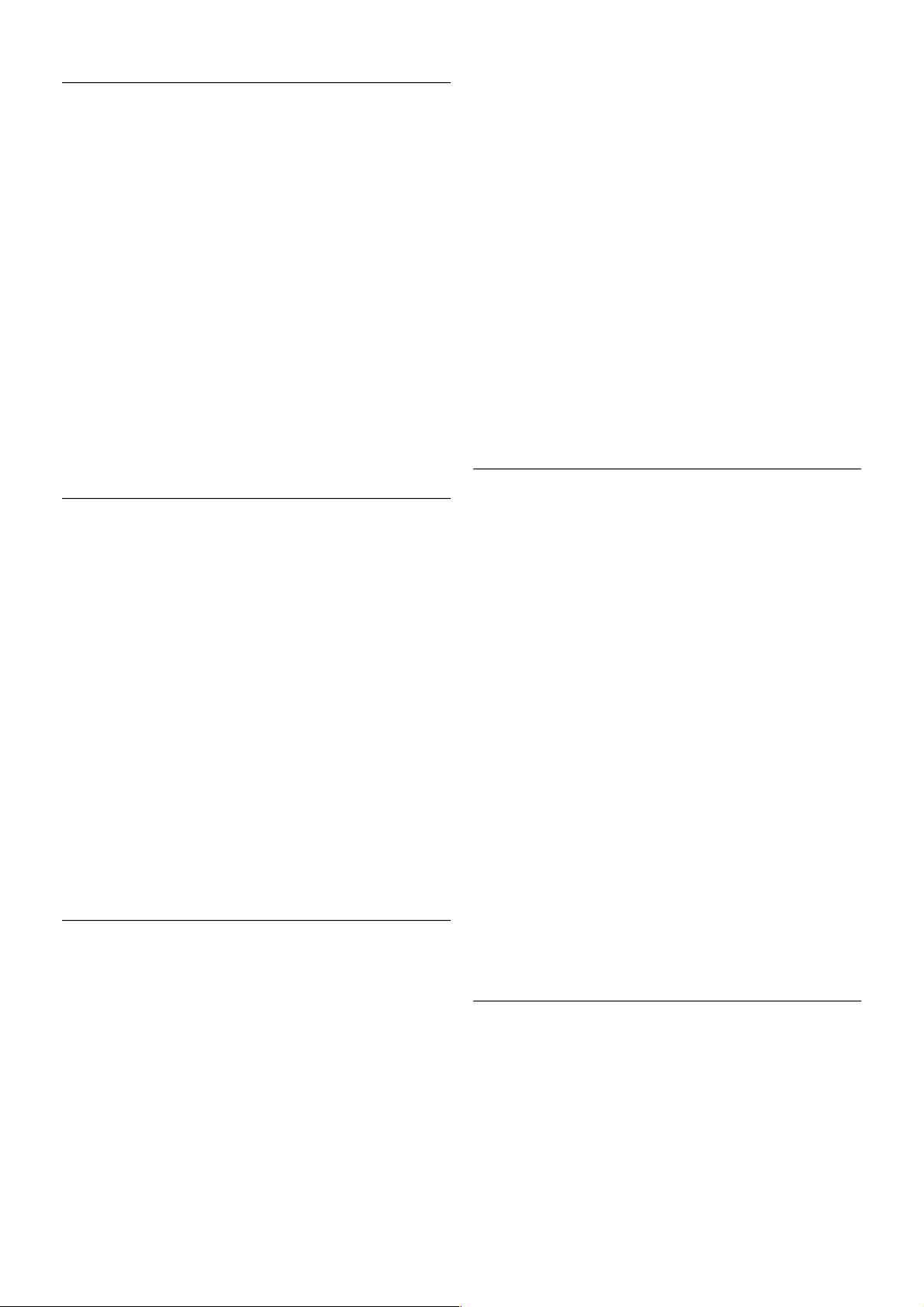
1.5
Online TV
With the Online TV Apps of Smart TV (streaming TV), you
can watch a TV programme you just missed or watch a
programme when it suits you best.
Look for the broadcaster logo in the App gallery.
In Help, press * List and look up Online TV for more
information.
1.6
Social networks
No need to get up to check your friend's messages on your
computer. Open Smart TV, select your social network page
and send a message back from your couch.
Smart TV supports the popular social networks Facebook and
Twitter.
In Help, press * List and look up App gallery for more
information.
1.7
Skype
With Skype™ you can make video calls on your TV for free.
You can call and see your friends from anywhere in the world.
To make a video call, you need a camera with a built-in
microphone and a good connection to the Internet. Some
Philips TVs have a camera and microphone built in.
In Help, press * List and look up Skype for more
information.
1.8
Smartphones and tablets
To use your smartphone or tablet as a TV remote control or
as your media controller, download the Philips MyRemote app
from your smartphone or tablet app store.
Operate your TV from your smartphone or tablet, switch
channels or change the volume. With the MyRemote app, you
can use your phone or tablet to send photos, music or videos
from your computer to your TV. And with MyRemote app on
a tablet, you can call up the TV guide, read about the
programmes and switch the TV to a channel with a simple tap
of your finger. The MyRemote app is available for iOS and
Android.
In Help, press * List and look up MyRemote app for more
information.
1.9
Pause TV and recordings
If you connect a USB Hard Drive, you can pause and record a
broadcast from a digital TV channel.
4 Tour / Pause TV and recordings
Loading ...
Loading ...
Loading ...