Loading ...
Loading ...
Loading ...
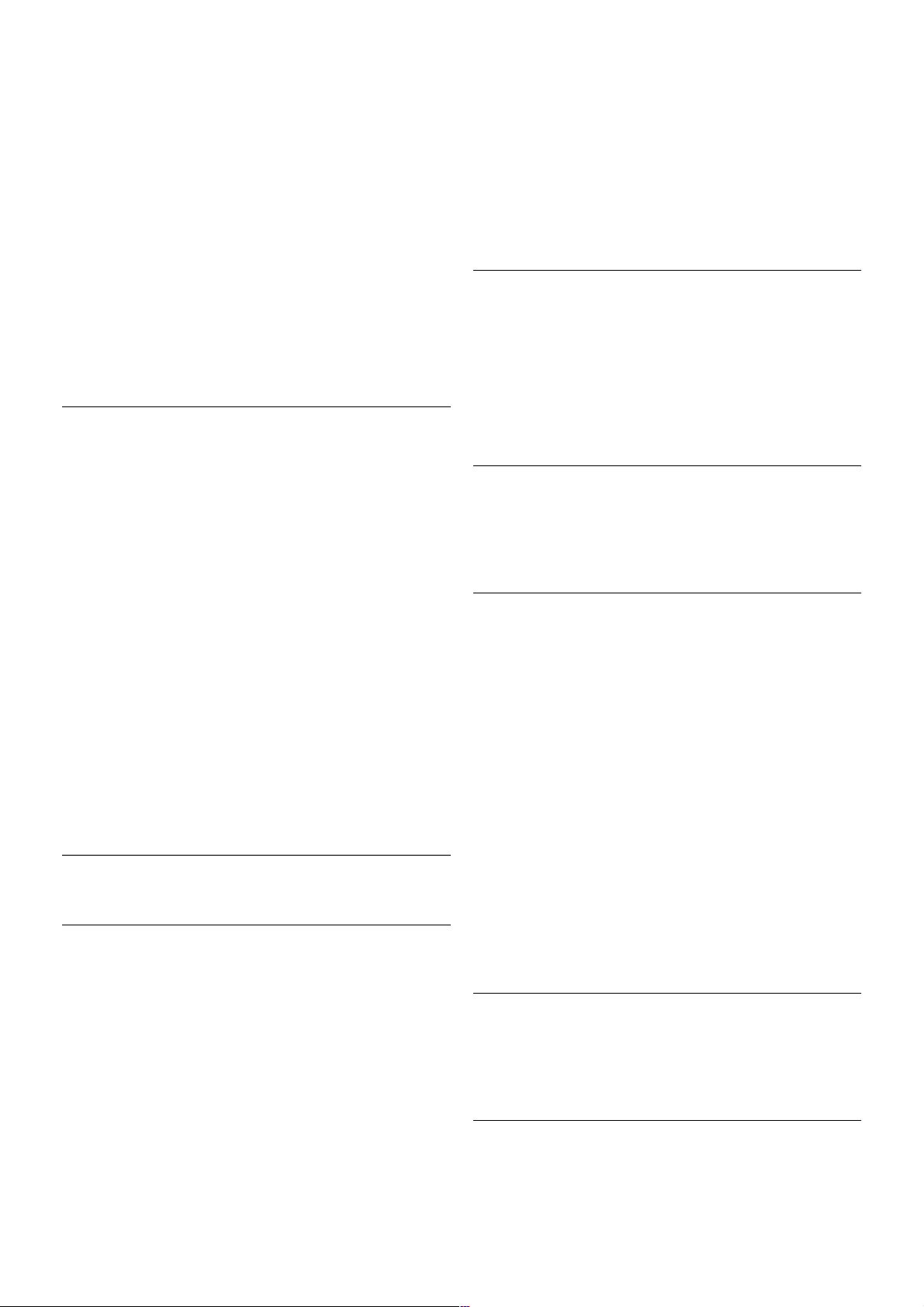
1 - Press h, select S Setup and press OK.
2 - Select TV settings > Picture > Game or computer and
press OK.
3 - Select Game (for gaming) or select Off (for watching a
movie) and press OK.
4 - Press b, repeatedly if necessary, to close the menu.
Remember to set the Game or computer setting back to
Computer when you stop playing the game.
Picture format - Unscaled
Additionally, you can also set the Picture format to Unscaled -
an expert pixel for pixel display mode (black bars may appear).
1 - Press o OPTIONS and select o Options in the menu
bar.
2 - Select Picture format > Unscaled and press OK.
In Help, press * List and look up Display resolutions, for an
overview of the supported PC resolutions.
Headphones
You can connect a set of headphones to the H connection
on the TV. The connection is a mini-jack 3.5mm. You can
adjust the volume of the headphones separately.
To adjust the volume . . .
1 - Press o OPTIONS and select j Picture and sound in
the menu bar.
2 - Press v (down) and select Headphones volume and press
OK.
3 - Press u (up) or v (down) to adjust the volume.
4 - Press b, repeatedly if necessary, to close the menu.
2.8
Setup menu
Quick picture settings
With Quick picture settings you can set your basic picture
preferences in a few easy steps. The settings you made are
stored under the Picture style - Personal. You can return to
your picture preference if some settings were changed. You
can set a preferred picture setting for every TV activity or
connected device individually.
To return to your preferred picture setting, while watching a
TV channel, press o OPTIONS, select j Picture and
sound in the menu bar, select Picture style and select
Personal.
To set a Quick picture setting . . .
1 - Press h, select an activity or a connected device (or its
connection) and press OK.
2 - Press h again, select S Setup and press OK.
3 - Select Quick picture settings and press OK. Go through
the steps and finish. The activity or connection has your
personal preferences.
In Help, press * List and look up Picture style, for more
information.
TV settings
In the TV settings menu you can set all Picture, 3D, Sound
and Ambilight settings. The item General settings in the menu
holds a collection of settings like Menu language, Sleep timer,
Switch off timer, Universal access and more.
In Help, press * List and look up the topic or setting you
need.
Search for channels
In Help, press * List and look up Channel, update or
Channels, reinstall, for more information.
Channel settings
Languages
In Help, press * List and look up Audio language or
Subtitles for more information.
Universal access
In Help, press * List and look up Universal access for more
information on setting up the TV for visually and hearing
impaired users.
Channel installation
In Help, press * List and look up Automatic channel update
or Channel update message. Also look up Manual installation
for installing analogue channels or DVB to switch the antenna
connection.
Child lock
In Help, press * List and look up Child lock for more
information.
Search for satellite
In Help, press * List and look up Satellite, installation for
more information.
Satellite settings
Languages
18 Setting up / Setup menu
Loading ...
Loading ...
Loading ...