Loading ...
Loading ...
Loading ...
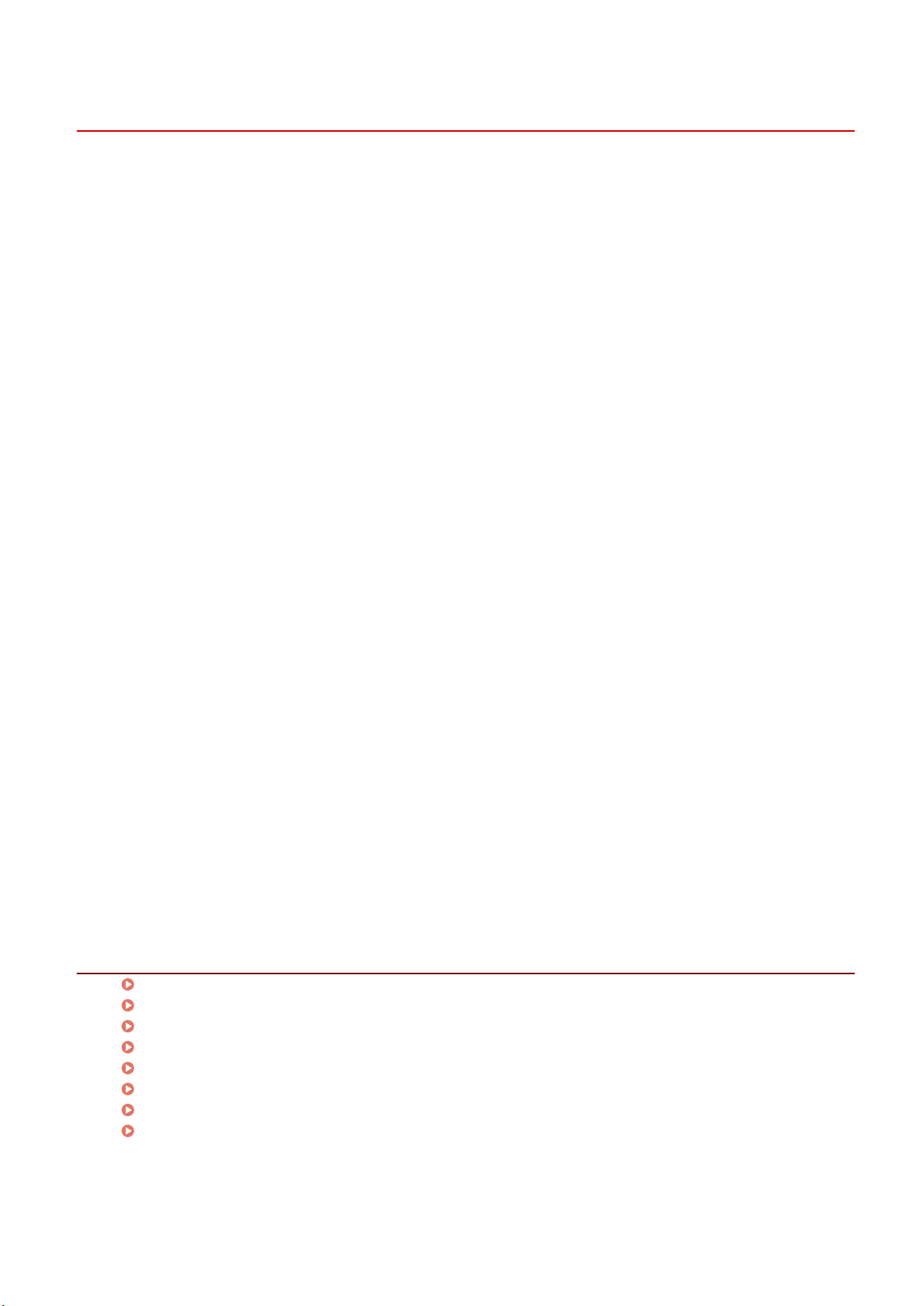
Main Screen
This section explains the main screen that is displayed rst when the MF Scan Utility is started.
[Product Name]
Species the device to be used for scanning.
[Document]
Scans with settings suitable for documents that include text and diagrams.
[Photo]
Scans with settings suitable for photographs.
[Custom]
Registers frequently used settings as a "prole."
[Stitch]
Combines multiple scans of an original that is too large to t on the platen into one image. You can scan
originals that are up to about twice the size of the platen.
[ScanGear]
Displays the ScanGear MF (scanner driver) screen for conguring scan settings.
[OCR]
Opens the scanned image in the specied OCR application to extract character strings.
[E-mail]
Attaches the scanned image in the specied e-mail software.
[Settings]
Sets details when scanning with the MF Scan Utility.
Related Topics
Scanning a Document(P. 14)
Scanning a Photograph(P. 15)
Scanning with Customized Settings(P. 16)
Scanning Large Originals from the Platen(P. 17)
Scanning with ScanGear MF(P. 19)
Extracting Character Strings from Scanned Images(P. 20)
Attaching a Scanned Image to an E-mail(P. 21)
[Settings] Dialog Box(P. 29)
Settings List
28
Loading ...
Loading ...
Loading ...