Loading ...
Loading ...
Loading ...
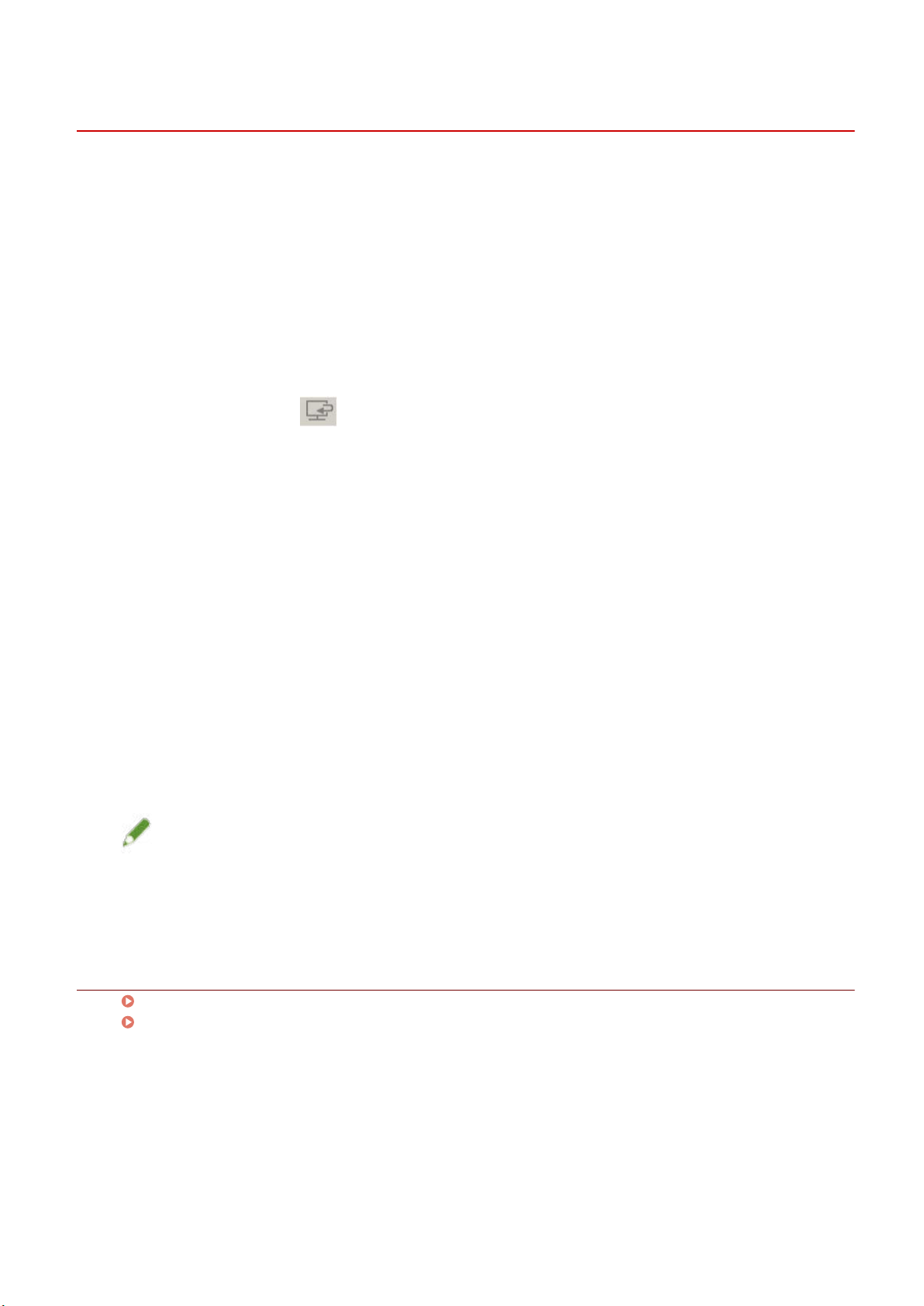
Attaching a Scanned Image to an E-mail
You can attach a scanned image to a specied e-mail.
1
Set the original in the device.
2
In the main screen of the MF Scan Utility, select the device you are using from [Product
Name] → click [Settings].
To set the device to use beforehand: set [Settings] > [General Settings] > [Product Name].
3
Click [E-mail] in the [ ] (Scanning from a computer) sheet of the [Settings] dialog
box.
To limit the data size to attach: set [General Settings] > [E-mail Attachment Size].
To set the save destination for images: set [Save Settings] > [Save in].
4
Select a mail client in [E-mail Client] of [Application Settings].
You can add e-mail software by selecting [Add].
5
If necessary, set the relevant items in [Scan Options]/[Save Settings]/[Application
Settings] → click [OK].
6
In the main screen of the MF Scan Utility, click [E-mail].
Scanning begins.
The scanned image is saved in the previously specied folder.
Also, the specied e-mail software is started and the image is attached to a new e-mail.
NOTE
● To attach an image to an e-mail when scanning with [Document Scan]/[Photo Scan]/[Custom Scan]/
[ScanGear]: set [Settings] > [Application Settings] > [Attach to e-mail].
Related Topics
Main Screen(P. 28)
[Settings] Dialog Box(P. 29)
Scanning Using MF Scan Utility
21
Loading ...
Loading ...
Loading ...