Loading ...
Loading ...
Loading ...
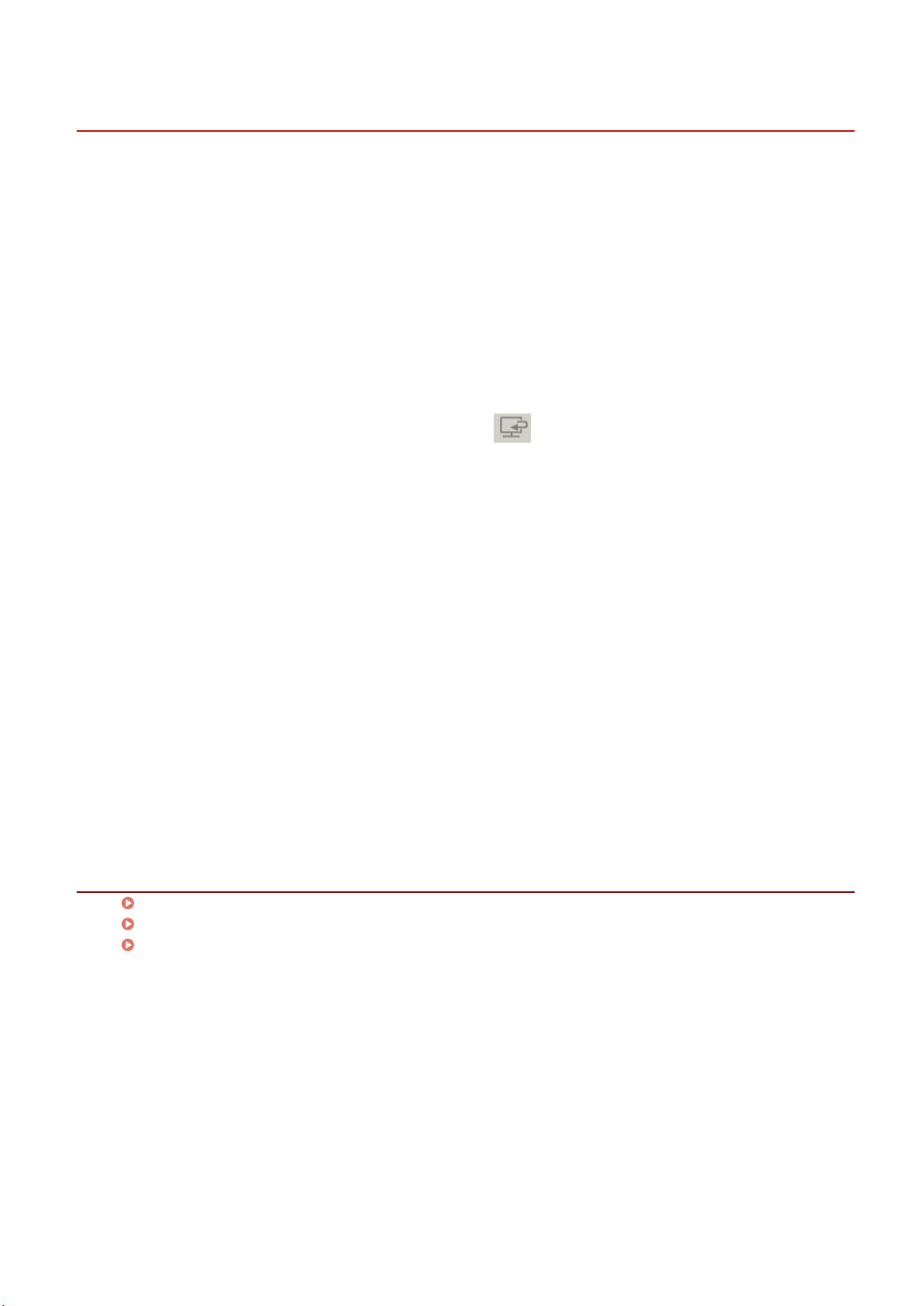
Checking Scan Results before Saving
You can specify data format, order of images, save destination, etc. while checking thumbnail images of the
scan results.
1
Set the original in the device.
2
In the main screen of the MF Scan Utility, select the device you are using from [Product
Name] → click [Settings].
To set the device to use beforehand: set [Settings] > [General Settings] > [Product Name].
3
Click the icon button of an objective in the [ ] (Scanning from a computer) sheet of
the [Settings] dialog box.
Click one of [Document Scan]/[Photo Scan]/[Custom Scan]/[Scan and Stitch]/[ScanGear]/[OCR]/[E-mail].
4
Select [Check scan results] in [Save Settings] → click [OK].
5
In the main screen of the MF Scan Utility, click the icon button of an objective.
Scanning begins.
6
If necessary, change the settings in the [Save Settings] dialog box.
7
Click [OK].
The scanned image is saved according to the settings.
Related Topics
Main Screen(P. 28)
[Settings] Dialog Box(P. 29)
[Save Settings] Dialog Box(P. 34)
Scanning Using MF Scan Utility
22
Loading ...
Loading ...
Loading ...