Loading ...
Loading ...
Loading ...
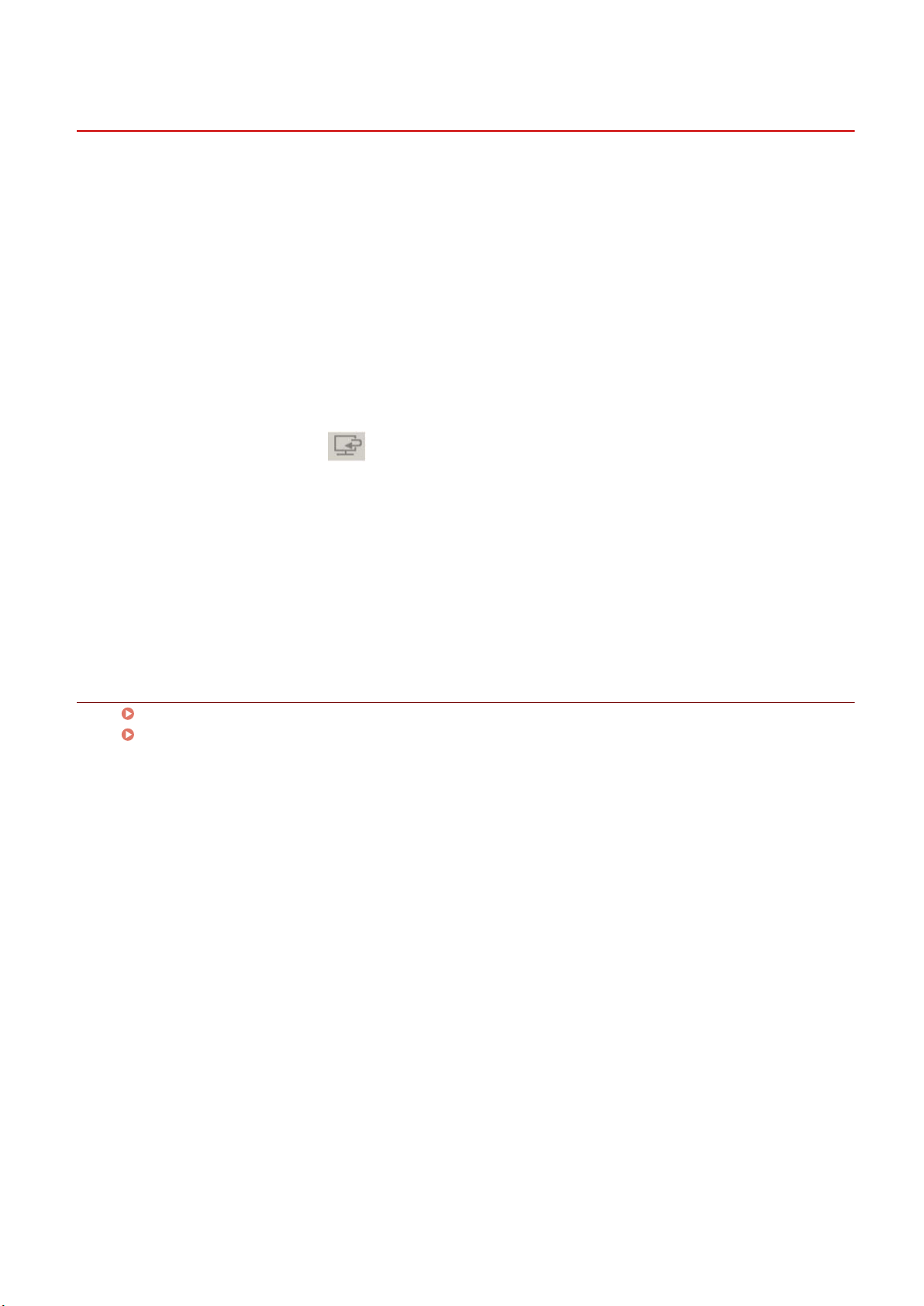
Scanning a Document
You can scan with settings suitable for documents that include text and diagrams.
1
Set the original in the device.
2
In the main screen of the MF Scan Utility, select the device you are using from [Product
Name].
To set the device to use beforehand: set [Settings] > [General Settings] > [Product Name].
3
If necessary, click [Settings] and congure detailed settings.
Click [Document Scan] in the [ ] (Scanning from a computer) sheet → set the relevant items in [Scan
Options]/[Save Settings]/[Application Settings] → click [OK].
To set the save destination for images: set [Save Settings] > [Save in].
4
Click [Document Scan].
Scanning begins.
The scanned image is saved in the previously specied folder.
Related Topics
Main Screen(P. 28)
[Settings] Dialog Box(P. 29)
Scanning Using MF Scan Utility
14
Loading ...
Loading ...
Loading ...