Loading ...
Loading ...
Loading ...
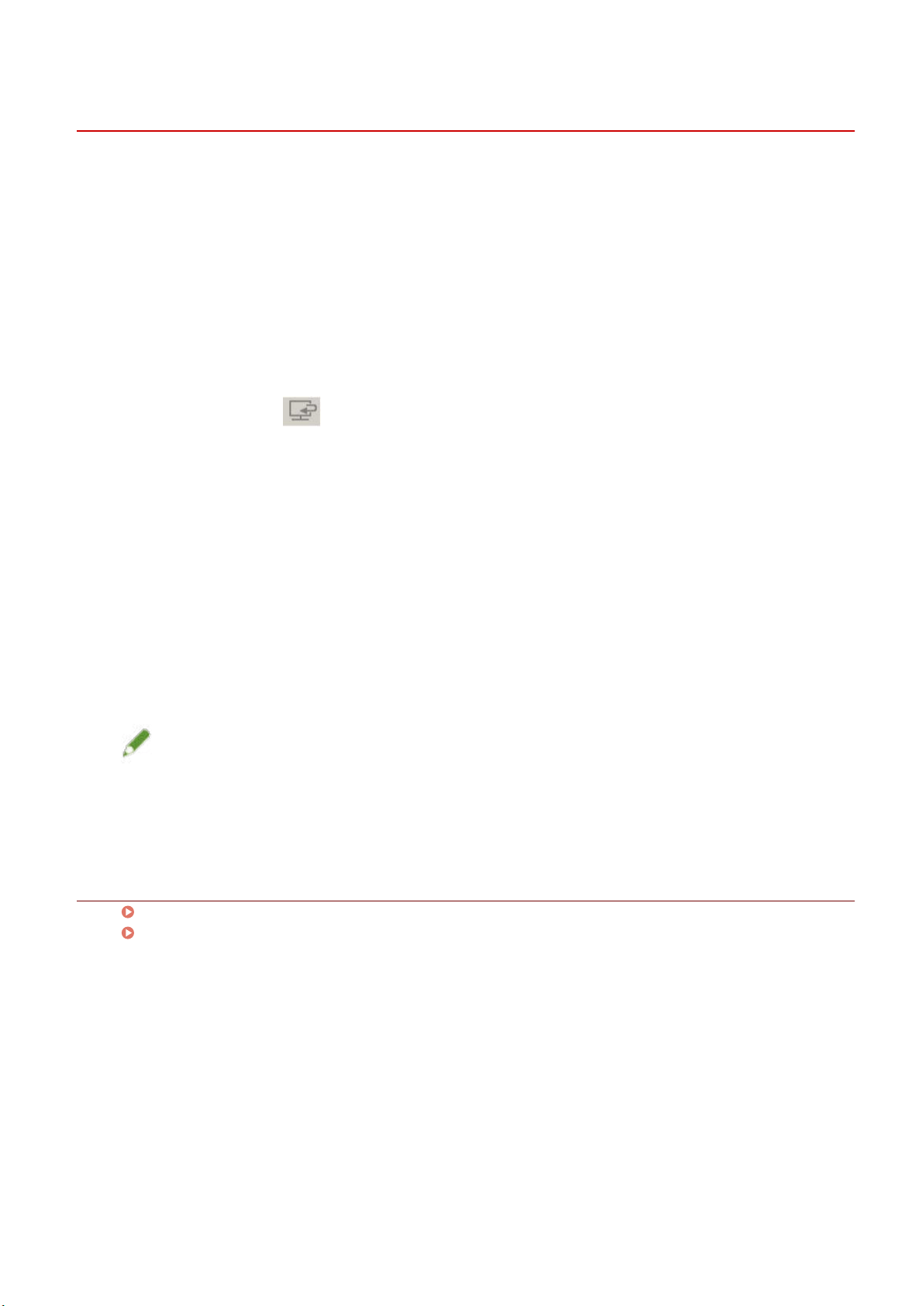
Extracting Character Strings from Scanned Images
You can open a scanned image in a specied OCR application and extract character strings.
1
Set the original in the device.
2
In the main screen of the MF Scan Utility, select the device you are using from [Product
Name] → click [Settings].
To set the product name beforehand: set [Settings] > [General Settings] > [Product Name].
3
Click [OCR] in the [ ] (Scanning from a computer) sheet of the [Settings] dialog box.
4
Select an application in [OCR Application] of [Application Settings].
If you select [Output to Text], the extracted character strings are saved in a text le.
5
If necessary, set the relevant items in [Scan Options]/[Save Settings]/[Application
Settings] → click [OK].
6
In the main screen of the MF Scan Utility, click [OCR].
Scanning begins.
Start the specied OCR application to display the extracted character strings.
NOTE
● To extract character strings when scanning with [Document Scan]/[Custom Scan]/[ScanGear]: set [Settings] >
[Application Settings] > [Start OCR].
Related Topics
Main Screen(P. 28)
[Settings] Dialog Box(P. 29)
Scanning Using MF Scan Utility
20
Loading ...
Loading ...
Loading ...