Loading ...
Loading ...
Loading ...
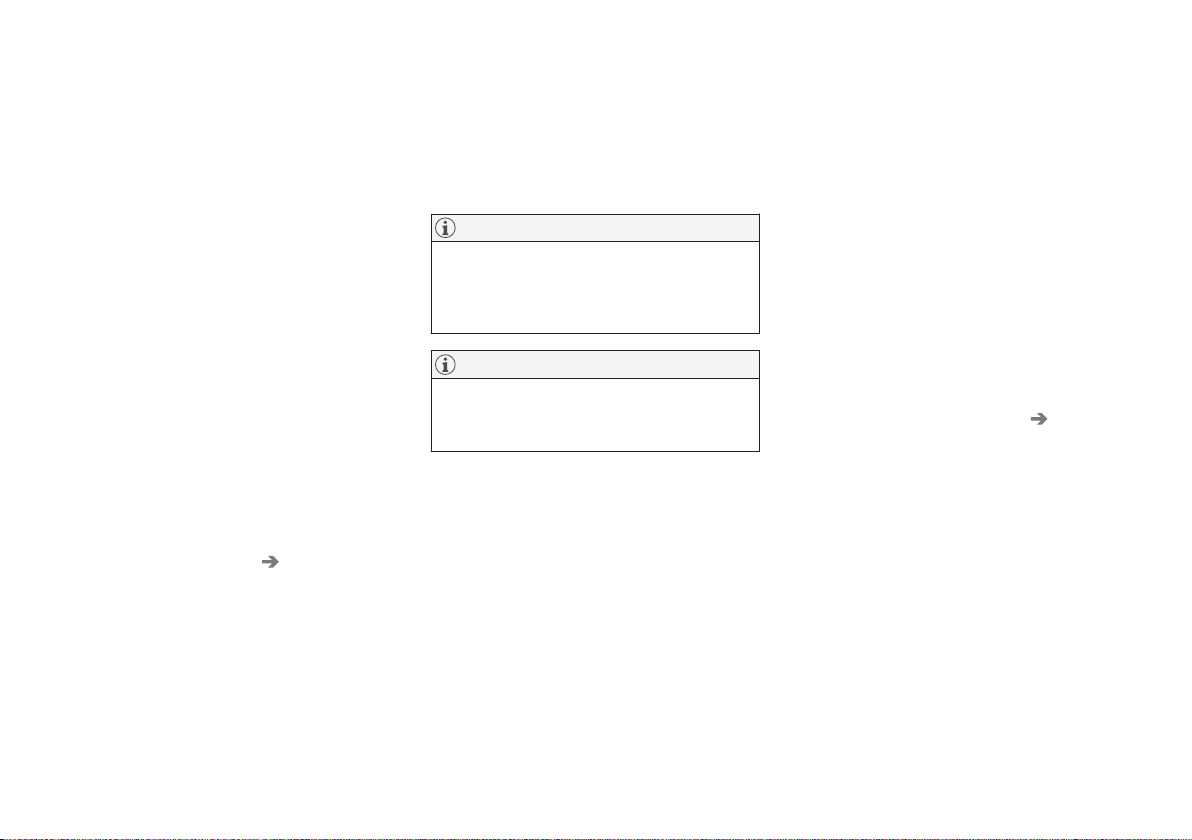
SOUND, MEDIA AND INTERNET
* Option/accessory.
520
Connect the car to the Internet via
a Bluetooth-enabled phone
Create an Internet connection via Bluetooth
by sharing your phone's Internet access and
access several online services in the car.
1. To be able to connect the car to the Inter-
net via a Bluetooth-connected phone, the
phone has to have already been con-
nected to the car via Bluetooth for a first
time.
2. Make sure that your phone supports teth-
ering and that this function is activated.
On an iPhone, this function is known as
"tethering". On Android phones, this func-
tion may have different names but is fre-
quently known as "hotspot". For iPhones,
the menu page "tethering" must also be
open until the Internet connection has
been established.
3. If the phone has been connected via Blue-
tooth previously, press
Settings in the
centre display top view.
4. Press
Communication Bluetooth
Devices
.
5.
Tick the box for
Bluetooth Internet
connection under the heading Internet
connection
.
6. If another connection source has been
used, confirm the option to change con-
nection.
> Your car is now connected to the Inter-
net via the Bluetooth-connected phone.
NOTE
The telephone and network provider must
support tethering (Internet connection
sharing), and the subscription must include
data.
NOTE
When using Apple CarPlay, it is only possi-
ble to connect the car to the Internet using
Wi-Fi or the car modem*.
Related information
•
Internet-connected car* (p. 519)
•
Connect the car to the Internet via car
modem (SIM card) (p. 521)
•
Connecting a phone to the car via Blue-
tooth for the first time (p. 509)
•
Connect the car to the Internet via a
phone (Wi-Fi) (p. 520)
•
Apple
®
CarPlay
®
* (p. 501)
•
No or poor Internet connection (p. 523)
•
Settings for Bluetooth devices (p. 516)
Connect the car to the Internet via
a phone (Wi-Fi)
Create an Internet connection via Wi-Fi by
tethering your phone and access online servi-
ces in the car.
1. Make sure that your phone supports teth-
ering and that this function is activated.
On an iPhone, this function is known as
"tethering". On Android phones, this func-
tion may have different names but is fre-
quently known as "hotspot". For iPhones,
the menu page "tethering" must also be
open until the Internet connection has
been established.
2.
Press
Settings in the top view.
3. Continue to Communication Wi-Fi.
4. Activate/deactivate by ticking/unticking
the box for Wi-Fi.
5. If another connection source has been
used, confirm the option to change con-
nection.
6. Tap on the network name of the network
to be connected.
7. Enter the network password.
> The car connects to the network.
Note that certain phones switch off tethering
after the contact with the car has been discon-
nected, e.g. when leaving the car and until the
next time it is used. The tethering in the phone
Loading ...
Loading ...
Loading ...