Loading ...
Loading ...
Loading ...
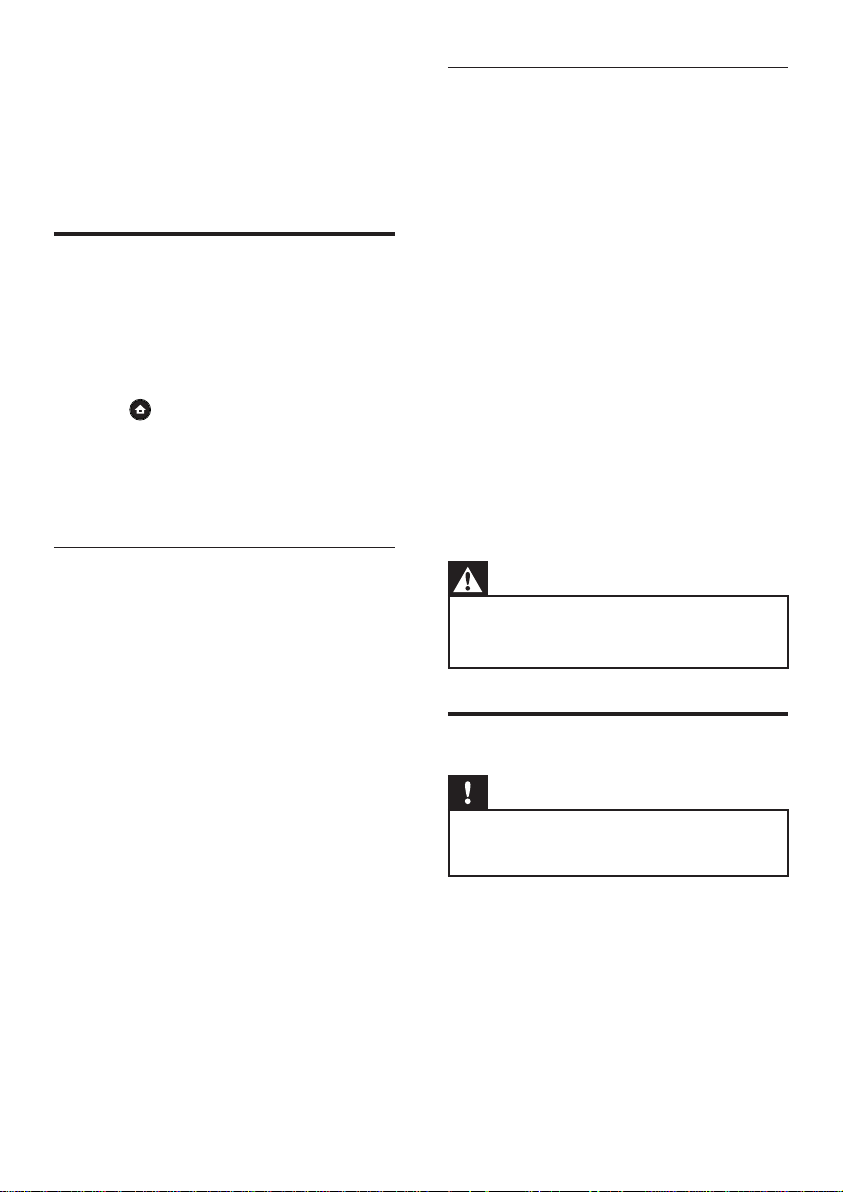
36 EN
7 Additional
information
Update software
To check for new updates, compare the current
software version of this player with the latest
software version (if available) at the Philips
website.
1 Press .
2 Select [Settings], then press OK
3 Select [Advanced Setup] > [Version Info.],
then press OK.
Update software via network
1 Prepare the network connection, see
chapter ‘Getting Started’ > ‘Set up
network’ for detailed information.
2 At Home menu, select [Settings] >
[Advanced Setup] > [Software
Download] > [Network].
3 Follow the instruction on the TV to
confi rm update operation.
Once software update is complete, this
player turns off to standby automatically.
4 Disconnect the power cord for a few
seconds and connect again to reboot the
player.
Update software via USB
1 Go to www.philips.com/support to check
the latest software version available for this
player.
2 Download the software onto a USB fl ash
drive.
3 Insert the USB fl ash drive to this player.
4 At Home menu, select [Settings] >
[Advanced Setup] > [Software
Download] > [USB].
5 Follow the instruction on the TV to
confi rm update operation.
Once software update is complete, this
player turns off to standby automatically.
6 Disconnect the power cord for a few
seconds and connect again to reboot the
player.
Warning!
Do not turn off the power or remove the USB when •
software updating is in progress as it may damage
the player.
Care
Caution!
Never use solvents such as benzene, thinner, •
cleaners available commercially, or anti-static sprays
intended for discs and player.
Clean discs
Wipe the disc with a micro fi bre cleaning cloth
from the centre to the edge in a straight line
movement.
Loading ...
Loading ...
Loading ...