Loading ...
Loading ...
Loading ...
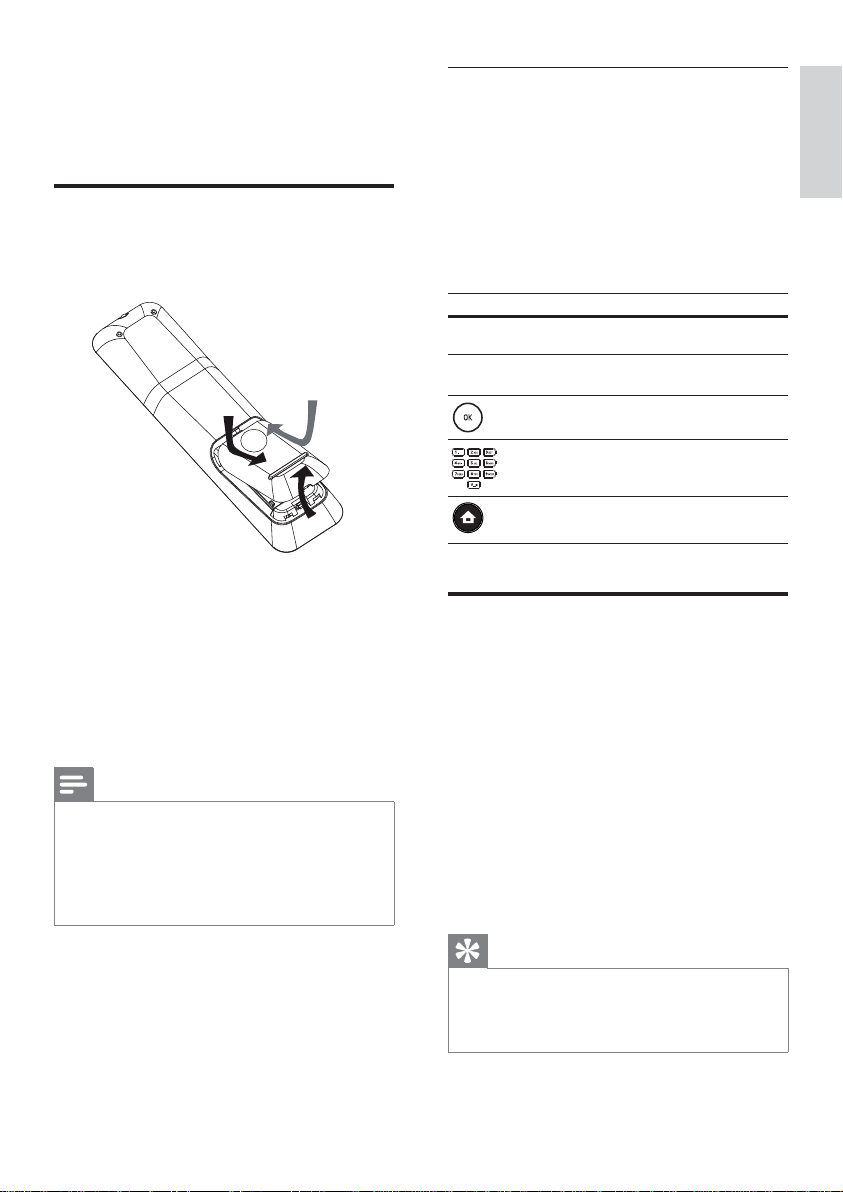
English
EN 17
Get started
4 Get started
Insert the remote control
batteries
1 Slide the battery cover off the back of the
remote control.
2 Insert two supplied batteries (AAA). Be
sure the +and - ends of the batteries
line up with the markings inside the case.
3 Slide the cover back into position.
Note
Do not mix batteries (old and new or carbon and •
alkaline, etc.).
Remove the batteries If they are exhausted or if the
•
remote control is not to be used for a long time.
Batteries contain chemical substances, they should
•
be disposed of properly.
Navigate through the menu
1 Point the remote control directly at the
remote sensor on this player and select
the desired function.
2 Use the following buttons on the remote
control to navigate through the on-screen
menus.
Button Action
v V
Move up or down.
b B
Move left or right.
Confi rm a selection.
Enter numbers.
Back to the home menu.
Find the correct viewing
channel
1 Press 2 to turn on this Blu-ray disc player.
2 Turn on the TV and switch to the correct
video-in channel in one of the following
ways:
Go to the lowest channel on your TV, •
then press the Channel Down button
until you see the PHILIPS screen or the
Home menu.
Press • ° SOURCE button repeatedly
on the remote control of your TV.
Tip
The video-in channel is between the lowest and •
highest channels and may be called FRONT, A/V IN,
VIDEO, HDMI, etc.. See the TV user manual on how
to select the correct input on the TV.
Loading ...
Loading ...
Loading ...