Loading ...
Loading ...
Loading ...
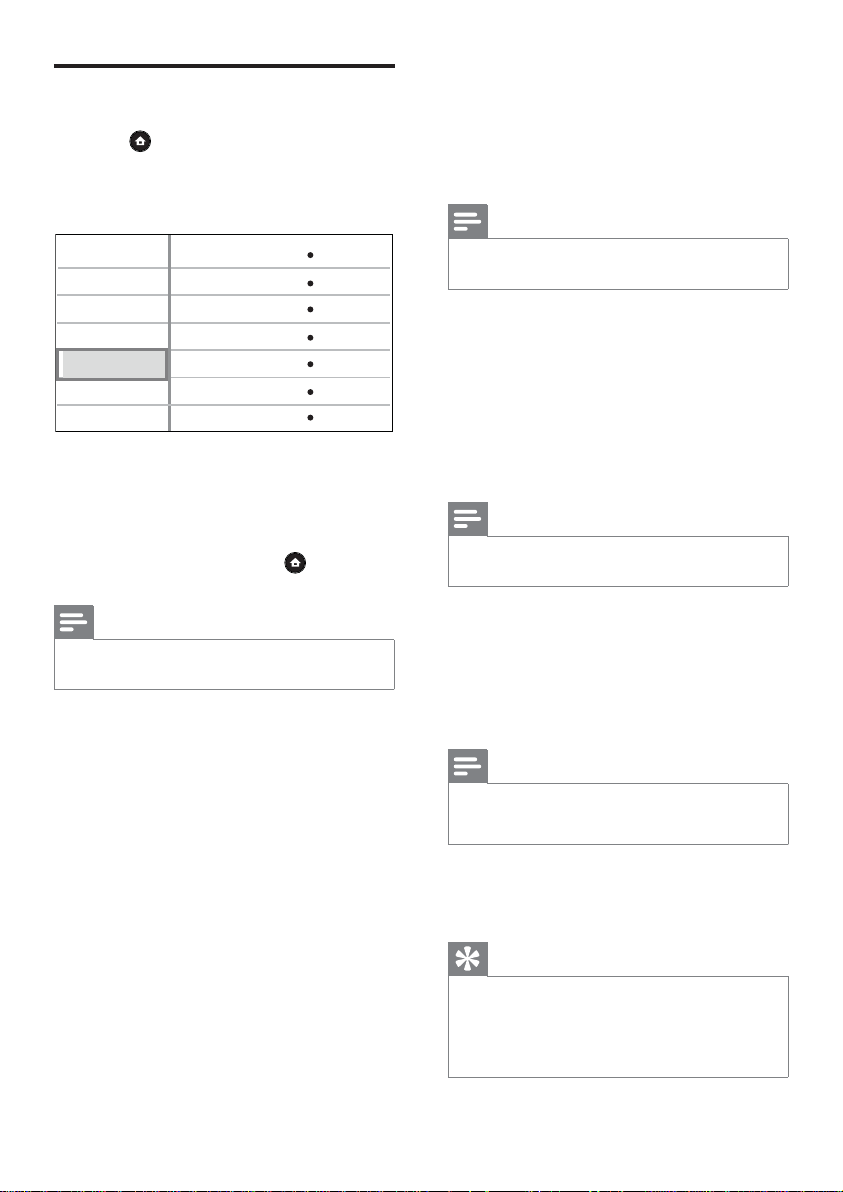
34 EN
Advanced Setup
1
Press .
2 Select [Settings], then press OK.
3 Select [Advanced Setup], then press B.
Video Setup
Advanced Setup
BD Live Security
Network
Software Download
Clear Local Storage
DivX(R) VOD Code
Version Info
Restore Factory Settings
Audio Setup
Preference Setup
EasyLink Setup
Off
4 Select an option, then press OK.
5 Select a setting, then press OK.
To return to the previous menu, press •
BACK.
To exit the menu, press •
.
Note
See the explanations of the above options in the •
following pages.
[BD Live Security]
You can restrict internet access when BD-R/RE
disc is used.
[On]• – Internet access is prohibited for all
BD-Live contents.
[Off]• – Internet access is permitted for all
BD-Live contents.
[Network]
Sets up connection to external network for
software download and BD-Live applications. It
guides you through a step-by-step network
installation procedure.
Note
There is more detailed description available, see •
‘Getting Started’ > ‘Set up network’.
[Software Download]
Updates the software of this player (if a newer
version is available on Philips website) to
enhance the playability of this player.
[USB]• – Downloads software via USB.
[Network]• – Downloads software via
network.
Note
There is more detailed description available, see •
‘Additional Information’ > ‘Update software’.
[Clear Local Storage]
Reformats and clears the contents in the local
storage if the space on the local storage is not
suffi cient to download fi les from BD Live or
access BD Live contents.
Note
When you clear the local storage, previous •
downloads from BD-Live will no longer be available.
[DivX(R) VOD Code]
Displays the DivX® registration code.
Tip
Enter this player’s DivX registration code when you •
rent or purchase video from www.divx.com/vod.
The DivX videos rented or purchased through the
DivX® VOD (Video On Demand) service can be
played only on the device to which it is registered.
Loading ...
Loading ...
Loading ...