Loading ...
Loading ...
Loading ...
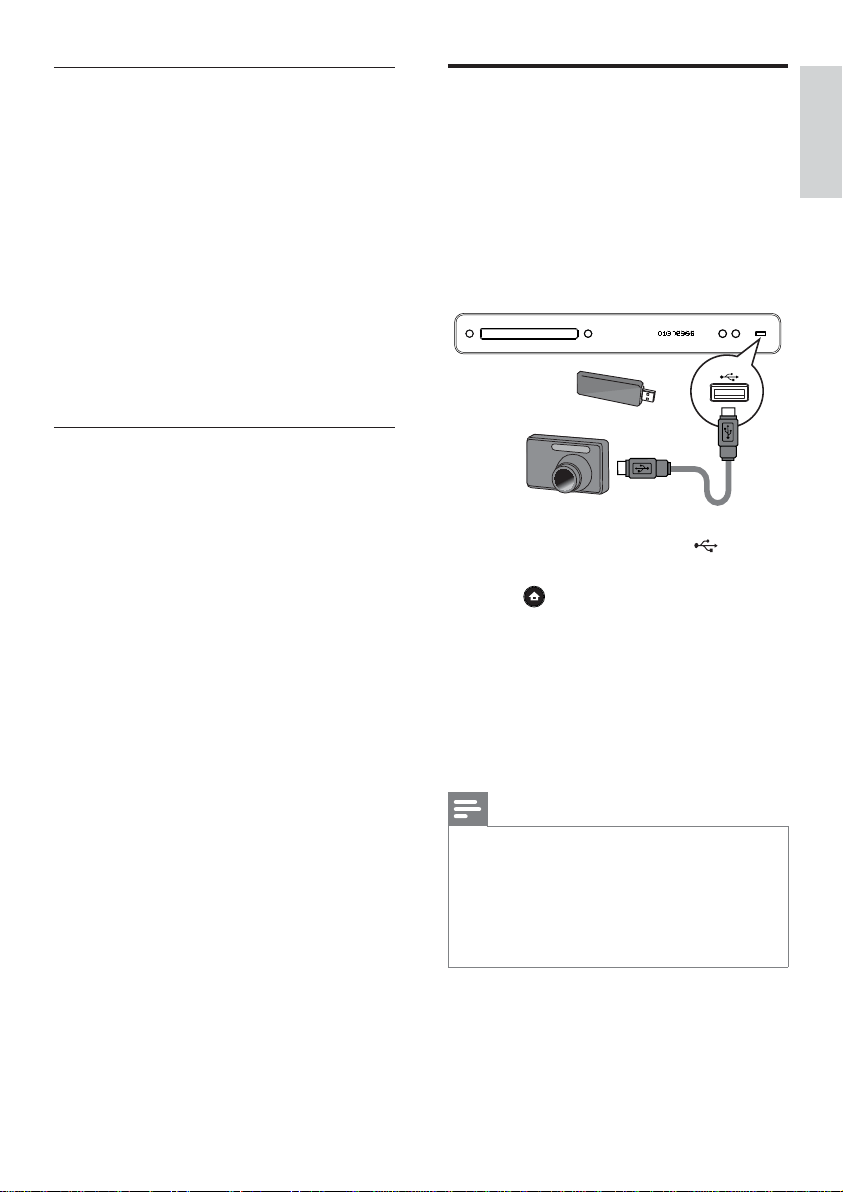
English
EN 27
Play
Set slideshow interval and animation
1 During play, press OPTIONS.
The play options menu is displayed.
2 Select [Duration per slide] in the menu,
then press OK.
3 Select the duration per slide, then press
OK.
4 Select [Slide Animation] in the menu, then
press OK.
5 Select the type of slide animation effect
you want to apply, then press OK.
Play musical slideshow
Play MP3/WMA music fi les and JPEG photo
fi les simultaneously to create musical slideshow.
The MP3/WMA and JPEG fi les must be stored
on the same disc or USB device.
1 Play MP3/WMA music.
2 Press BACK to return to the main menu.
3 Navigate to the photo folder/album and
press OK to start slideshow play.
Slideshow begins and continues till the
end of the photo folder or album.
Audio continues to play till the end of
the disc.
To stop slideshow play, press • x.
To stop music play, press • x again.
Play from USB device
This player plays/views MP3, WMA/WMV,
DivX (Ultra) or JPEG fi les on the following USB
devices:
fl ash drive•
memory card reader•
HDD (external power source needed)•
Digital camera•
/
1 Connect a USB device to the (USB)
socket.
2 Press , select [USB], then press OK.
A contents menu is displayed.
3 Select a fi le to play, then press B.
Play starts (see ‘Play music’, ‘Play photo’,
‘Play video’ for details).
To stop play, press• x or remove the
USB device.
Note
If the device does not fi t into the USB socket, •
connect it through a USB extension cable.
Not all digital cameras are supported. Digital
•
cameras that require PC programme installation are
not supported.
NTFS (New Technology File System) data format not
•
supported.
Loading ...
Loading ...
Loading ...