Loading ...
Loading ...
Loading ...
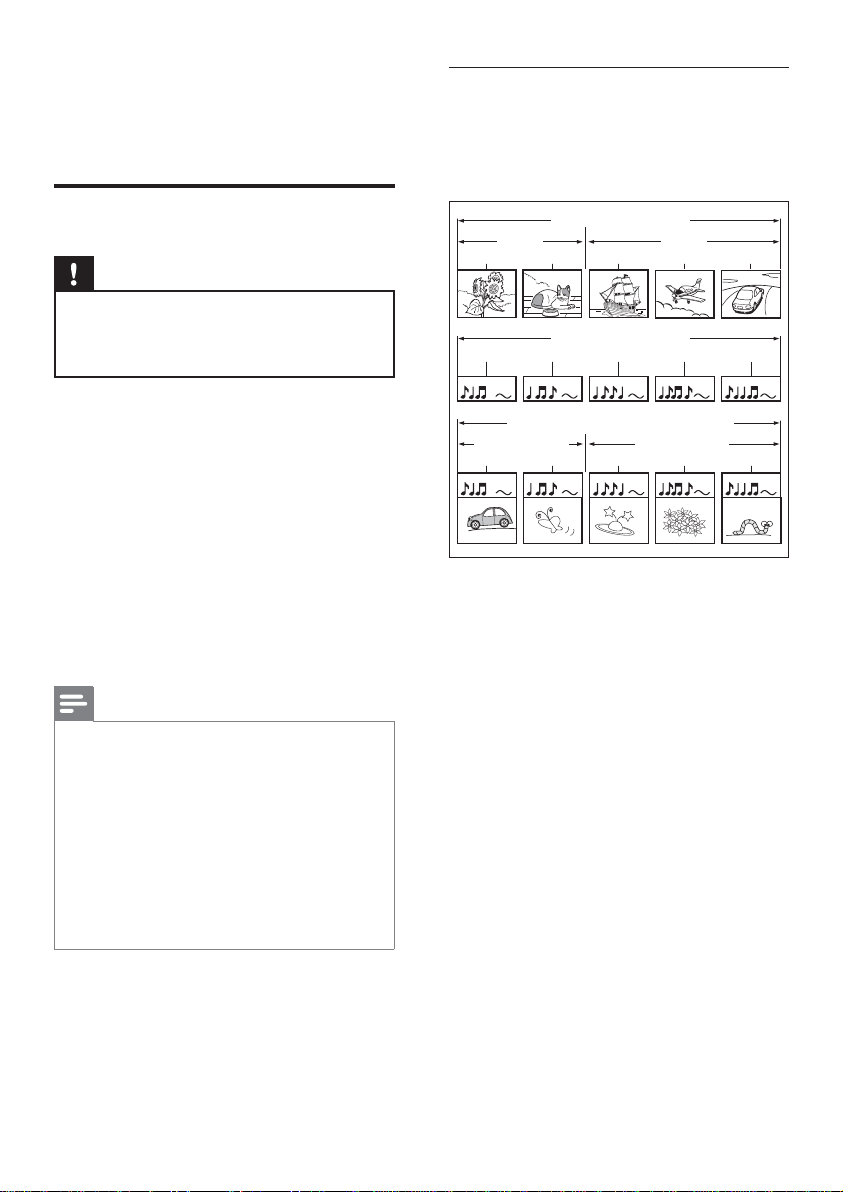
20 EN
5 Play
Play a disc
Caution!
Do not place any objects other than discs into the •
disc compartment.
Do not touch the disc optical lens inside the disc
•
compartment.
1 Press Z to open the disc compartment.
2 Insert a disc with its label facing up.
For double-sided disc, load the side to •
play faces up.
3 Press Z to close the disc compartment
and start disc play.
To view disc play, turn on the TV to the •
correct viewing channel for this Blu-ray
disc player.
To stop disc play, press • x.
Note
Check the types of discs supported (see •
‘Specifi cations’ > ‘Playback media’).
If the password entry menu is displayed, enter
•
the password before you can play the locked or
restricted disc (see ‘Adjust settings’ > ‘Preference
Setup’ > [Parental Control]).
If you pause or stop a disc, screen saver appears after
•
10 minutes of inactivity. To deactivate the screen
saver, press any buttons.
After you pause or stop a disc and no buttons are •
pressed within 30 minutes, this player automatically
switches to standby mode.
Information on disc contents
The contents of disc are generally divided into
sections or folders (groups of titles/fi les) as
shown below.
BD-video, DVD-video
title 1
title 2
chapter 2
chapter 1 chapter 3
chapter 2
chapter 1
track 2track 1 track 5track 4track 3
Audio CD
MP3, Windows Media™ Audio, JPEG
folder (group) 1
folder (group)
2
file 3file 2
file 1
file 2
file 1
‘Folders’ refers to the groups of fi les.•
‘Tracks’ refers to the contents recorded on •
the audio CD.
‘Files’ refers to the contents on a disc which •
are recorded in MP3, Windows Media™
Audio/Video, or JPEG fi le format.
Loading ...
Loading ...
Loading ...