Loading ...
Loading ...
Loading ...
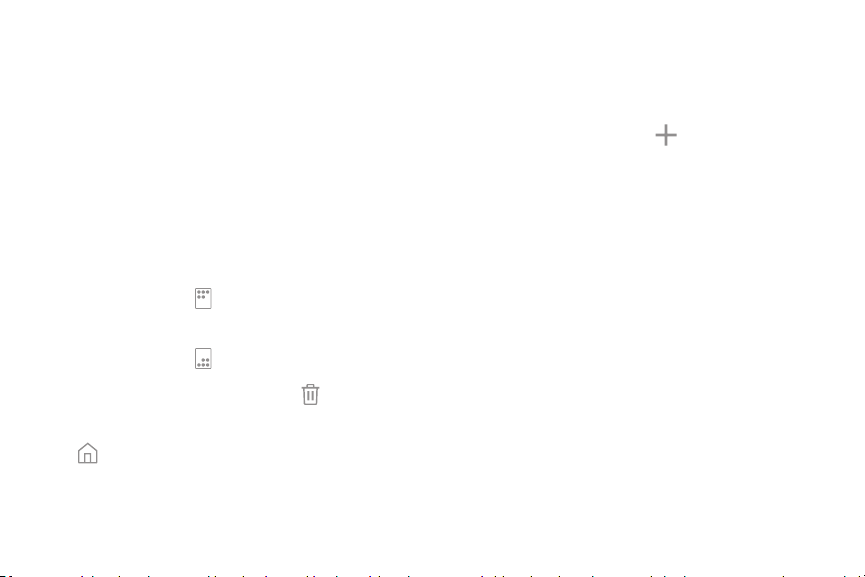
Customize your
Homescreen
Your device has multiple Home screens to hold app
shortcuts and widgets. You can add, remove, change
the order of screens, as well as choose a different
main Home screen.
1. From a Home screen, pinch the screen.
2. Use these options to manage screens:
• To align shortcuts into a line at the top
of a screen, tap Align top.
• To align shortcuts into a line at the bottom
of a screen, tap Align bottom.
•
To remove a Home screen, tap Remove.
• To set a screen as the main Home screen, tap
Main. Thisscreen is displayed when you
press the Home key.
• To change the order of screens, touch and
hold a screen, and then drag it to a new
position.
• To add a screen, swipe to the end of the
screens, and then tap Add.
• To enable or disable Flipboard Briefing, swipe
to the left of the screens to find the Briefing
screen, and tap On/Off at the top of the
screen.
Learn about yourdevice 19
Loading ...
Loading ...
Loading ...