Loading ...
Loading ...
Loading ...
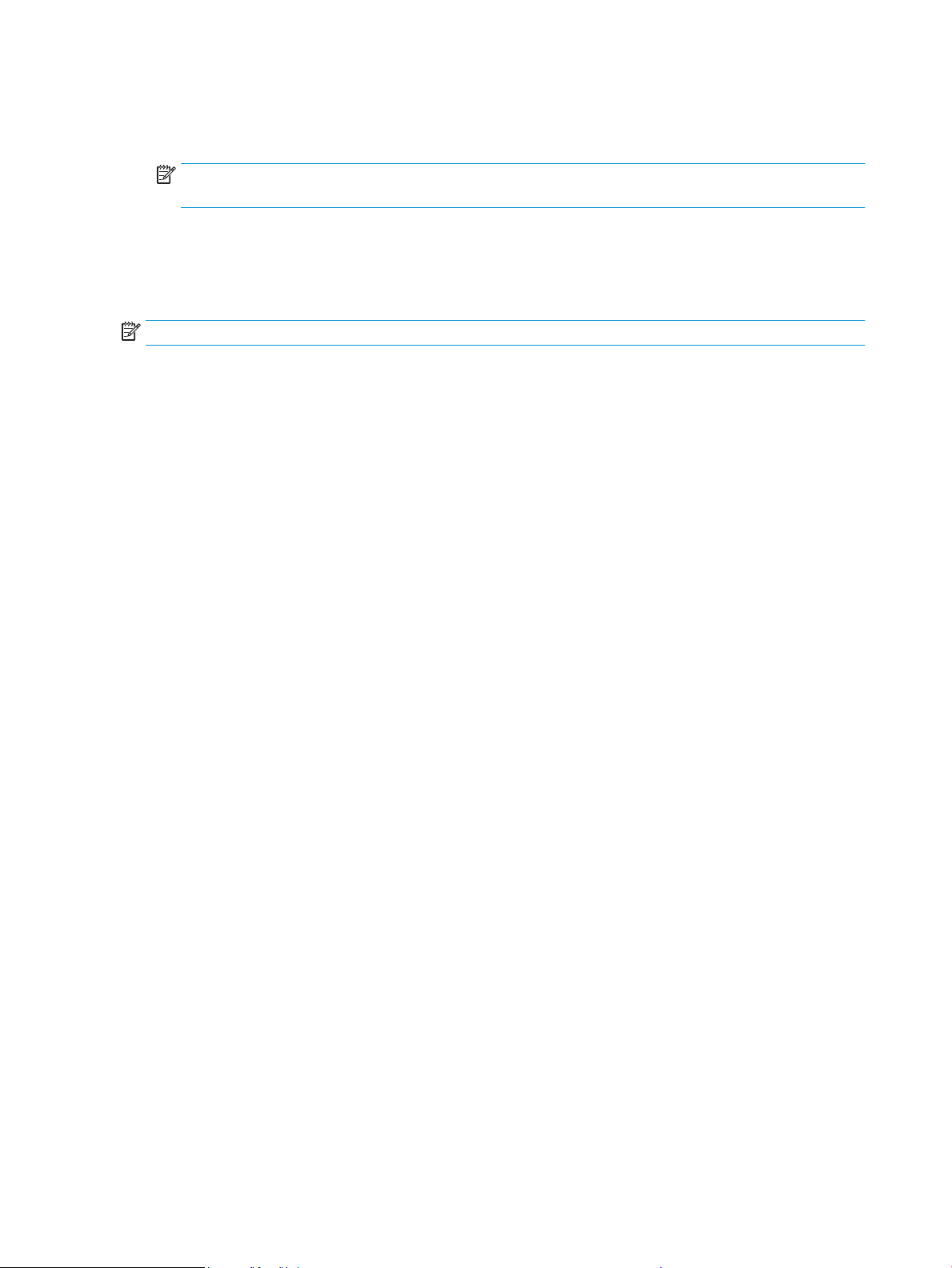
4. Touch Distinctive Ring .
5. Touch one ring pattern and then follow the onscreen instruction.
NOTE: If you are using a PBX phone system that has dierent ring patterns for internal and external
calls, you must call the fax number from an external number.
Set the dial type
Use this procedure to set tone-dialing or pulse-dialing mode. The factory-set default is Tone. Do not change
the setting unless you know that your phone line cannot use tone dialing.
NOTE: The pulse-dialing option is not available in all countries/regions.
To set the dial type
1. From the printer control panel display, touch Fax .
2. Touch Setup , and then touch Preferences .
3. Touch Dial Type.
4. Touch to select Tone or Pulse.
Set the redial options
If the printer was unable to send a fax because the receiving fax machine did not answer or was busy, the
printer attempts to redial based on the settings for the redial options. Use the following procedure to turn the
options on or o:
● Busy Redial : If this option is turned on, the printer redials automatically if it receives a busy signal. The
default is On .
● No Answer Redial : If this option is turned on, the printer redials automatically if the receiving fax
machine does not answer. The default is O .
● Connection Problem Redial : If this option is turned on, the printer redials automatically if there has
been a problem connecting with the receiving fax machine. Connection problem redial works only for
sending faxes from memory. The default is On .
To set the redial options
1. From the printer control panel display, touch Fax .
2. Touch Setup , and then touch Preferences .
3. Touch Auto Redial .
4. Touch Busy Redial , No Answer Redial , or Connection Problem Redial to switch it on or o.
Set the fax speed
You can set the fax speed used to communicate between your printer and other fax machines when sending
and receiving faxes.
If you use one of the following, setting the fax speed to a slower speed might be required:
88 Chapter 4 Fax ENWW
Loading ...
Loading ...
Loading ...