Loading ...
Loading ...
Loading ...
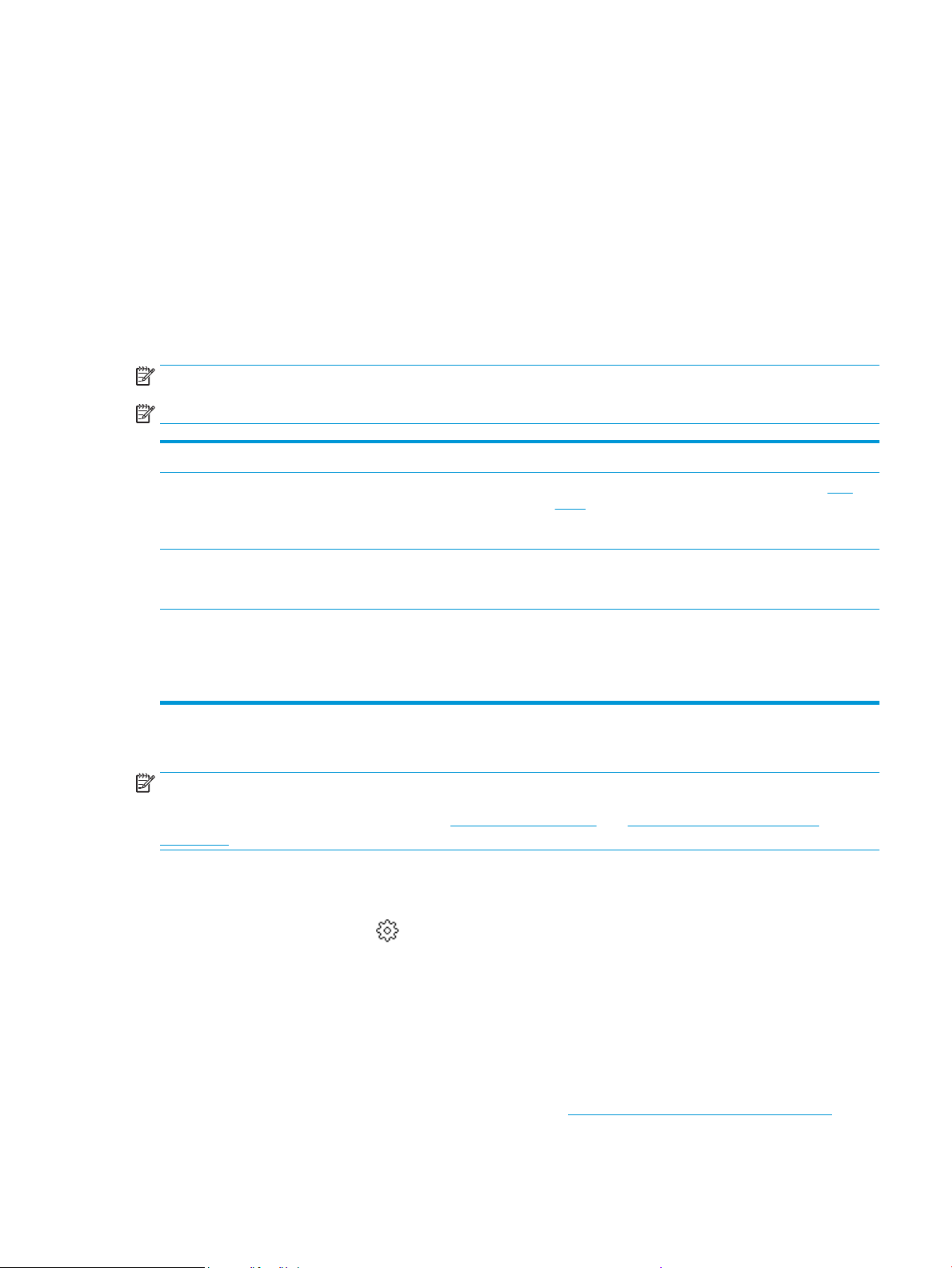
Work with trays
By default, the printer draws paper from Tray 1. If Tray 1 is empty and Tray 2 is installed and contains paper,
the printer draws paper from Tray 2.
You can change the behaviors using the following features:
● Default Tray: Set the default tray from which the printer draws paper rst when paper of the same size
is loaded in both Tray 1 and Tray 2.
● Tray Lock: Lock a tray to prevent it from accidental use; for example, when you have loaded special
paper (such as letterhead or preprinted paper).
The printer will not use a locked tray even when the other tray is empty.
NOTE: For better experience, load only one type of paper in a tray.
NOTE: Tray 1 supports only plain paper.
To achieve this Follow these steps
Have paper loaded in both trays and use paper from one tray if
the other tray is empty.
● Load paper in both trays. For more information, see Load
paper.
● Turn o tray lock.
Have paper loaded in both trays and use paper from one of the
trays rst.
● Load paper of the same size in both trays.
● Set the desired tray as the default tray.
Be able to choose from plain paper and another paper type that
you use occasionally.
NOTE: For better experience, load only one type of paper in a
tray.
● Load special paper in Tray 2 and plain paper in Tray 1.
● Lock Tray 2 and set Tray 1 as the default tray.
To change tray settings
NOTE: You can also change the tray settings from the HP printer software or EWS.
To access EWS and the printer software, see Embedded web server and Open the HP printer software
(Windows).
1. Make sure the printer is turned on.
2. From the printer control panel, touch or swipe down the tab at the top of the screen to open the
Dashboard, and then touch
(Setup).
3. Scroll and touch Tray Management.
4. Touch Tray Lock, select the appropriate option, and then touch OK.
5. Touch Tray Assignment, select Default Tray, and then select the appropriate option.
To turn on automatic selection of tray or paper source (Windows)
1. Open the HP printer software. For more information, see Open the HP printer software (Windows).
2. Click Set Preferences under Print, Scan & Fax .
ENWW Work with trays 37
Loading ...
Loading ...
Loading ...