Loading ...
Loading ...
Loading ...
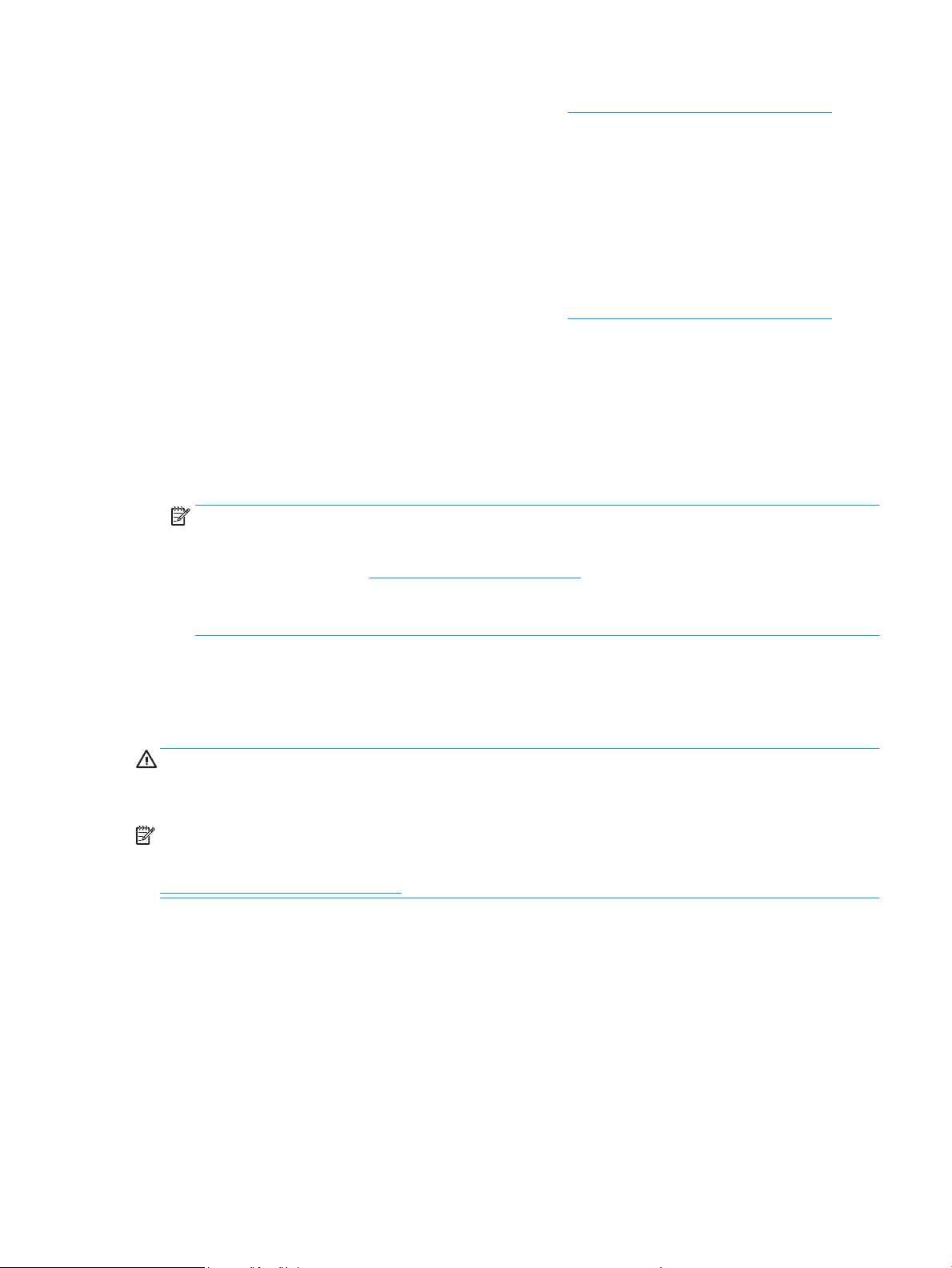
1. Open the HP printer software. For more information, see Open the HP printer software (Windows).
2. Click Print, Scan & Fax , and then click Scan .
3. Select Manage Scan to Computer.
4. Click Enable.
To scan a document or photo to a le (Windows)
1. Load your original print-side down on the scanner glass or print-side up in the document feeder.
2. Open the HP printer software. For more information, see Open the HP printer software (Windows).
3. Click Print, Scan & Fax , and then click Scan .
4. Click Scan a Document or Photo .
5. Select the type of scan you want and then click Scan .
● Choose Save as PDF to save the document (or photo) as a PDF le.
● Choose Save as JPEG to save the photo (or document) as an image le.
NOTE: The initial screen allows you to review and modify basic settings. Click the More link at the top
right corner of the Scan dialog box to review and modify detailed settings.
For more information, see Change scan settings (Windows).
If Show Viewer After Scan is selected, you can make adjustments to the scanned image in the preview
screen.
Scan to a memory device
You can scan directly to a USB ash drive from the printer control panel without using a computer or the HP
printer software.
CAUTION: Do not remove the ash drive from the printer USB port while it is being accessed by the printer.
This can damage the les on the USB ash drive. You can safely remove a USB ash drive only when the USB
port light is not blinking.
NOTE: The printer does not support encrypted USB ash drives.
You can also use the HP printer software to scan documents into editable text. For more information, see
Scanning documents as editable text.
To scan an original to a memory device from the printer control panel
1. Load your original print-side down on the scanner glass or print-side up in the document feeder.
2. Insert a USB ash drive.
3. Touch Scan , and then select Memory Device.
4. Make changes to scan options, if needed.
5. Touch Start Scan .
ENWW Scan 61
Loading ...
Loading ...
Loading ...