Loading ...
Loading ...
Loading ...
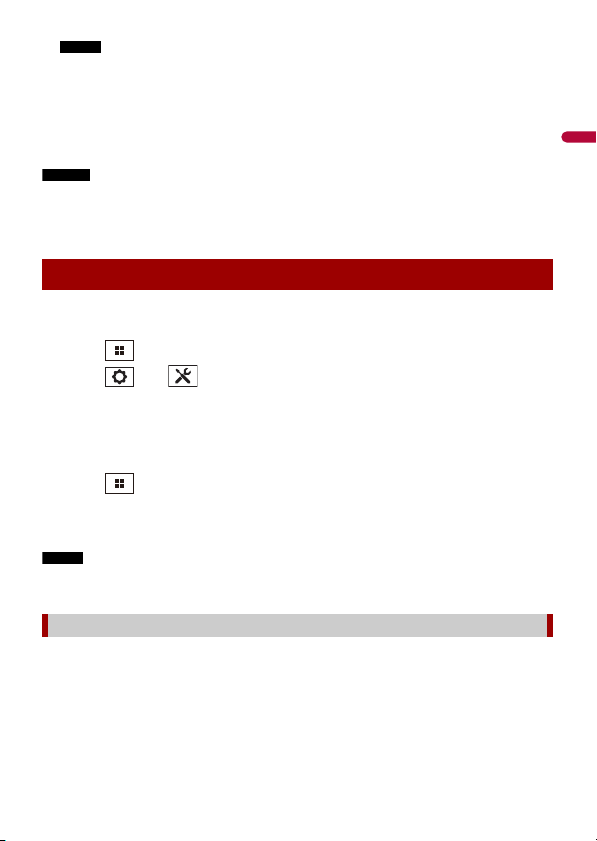
English
- 95 -
NOTE
When the serial number input is required, input the device number of this product.
3 Install the vehicle/head unit-specific firmware on your iDatalink Maestro module.
4 Connect this product to the iDatalink Maestro and install this product to the
vehicle.
The iDatalink function will be active.
NOTES
• For details on installing the firmware, refer to iDatalink Maestro website.
• For details on connecting this product to iDatalink Maestro, refer to the Installation Manual.
• You can also check the device number on the [Firmware Information] screen of this product
(page 108).
1 Connect the iDatalink Maestro adaptor to this product.
For details, refer to the Installation manual.
2 Touch .
3 Touch then .
4 Touch [Input/Output settings].
5 Touch [AV Input].
6 Confirm that [iDataLink] is selected.
7 Touch then swipe left on the screen.
8 Touch [Car Sources] or [Car Features].
The menu screen you touched appears.
NOTE
The iDataLink function is available only when the input signal is received by the iDatalink Maestro
adaptor.
[Car Sources] is operated almost the same way as the built-in AV sources on this product
is operated. For details on the operation, refer to the following relevant pages.
• Operating via USB/iPhone (page 54) (page 61)
• Operating via SiriusXM (page 82)
• Operating via Bluetooth audio (page 32)
• Operating via Hands-free phone (page 27)
Starting procedure
Using the functions on [Car Sources]
Loading ...
Loading ...
Loading ...