Loading ...
Loading ...
Loading ...
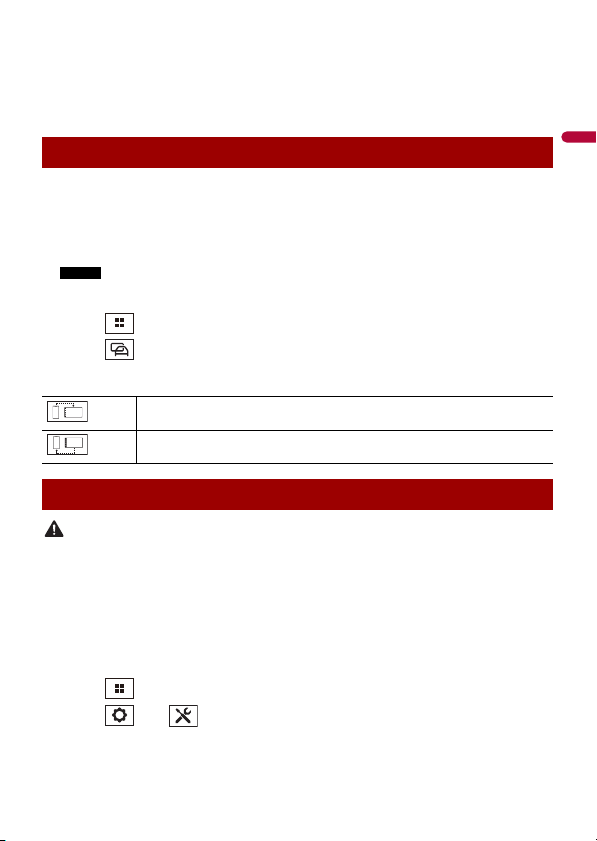
English
- 43 -
• Registering your favorite teams to receive information about them on the sports
application of the unit
• Organizing notifications on your smartphone (Android) for displaying on the unit
• Downloading the latest firmware
For details, refer to “Help” in the CarAVAssist application.
1 Connect your iPhone or smartphone with CarAVAssist installed on it to this
product via Bluetooth (page 25).
2 Open CarAVAssist on the connected iPhone or smartphone then touch the
connection button on the top menu screen of the application.
NOTE
When the Bluetooth connection is disconnected or the main unit is turned off, perform step 1 and
step 2 again after re-establishing the Bluetooth connection or turning on the main unit.
3 Touch then swipe left on the screen.
4 Touch .
5 Touch one of the transfer modes.
CAUTION
• Never turn this product or your iPhone/smartphone off while the firmware is being updated.
• You can only update the firmware when the vehicle is stopped and the parking brake is engaged.
• You cannot update the old firmware version once the latest firmware is updated.
1 Download the firmware update files into your iPhone or smartphone through
CarAVAssist.
2 Connect your CarAVAssist-installed iPhone or smartphone to this unit via Wi-Fi
network (page 34).
3 Touch then swipe left on the screen.
4 Touch then .
5 Touch [System Information].
Transferring the data
iPhone/smartphone to main unit
Main unit to iPhone/smartphone
Updating the firmware wirelessly
Loading ...
Loading ...
Loading ...