Loading ...
Loading ...
Loading ...
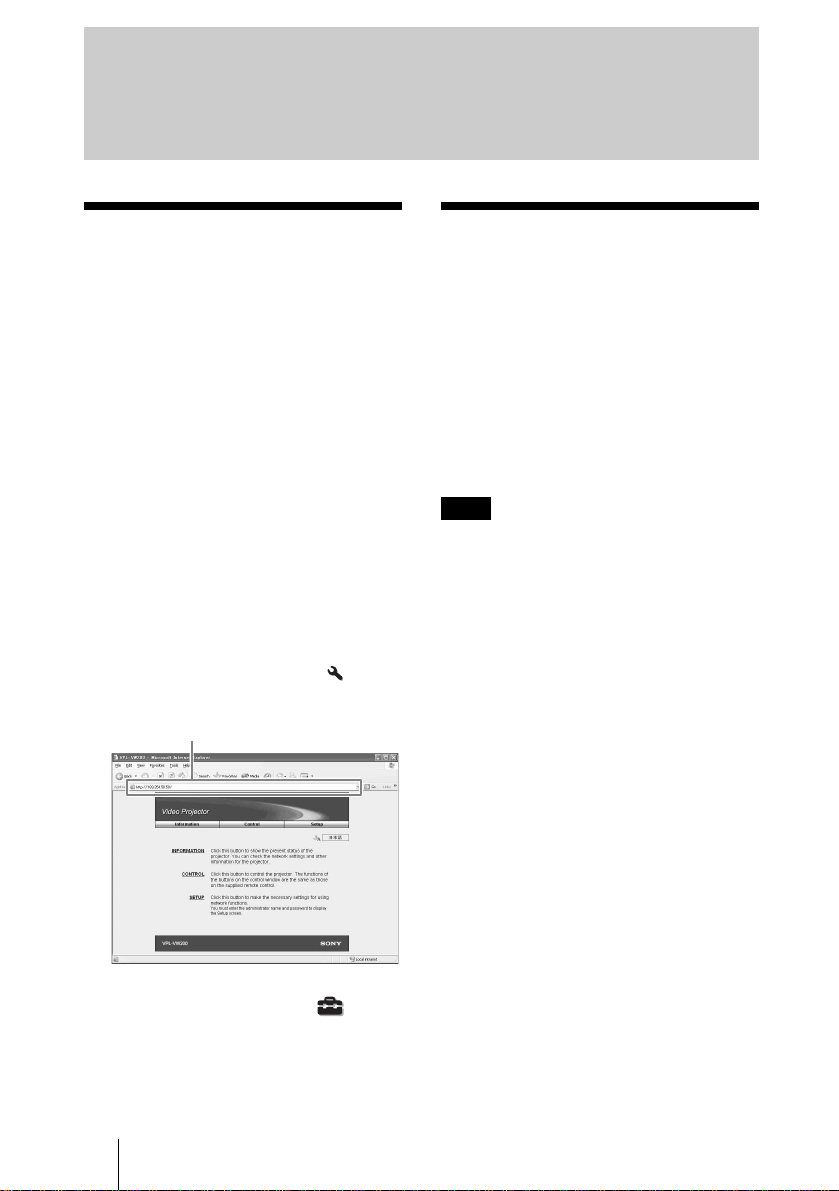
D:\WORK\VW60GB\3275583131\3275583131VPLVW200UC\010GB_
VPLVW200UC\080COM.fm
masterpage:Left
56
VPL-VW200
3-275-583-13
(
1
)
Accessing the
Projector from a
Computer
You can check the present status of the
projector on a computer display and control
the projector from a computer.
Confirm that the projector and computer are
connected to the router/hub with the LAN
cables, then turn on the projector, computer
and router/hub.
1 Start Internet Explorer 5.0 (or
later version) on your computer.
2 Type “http://xxx.xxx.xxx.xxx (the
IP address of the projector)” as
the “Address,” then press the
ENTER key on a keyboard.
You can check the IP address of the
projector using the Installation menu.
(1 page 54)
Tip
When “Standby Mode” in Setup setting
is set to “Standard1”, you can access the
projector from a computer even if the
projector is in standby mode.
Checking the Status
of the Projector
Click “Information.” You can check the
information and present status of the
projector on a computer display. You can
check the information and status in the
window, but you cannot change the setting.
Information
The present status of the projector is
displayed.
fH (horizontal frequency) and fV (vertical
frequency) may not be displayed
appropriately, depending on the
equipment connected to the projector.
Menu
The present settings of the projector are
displayed.
Operating the Projector from a
Computer
Enter the IP address here.
Note
Loading ...
Loading ...
Loading ...