Loading ...
Loading ...
Loading ...
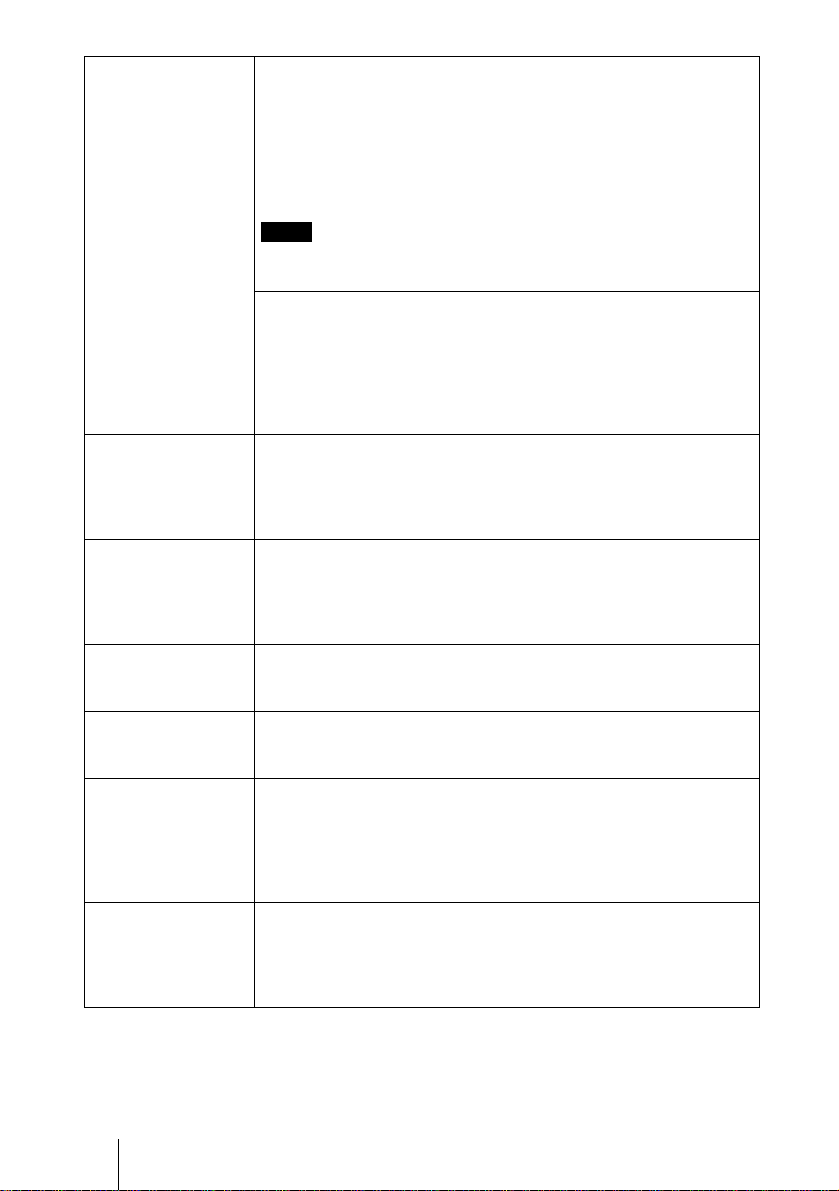
42
D:\WORK\VW60GB\3275583131\3275583131VPLVW200UC\010GB_
VPLVW200UC\07MEN.fm
masterpage:Left
VPL-VW200
3-275-583-13
(
1
)
Motionflow Film Projection
Reproduces movies in its original moving picture.
Mode1: Best suited for watching movies.
Mode2: Suited for watching movies. The picture is brighter than in
“Mode1”.
Mode3: Suited for watching movies. The picture is brighter than in
“Mode2”.
Off: Normal picture.
When you select “Mode1”or “Mode2”, the picture will become slightly
darker than in “Off”.
Motion Enhancer
Reproduces fast-moving pictures smoothly without generating
afterimages.
High: Select this for picture quality smoother than “Low”.
Low: Select this for smooth picture quality.
Off: Select “Off” when noise, etc. appears in “High” or “Low”. Usually,
set “Motion Enhancer” to “Off”.
Contrast Adjusts the white area of pictures (white level).
The higher the setting, the greater the contrast. The lower the setting, the
lower the contrast.
You can make adjustments by pressing the CONTRAST+/– on the
remote control.
Brightness Adjusts the brightness of the picture.
The higher the setting, the brighter the picture. The lower the setting, the
darker the picture.
You can make adjustments by pressing the BRIGHTNESS+/– on the
remote control.
Color Adjusts the intensity of the color density.
The higher the setting, the greater the intensity. The lower the setting, the
lower the intensity.
Hue Adjusts the color tone.
The higher the setting, the more greenish the picture becomes. The lower
the setting, the more reddish the picture becomes.
Color Temp. Adjusts the color temperature.
High: Gives white colors a blue tint.
Middle: Gives a neutral tint between “High” and “Low”.
Low: Gives white colors a red tint.
Custom1, Custom2, Custom3: Enables you to adjust, set, and store
your favorite color temperature.
Sharpness Sharpens the outline of the picture, or reduces the noise.
The higher the setting, the sharper the picture. The lower the setting, the
softer the picture, thus reducing the noise.
You can make adjustments by pressing the SHARPNESS+/– on the
remote control.
Note
Loading ...
Loading ...
Loading ...