Loading ...
Loading ...
Loading ...
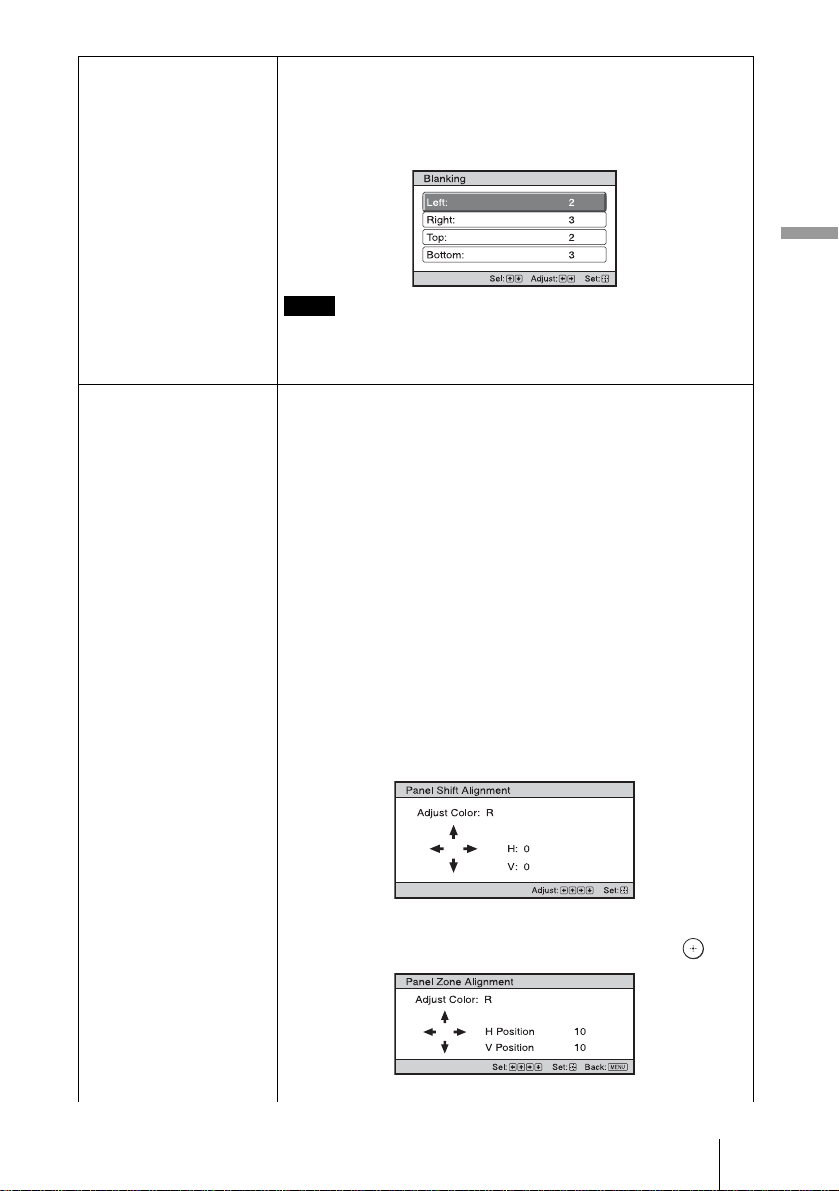
D:\WORK\VW60GB\3275583131\3275583131VPLVW200UC\010GB_
VPLVW200UC\07MEN.fm
masterpage:Left
53
Using the Menus
VPL-VW200
3-275-583-13
(
1
)
Blanking This feature allows you to adjust the displayable region within
the four directions of the screen.
Select each screen edge “Left / Right / Top / Bottom” on the
Blanking adjustment screen with M / m buttons. Adjust the desired
Blanking value with < / , button.
When both the “Blanking” and the “V Keystone” are adjusted at the
same time, the “Blanking” cannot be adjusted correctly. When using
the “Blanking”, make sure that you set the “V Keystone” to “0”.
Panel Alignment This feature allows you to adjust the gaps in the color of
characters or the picture.
When set to “On”, the “Adjust Color” and the “Pattern Color” can be
assigned and adjusted.
Adjust Item: Selects how to make adjustments from below.
Shift: Shifts the whole picture and makes adjustments.
Zone: Selects the desired range and makes adjustments.
Adjust Color: Assigns the desired color to adjust the gaps in color.
Select “R” (Red) or “B” (Blue) to make adjustments based on
“G” (Green).
Pattern Color: Select “R/G” (Red and Green) or “R/G/B” (White,
all colors) when the “Adjust Color” is “R” (Red). Select “B/G”
(Blue and Green) or “R/G/B” (White, all colors) when the “Adjust
Color” is “B” (Blue).
Adjust: The shift adjustment and zone adjustment of the color
selected in “Adjust Color” can be made with < / ,, M / m
buttons.
When “Shift” is selected: Assign the settings of the horizontal
direction (H) with < / , buttons and the vertical direction (V)
with M / m buttons on the shift adjustment screen.
When “Zone” is selected: Select the position to adjust with
< / , buttons for the horizontal position (H position) and M / m
buttons for the vertical position (V position), then press .
Note
Loading ...
Loading ...
Loading ...