Loading ...
Loading ...
Loading ...
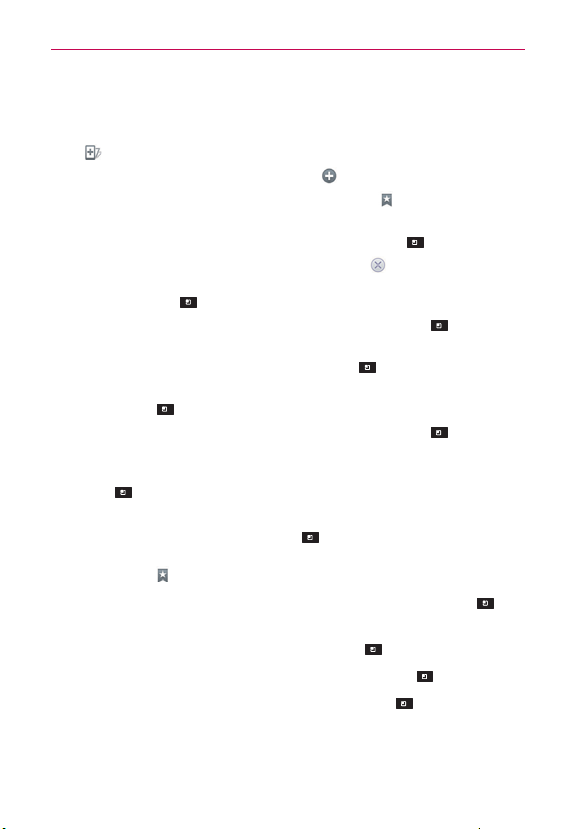
77
Web
To zoom in or out, double-tap the screen. You can also use the
pinch to zoom method. Place your two fingers on the screen and
slowly pinch or spread them apart. You can also tap and hold Zoom
and tilt the
phone up to zoom in or down to zoom out.
To open a new window, tap New tab
in the toolbar.
To view the list of bookmarks, tap Bookmarks
in the toolbar. You
can also add, edit, or delete a bookmark from this menu.
To reload the current web page, tap
the Menu Key
> Refresh.
To stop loading a web page, tap the Stop icon in the URL field. The
Stop icon only appears while a web page is loading. You can also tap
the Menu Key > Stop.
To bookmark the current web page, tap the
Menu Key
> Save to
bookmarks.
To open the home page, tap the
Menu Key
> Go to Homepage.
To send the web address (URL) of the web page to others, tap the
Menu Key
> Share page.
To search for text on the web page, tap the
Menu Key
> Find on
page.
To change the current mobile page to a desktop page, tap the
Menu
Key
and check the Request desktop site option.
To access the current web page later, you can save in the device
storage by tapping the Menu Key
and then Save for offline
reading to access when offline. You can check the saved web pages
by tapping
from the toolbar and then the Saved pages tab.
To adjust the brightness from the Browser, tap the Menu Key
>
Brightness.
To view your downloads, tap the Menu Key
> Downloads.
To customize the Browser settings, tap the Menu Key
> Settings.
To close the browser module, tap the Menu Key
> Exit. If you exit
the Browser using this method, you will be connected to the home
page the next time the Browser is opened.
Loading ...
Loading ...
Loading ...