Loading ...
Loading ...
Loading ...
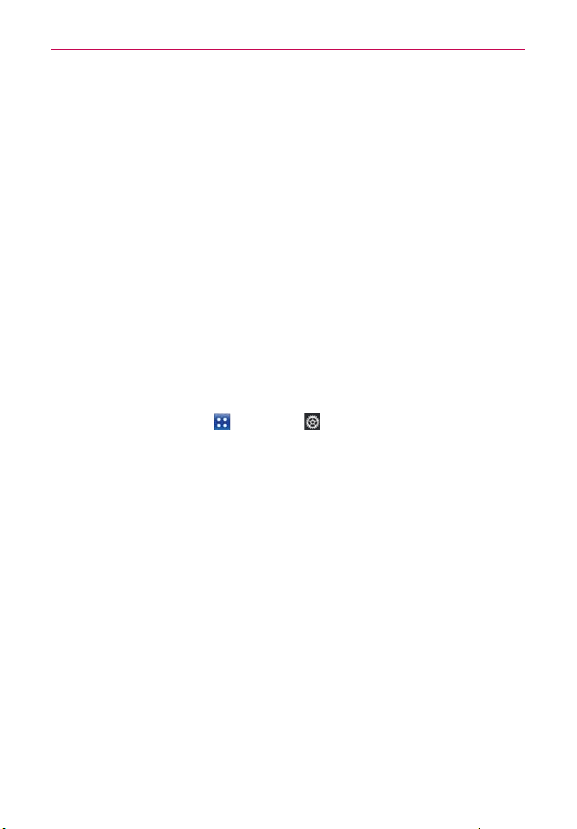
59
Connecting to Networks and Devices
More... > USB tethering > Mobile Broadband Connect.
NOTE
This mode can only be used by a user registered to a tethering plan.
Modem: This mode changes the phone to Modem mode from the PC.
Ask on connection
You can choose to be asked to confirm the USB connection when
connecting to a computer.
When Ask on connection is checkmarked, the USB selection window is
displayed when the USB Cable is connected.
Autorun is not available when:
Phone is booting (powering up).
PC operating system is not set to Autorun (automatic execute command).
To change the Connection mode settings while Autorun is running:
You can change the settings while Autorun is running. From the Home
Screen, tap the Apps Key
> Settings > Connectivity > USB
connection type > Mass storage.
NOTE
Be sure to checkmark the box Ask on connection if you want to be asked to confirm
the USB connection mode when the phone is connected to a computer.
Using the Status Bar to change the settings
The Status Bar shows the current USB connection mode so you can easily
open the Status Bar and change the settings as needed.
When connected via USB, the current USB connection mode also appears
on the Notifications panel. Tap the connection setting to display a screen
where you can change the USB connection mode.
NOTE
If the Ask on connection checkbox is marked, the screen is only provided during USB
connection, but is not provided in the notification area.
Step 1. Connecting the phone to a PC
Connect your phone to your PC with a compatible USB Cable
(supplied). LG Autorun starts automatically.
Click ‘I accept the terms in the agreement’ then ‘Yes’.
Loading ...
Loading ...
Loading ...